How to view my card’s PIN?
Log in to the LHV mobile app with your username, which you can find in the customer agreement. To view your PIN, you need a mobiil-ID or Smart-ID.
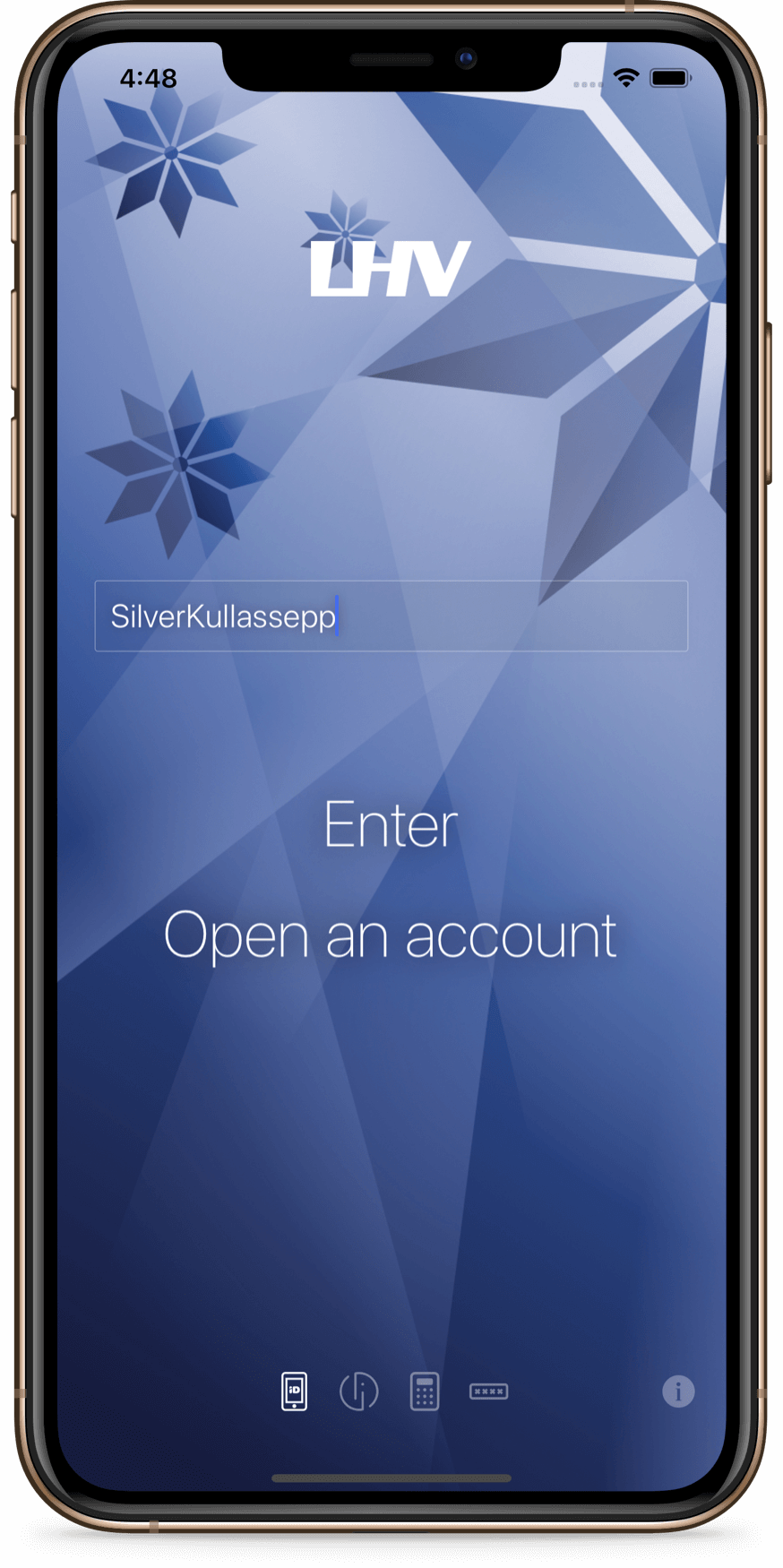
Click on the bank card image in the menu. Proceed by selecting the card the PIN of which you want to view.
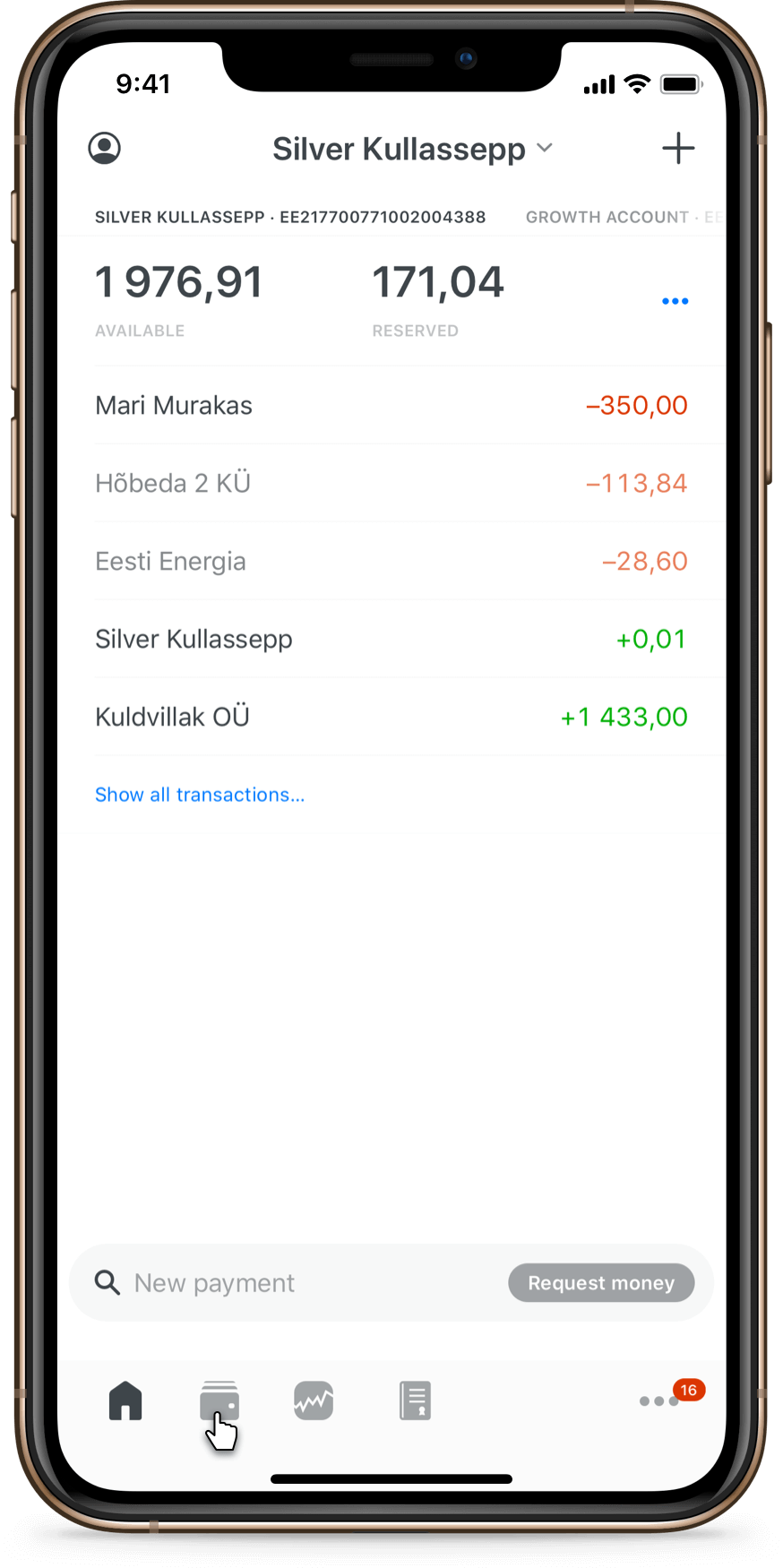
Click the “PIN” button.
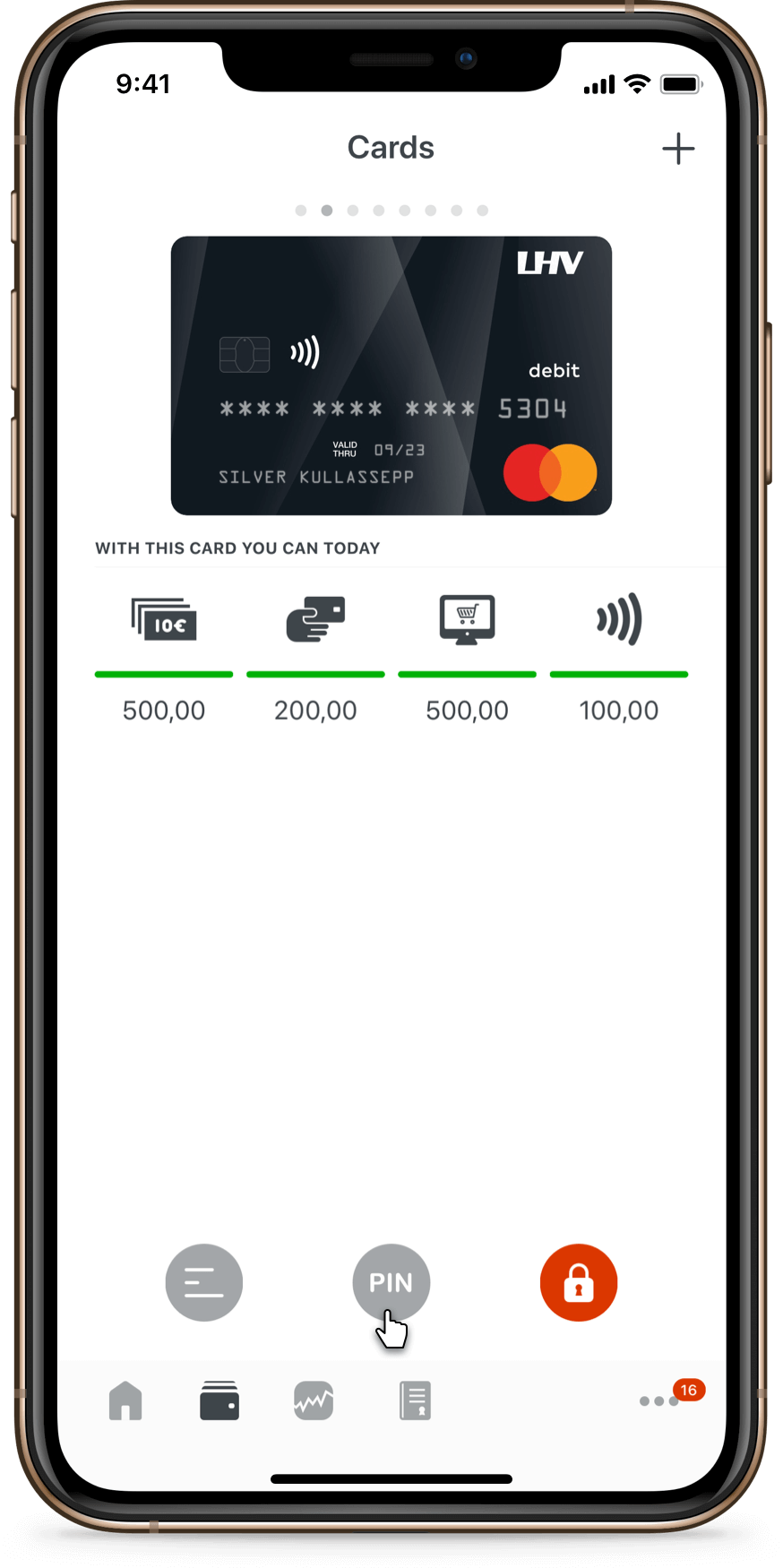
Confirm the request with a digital signature (PIN2). You will then see your card’s PIN.
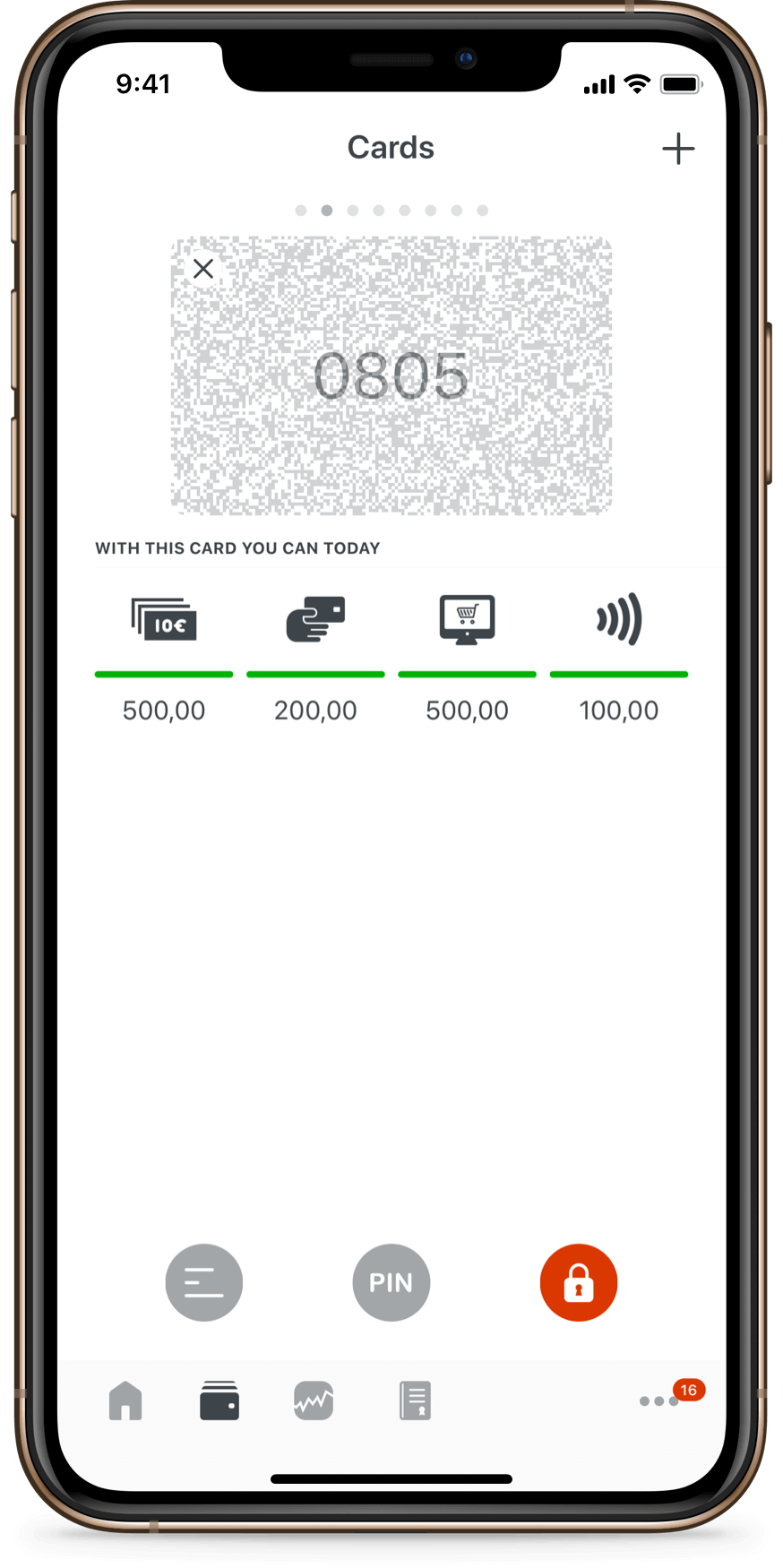
Log in to the LHV internet bank with your username, which you can find in the customer agreement. To view your PIN, you need an ID-card, mobiil-ID or Smart-ID.
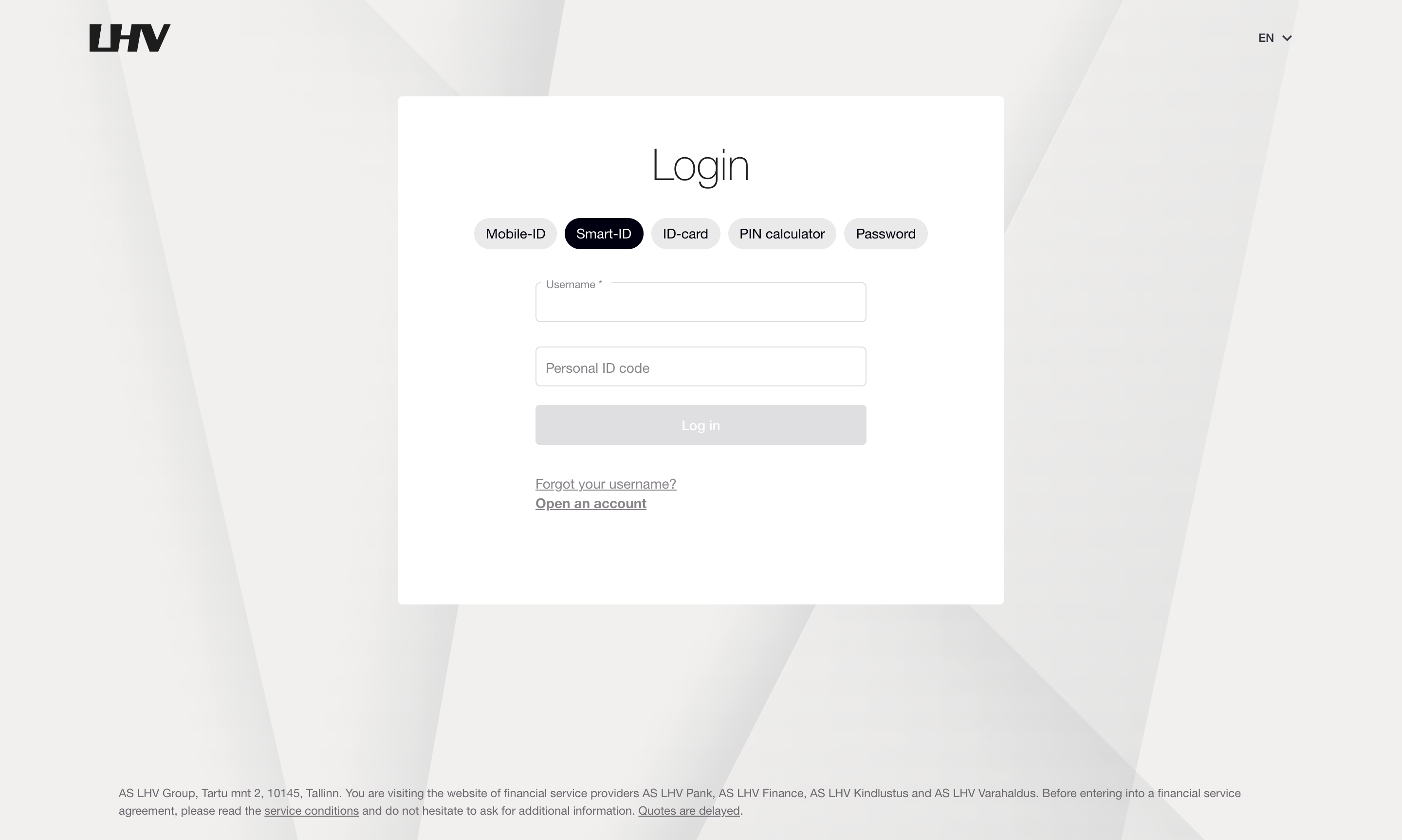
Select “Bank cards” from the menu. Proceed by selecting the card the PIN of which you want to view, and click the “Card details and limits” button.
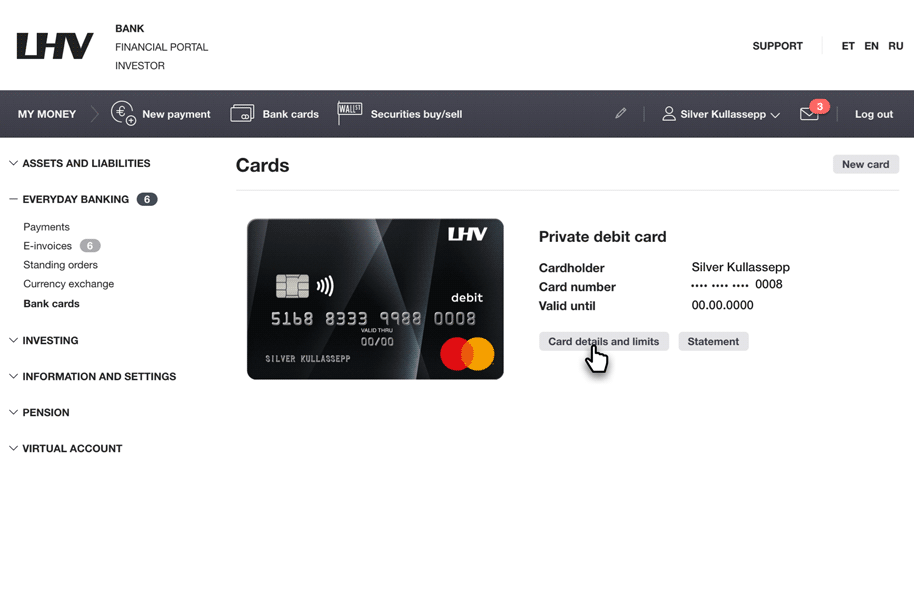
Select "PIN code".
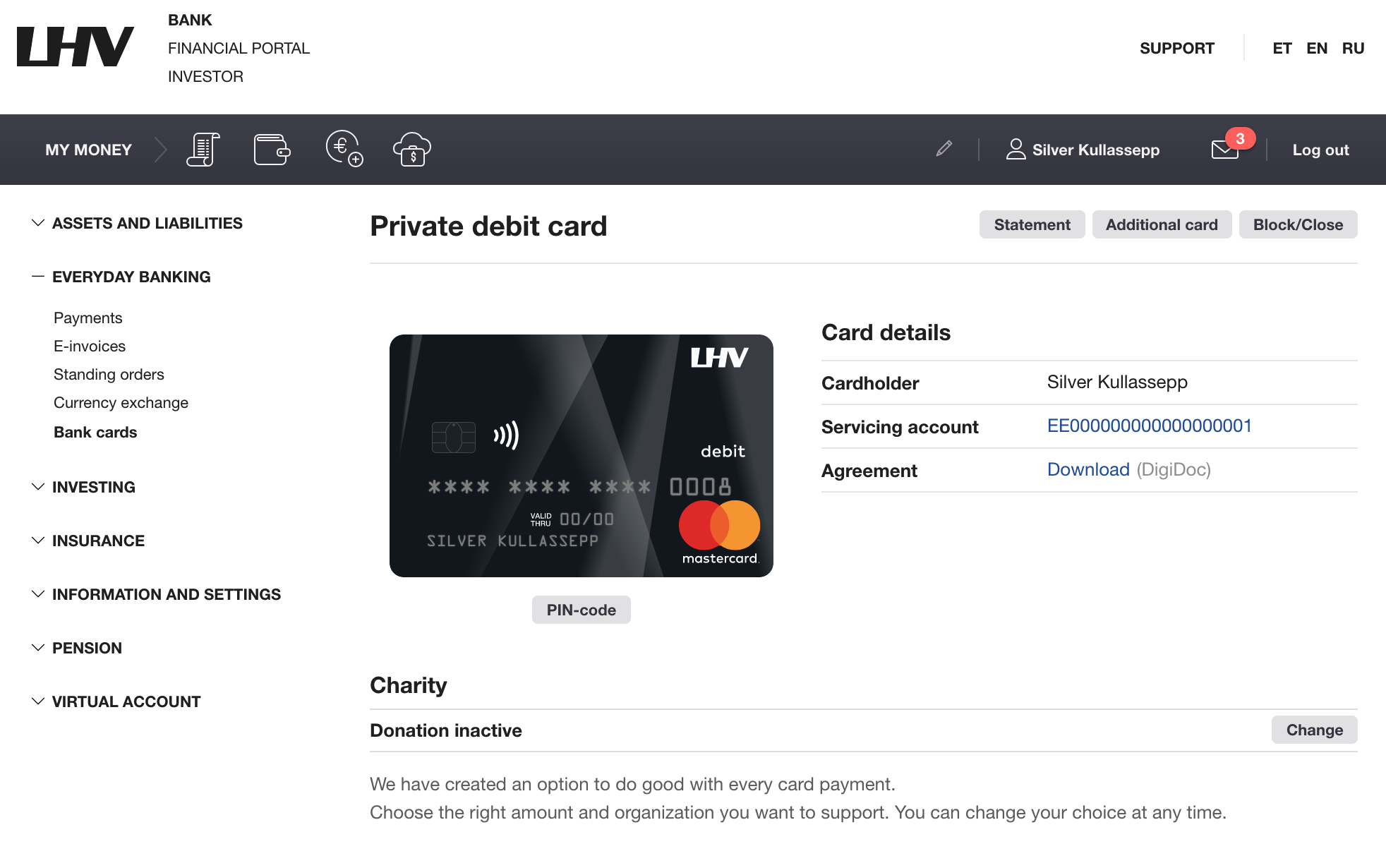
Confirm the request with a digital signature (PIN2).
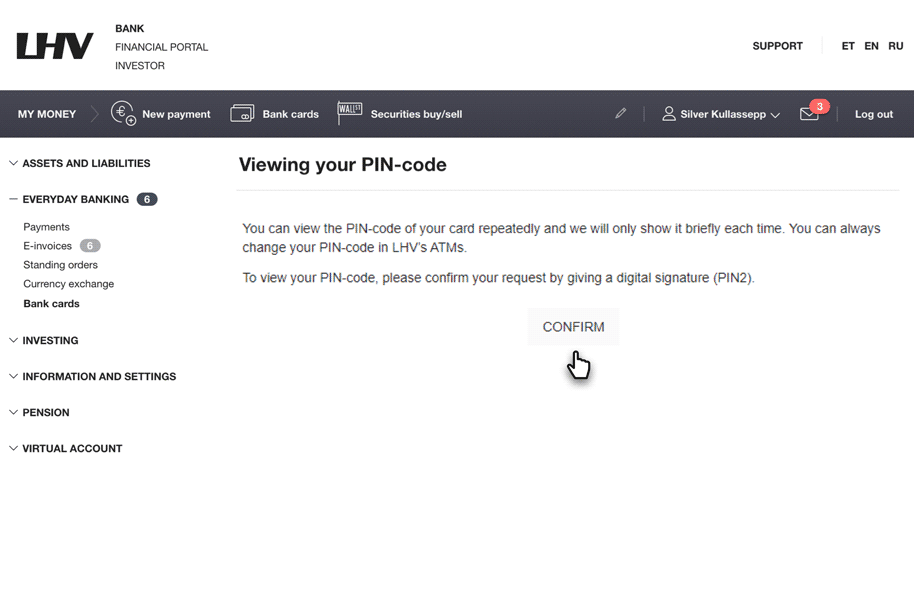
You will now see your card’s PIN.
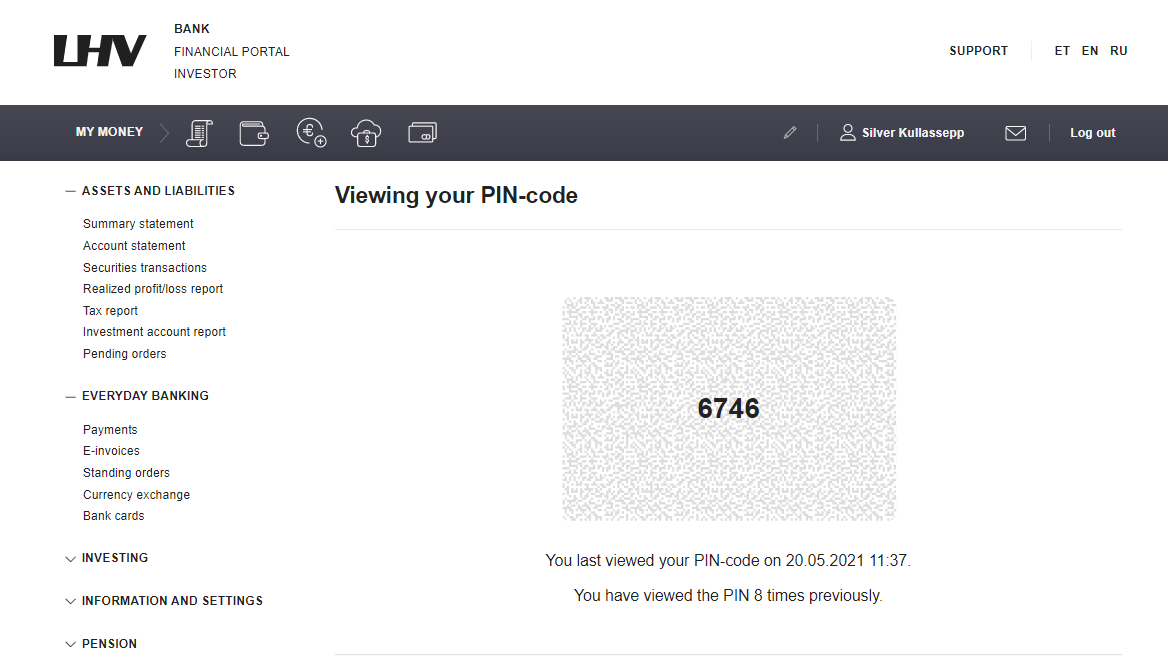
PIN code can be viewed by private and business customers. If the account holder and the cardholder are different, the PIN code is visible to the cardholder if he/she has access to view his card details.