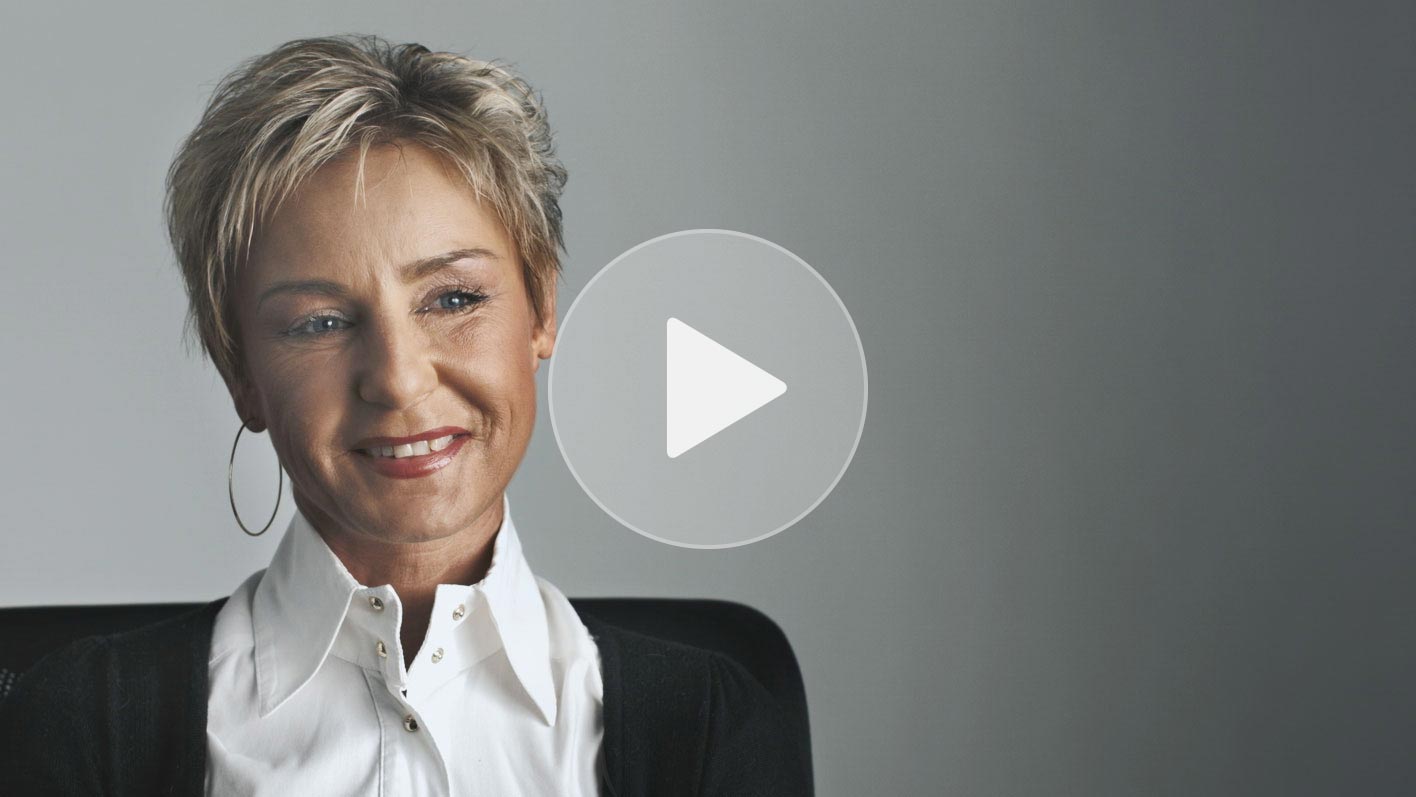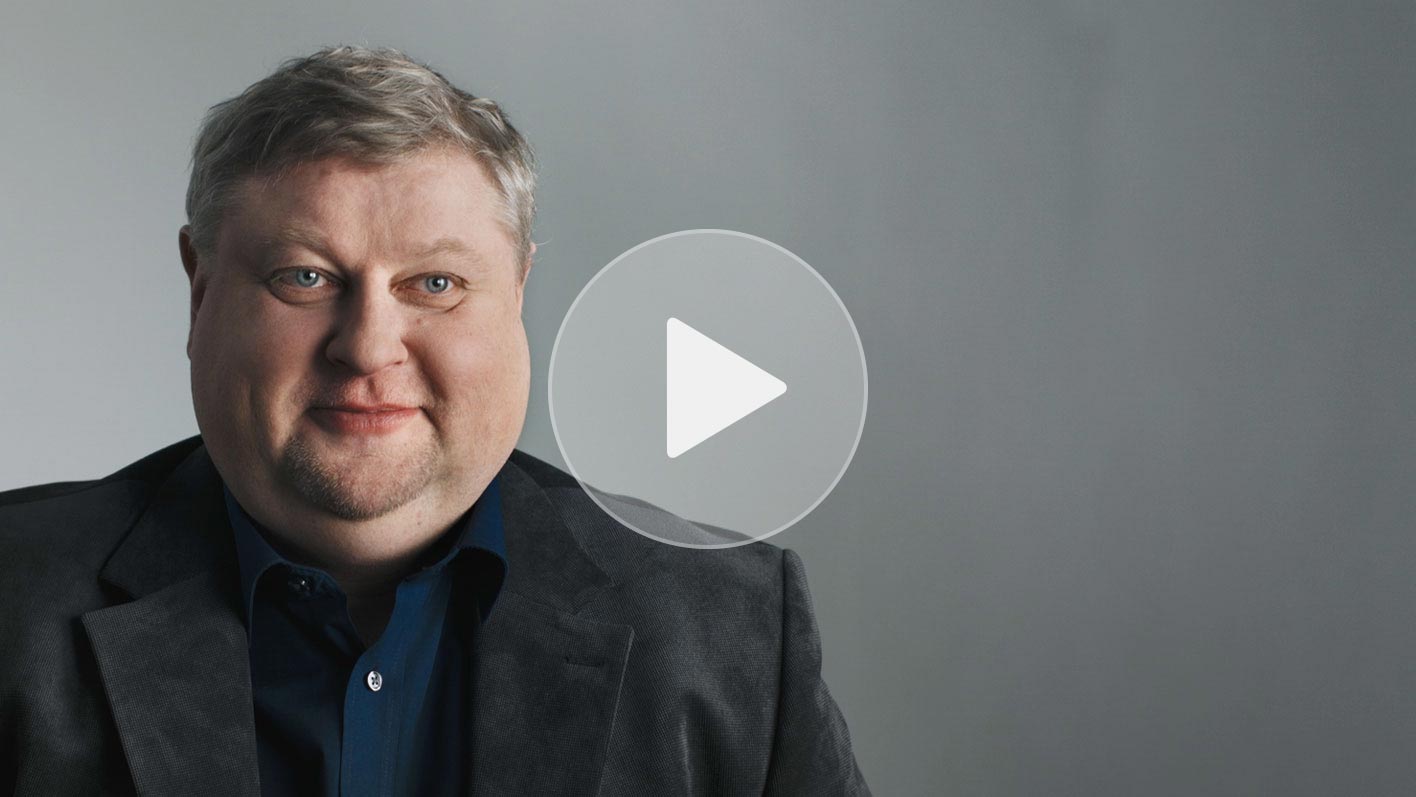Mobile app
Locations and opening hours of LHV ATMs can be found on our website and in our mobile app.
All ATMs listed on LHV's website are marked with a corresponding note.
In ATMs with the LHV contactless option, you can also perform operations without having to insert the card into the ATM. The permitted actions depend on whether you tap with a plastic card or with your smart device (e.g. phone or smart watch). In both cases, you need to enter the PIN code of your card.
By taping with a plastic card, you can:
- deposit cash
- withdraw cash
- view account balance
- take a statement of recent transactions
When you tap with a smart device (e.g. if you use a virtual card) you can:
- withdraw cash
- view account balance
Cash withdrawals
It is possible to withdraw up to 1,000 € at a time.
The withdrawal sum also depends on the cash withdrawal limit set for the card. When the limit and balance are sufficient, and it is still not possible to withdraw the sum requested, the reason might be that there are not enough notes in the machine to withdraw the requested amount.
The limitations are imposed by the account owner and/or the user of the card (e.g. account balance or card withdrawal limit). In the case of large amounts there is also a service fee, which can be found in the applicable price list.
This can be a problem when the account owner and/or the user of the card has placed the respective restriction upon the card. To change the restriction, log in to the internet bank and choose “Everyday banking” ➞ “Bank cards”.
Cash deposits
You can deposit up to 200 banknotes at a time, with no limit on the total amount. However, for large amounts, please be aware of the service fee, which you can find in the current price list.
All euro notes can be deposited, i.e. 5, 10, 20, 50, 100, 200 and 500 euro notes.
No, it is only possible to deposit money into a bank account. Then, if you wish, you can transfer it from your bank account to your credit account.
Other atm operations
The PIN code can be changed for all LHV plastic cards via LHV ATMs. Unfortunately, it is not possible to change the PIN code for virtual cards. If necessary, kindly view the PIN code in the LHV mobile app or internet bank.
General information
Since 2011, two parallel systems have existed in Estonia for the taxation of personal investment income:
- the so-called ordinary system, according to which all transactions involving the sale of securities must be declared, and
- the investment account system, according to which only the contributions to and disbursements from the account must be declared.
Securities income may also be declared according to both systems.
The ordinary system requires the declaration of all securities sales transactions during the year in tax return tables 6.1, 6.4, and 8.2. Income tax is due if the total result of all sales transactions results in a profit. If there is a loss, it can be carried forward to the next year. Realized income can be reduced by transaction fees and management fees paid for holding securities.
Unlike securities, every profitable crypto sale must be declared in tax return table 6.3, but losses from cryptocurrency sales cannot be deducted from profitable sales.
Additionally, all dividends and interest received from Estonian or foreign securities must be declared under the ordinary system. Passive income should be declared in tax return tables 5.1, 7.1, 8.1, and 8.8. Usually, income tax on interest and dividends is withheld at the time of payment, so net income is credited to the account. However, additional income tax liability may arise if:
- A foreign dividend is received without any tax withheld, or
- A foreign interest income is received with a withholding tax rate below 20%.
Securities and cryptocurrency income can be automatically transferred to the tax return (see How is income declared in the ordinary system?).
When using the investment account system it is not the securities transactions that must be declared; instead, the contributions to and disbursements from the bank account marked as the investment account must be declared. An individual may have multiple investment accounts at several different banks simultaneously. A tax liability only arises if the amount by which the disbursements made from all of the investment accounts exceeds the balance of the contributions made to all of the investment accounts.
The tax report showing every contribution to and disbursement from your bank account can be forwarded automatically to the income tax return in the LHV internet bank, from the ‘Investment Account Report’ section.
The main differences between the ordinary system and the investment account system are presented in the following table.
| Ordinary system | Investment account system | |
|---|---|---|
| Selection of assets to be declared | Broader selection | Only financial assets |
| The following must be declared | sales transactions involving securities performed using overall income, all profitable crypto sales, as well as dividend and interest income. If, on the contrary, the consolidated result of the sale of securities over the course of the year is a loss, it is also prudent to include those sales transactions in your income tax return, as in that case you can carry forward the loss amount to subsequent years | contributions to the investment account and disbursements from the investment account |
| A tax liability arises, if | There is an overall profit from securities sales exceeding carried forward losses, a profitable crypto sale occurs, a foreign dividend is received without any tax withheld or a foreign intress is received with less than 20% tax withheld. | |
| Deduction of transaction fees | Allowed | Allowed |
| Deduction of management fees | Allowed | Allowed |
In addition to investing as an individual it is also possible to do so as an enterprise, in which case the taxation of the company’s income resembles the investment account system. However, there are also differences between investing via a private individual’s investment account and investing as an enterprise, the most important of which are related to data disclosure and the deduction of management fees.
If there were no dividend payments or sales transactions in your Growth Account during the year,
- you, as the user of an ordinary system, do not have to report any Growth Account investments at all;
- when using the investment account system, you still have the obligation to report the contributions to and disbursements from the Growth Account, which you can automatically send to the Tax Board from LHV’s internet bank.
Sales transactions and dividends under the ordinary system
If you have received dividends in your Growth Account during the year, you will have to report these in Table 8.1 or Table 8.8 of your income tax return.
If you have also made some sales transactions in your Growth Account during the year, any disposal of fund units must be entered in Table 8.2 of the income tax return.
All necessary data for filling in the tax return can be found in internet bank under “Assets and Liabilities” → “Tax Report”.
Declaration of dividends in the investment account system
The first step is to inform the Tax Board that you are using your Growth Account in the investment account system. To do so, information regarding the bank account being used as the Growth Account must be entered in part I of Table 6.5 of your income tax return.
Only cash contributions and disbursements will be subject to reporting. Information on cash transfers can be found under the internet bank section “Assets and Liabilities” → “Investment Account Report”, which you can send automatically to the Tax Board by pressing the button at the bottom of the page. The forwarded information should be visible in part II of Table 6.5 in the income tax return.
If, during the year, you have received dividends in your Growth Account that are subject to taxation (an overview can be found in the internet bank under “Assets and Liabilities” → “Tax Report”, Table 8.8), you must report these receipts separately in Table 8.8 of the income tax return.
Income tax shall only be paid on deposit interest by those private individuals who are Estonian tax residents and who have not informed LHV Pank that their account, in which the interest is received, is an investment account.
You can inform LHV Pank about the investment account in the internet bank section “Information and Settings” → “Accounts and Limits” → “Accounts”. Select the account and save the selection. Later, you should also declare this account on your Tax and Customs Board income tax return as an investment account.
An Estonian tax resident is a person whose permanent residence is in Estonia or who has stayed in Estonia for at least 183 days in a year. You can check your tax residency in LHV internet bank (“Information and Settings” → “Data”).
You do not have to declare or pay the interest yourself. The bank shall withhold income tax and declare and pay it on your behalf. The data of the interest earned on bank deposits will be automatically shown on your pre-populated income tax return starting from 2019.
A client, whose deposit interest is subject to income tax, will from now on see two entries in their account statement: interest and income tax payment. Calculation of income tax follows the traditional rounding-off rules.
Example
If you conclude a 12-month (365-day) deposit contract in the amount of 500 € with an interest rate of 0.30%, then at the end of the deposit period the bank will transfer the interest to your account in the amount of 1.52 € and withhold 0.33 € as income tax (based on the 22% tax rate applicable from 01.01.2025).
Under the current law, crypto assets are not considered securities, meaning they are taxed under similar rules as other assets (such as real estate or physical gold). This also means that the investment account system cannot be used for trading crypto assets. Read more about the taxation of private crypto assets.
Recent amendments to the Income Tax Act have established a legal basis for classifying crypto assets as securities, but this requires a regulatory license. LHV is in the process of applying for the right to offer crypto asset services that would allow crypto assets to be treated as securities under the ordinary system and, if desired, as financial assets under the investment account system. However, until we obtain this license, crypto asset transaction income must be declared as other income in the ordinary system. We will update this information as soon as we receive the necessary approval.
Standard system
Currently, the only allowed method for declaring crypto assets. Every profitable sale transaction is subject to taxation, and losses cannot be deducted from profitable transactions. For example: if you have sold Bitcoin twice during the year, and you made a profit of EUR 100 on one of the sales and made a loss of EUR 80 on the other, you will have to pay income tax on the entire EUR 100 gain.
You can find information for the declaration of crypto income in Table 6.3 of the LHV tax report. There we will show you all profitable crypto transactions made during the reporting period, grouped by instrument. You must review the transactions and, if everything is correct, submit the report by clicking "Send to the Tax and Customs Board".
Generally, it is sufficient to declare crypto gains on an instrument-by-instrument basis. For data verification purposes, the Estonian Tax and Customs Board may require you to provide a statement of all your crypto transactions. An overview of all transactions, including loss-making ones, can be found in the ‘Assets and liabilities’ → ‘Trade report’ section of the LHV Internet Bank.
Investment account system
As crypto assets do not fall under the definition of financial assets, they are not eligible for the investment account tax benefit. For this reason, it is a good idea to make transactions with crypto assets in another account that you do not use as an investment account.
However, if you have bought and sold crypto assets in your investment account, please do the following:
- In Part II of Table 6.5 of your income tax return, declare purchases of crypto assets as a cash withdrawal from an investment account. If, after the purchase transaction, the total amount withdrawn exceeds the balance of the contributions to the investment account, you will have to pay income tax on the difference. If you sell crypto assets from your investment account, declare the proceeds from the sale as a cash contribution to your investment account. You can automatically transfer the required data on investment account contributions and withdrawals to the Estonian Tax and Customs Board from the ‘Assets and liabilities’ → ‘Investment account report’ section of the LHV Internet Bank.
- If you made at least one profitable crypto sale transaction through your investment account during the year, LHV will automatically submit Table 6.3 (’Transfer of other property’) to the Tax and Customs Board along with Table 6.5. Note that losses from crypto transactions cannot be deducted from profits, meaning income tax must be paid on every profitable transaction. To insert data submitted from the LHV internet bank to you income tax return, log in to the e-MTA portal, open Part II of Table 6.5 and Table 6.3 in your tax return one by one and click ‘Data of the ETCB’ → ‘Replace data’ → ‘Confirm’.
PIA or securities transactions carried out through a PIA do not have to be declared to the Estonian Tax and Customs Board. PIA is treated as a pension fund: contributions are exempt from tax and withdrawals are taxed on the full amount withdrawn.
Tick “Income received in the pension investment account“ in table 5.1 and 7.1. This way the dividends and interest received on the Pension Investment Account will not be calculated as your annual income nor influence the amount of tax-free income.
If you received interest on financial assets acquired via a Pension Investment Account from which income tax has been withhold and the interest has been prefilled in Table 5.1 of the income tax return, then tick the respective line. In that case the withheld income tax will be refunded.
Starting from the income tax return for 2024, which must be submitted between 15.02.2025-30.04.2025, the management fees paid for the safekeeping of securities (including VAT) can be taken into account in order to reduce taxable income.
Declaration depends on:
- the chosen declaration system chosen (i.e. the ordinary system or the investment account system), and
- from which bank account the management fees have been deducted.
See the following table for a more detailed guide on how to declare management fees.
| Securities were acquired in: | Management fees were paid from: | Action required: |
|---|---|---|
| the investment account system | an account declared as an investment account | Management fees no longer have to be declared as a withdrawal from the investment account. In the LHV investment account report, all management fees paid since 01.01.2024 are shown as tax-neutral (i.e. non-reportable) transactions, so you do not have to do anything extra. Check the data and send the report to the Tax and Customs Board. |
| a regular bank account | When compiling an investment account report, the management fees charged from the regular account are indicated as a contribution to the investment account. Example: You have a Growth Account opened at LHV, which you declare annually in Table 6.5 of your income tax return. However, the management fees of the Growth Account are usually paid from your everyday banking account. When you prepare an investment account report for your Growth Account, you will see that the management fees are shown as contributions to the investment account. | |
| the ordinary system | an account declared as an investment account | Management fees no longer have to be declared as a withdrawal from the investment account. In the LHV investment account report, all management fees paid since 01.01.2024 are shown as tax-neutral (i.e. non-reportable) transactions, so you do not have to do anything extra. Check the data and send the report to the Tax and Customs Board. |
| a regular bank account | Management fees paid since 01.01.2024 can be declared as an expense in table 6.1 of the income tax return. LHV's tax report includes an aggregate amount of all management fees that were deducted from your LHV bank accounts in Table 6.1. Check the data and send the report to the Tax and Customs Board. Example: You invest in US stocks through a regular securities account and pay management fees from an everyday banking account. When compiling a tax report for a securities account, we display the following information in the 'TOTAL AMOUNTS' section of table 6.1 of the tax report: Name and ISIN code: LHV safekeeping fees Type and date of transfer: safekeeping fee, 31.12.2024 Quantity: 1 Acquisition cost: total management fee including VAT Costs related to transfer: 0.00 Sales/Market Price: 0.00 |
If, during the year, you have received payments on the shares of your Estonian companies, made at the expense of the reduction of share capital, this data will appear automatically as pre-filled in Table 7.1 and/or column 4 of Table 6.4 of the Estonian Tax and Customs Board's (ETCB) income tax return.
Ordinary system
Taxable income is the difference between the payments declared in column 4 of Table 6.4 and the acquisition cost of shares.
The amount of capital share reduction taxable at the personal level will automatically appear in column 4 of Table 6.4 of the income tax return. In column 3 of the same Table, you must manually enter the acquisition cost (you can find it in LHV's summary statement or, if you have already sold the shares, in LHV’s tax report).
At the same time, it should be borne in mind that the acquisition cost, which has already been deducted on one occasion, cannot be taken into account for the second time. It means that after the share capital has been paid out, the acquisition cost of your shares will be reduced by the amount indicated in column 3 of Table 6.4. When you start selling your shares, you have to take it into account and correct the acquisition cost shown in LHV's tax report before submitting your income tax return, as changes in the acquisition cost due to the reduction of share capital are not reflected in LHV's system automatically.
Investment account system
Since share capital returns credited into an investment account usually constitute tax neutral transactions within the investment account system, make sure that the share capital payment entry in LHV’s investment account report has not been ticked, before submitting the data to the ETCB. In addition, make sure to delete the pre-filled data from Table 6.4 in order to defer the income tax liability arising from the distribution of share capital.
If part of the payment has been taxed at the corporate level, you can declare this portion of the share capital distribution as an investment account contribution in Part II of Table 6.5 of the income tax return. The amount of share capital distribution on which income tax has been withheld at the corporate level is automatically pre-filled in Table 7.1 of the income tax return.
Declaration via the ordinary system
In the LHV internet bank you will find your tax report, which consolidates all of the information in your LHV bank accounts regarding gains or losses from the transfer of Estonian and foreign securities, interest income from securities and dividends from abroad.
Information from the tax report can be used to complete your income tax return.
If you are declaring securities income in both the ordinary system as well as the investment account system, remove the investment account entries from the LHV tax report.
If you have received securities related income from somewhere other than LHV investment services (for example, crowdfunding platforms), then this data must be added to your income tax return by hand.
For declaration under the ordinary system, the Tax Report is available in the LHV internet bank. Its format corresponds to the respective tables of the tax return.
In the LHV internet bank select “Tax Report” from the “Assets and Liabilities” section.
- Check the accuracy of the data in the tax report.
- Submit the declaration by clicking the ’Send to the Tax and Customs Board’ button.
- In the e-Tax Board, accept the data by clicking the ‘Data of the ETCB’ → ‘Replace data’ → ‘Confirm’ button for each applicable tax return table.
If you click on a security's ISIN code in the LHV’s Tax Report, you will get a detailed transaction statement related to the acquisition of that security position – this is the securities transaction report.
This report is useful
- in calculating or controlling the acquisition cost, especially if, following the acquisition, a spilt or other corporate activity (merger, division, etc.) has taken place;
- in the case of a purchase or sales transaction for securities that is the result of the exercising of options. The costs associated with acquiring an option shall be included among the costs of the securities (call option) or the disposal costs (put option).
Any gain or loss that you have received from the sale of shares, investment fund (including money market funds) shares, bonds or debt obligations, options, derivative instruments or other unnamed securities (meaning the sale or in the course of an exchange for the asset) must be shown in the income tax return.
- When selling – the difference between the acquisition cost and the sales price of the security.
- When exchanging – the difference in market price between the acquisition cost of the security that was exchanged and the market price of the security that was received in exchange.
In the case of the merger, division or transformation of companies and non-profit organisations, new holdings received by way of exchange of shares shall be taxed when they are transferred. The difference in the acquisition cost of the exchanged share and the sales price of the share received shall be taxed.
Under similar conditions, the gains received from the transferring of shares acquired through the switching of the investment fund units of European Union Member States are also taxed.
No, you can’t do that, since the acquisition cost of the share is taken into consideration during the taxable period when the share was transferred.
No, you do not. A relevant entry does appear automatically on the tax return; however, since a transfer of securities from one of your accounts to another does not constitute a transfer of securities, you may delete this row from the declaration.
The acquisition cost of a security is comprised of all of the expenses incurred and documentarily certified in the acquisition of that security.
As the costs directly attributable to the disposal of the asset are an indefinite legal concept, they must be viewed separately in the case of each specific transaction. Directly related costs can be costs that are necessary for the transaction, without which the transaction would not be possible to complete.
Account management fees for the securities account or any other overhead costs that have been incurred by the taxpayer are not taken into account as expenses. These costs are to be borne by the individual irrespective of the transfer of the securities and cannot be deducted from the gains or added to the losses.
In this case, the tax liability arises from the transfer of shares. Their acquisition cost is zero.
No, the switching of such units is not subject to income tax. Transactions involving the switching of these units do not have to be declared.
When calculating the gain obtained from the sale of units acquired during a tax exempt swap, the acquisition cost of the units transferred during the course of the switch can be taken into consideration.
In the case of the transfer of units acquired in a tax-free exchange, the time of acquisition of the units shall be deemed to be the time of acquisition of the units transferred during the switch.
- FIFO method – the transfer takes place in the order of purchase, or
- weighted average method – the acquisition cost for one transferred security is calculated by dividing the sum of the acquisition cost of the same class of securities existing at the time of transfer by their number.
Calculation of the acquisition cost may be complicated by corporate actions (split, merger, division, fund issue, spin-off, etc.), exercise, the transfer of securities from one account to another, etc.
After calculating the acquisition cost using the FIFO method, LHV’s base system for tax reports is also able to transfer the acquisition cost for one transaction over to another. This opportunity is applied, for example, when reflecting a split: a negative entry is made in the client’s account to write-off the securities, while a positive entry is made to apply the new securities position. These entries are linked together to pass on the acquisition cost of the negative entry to the positive entry.
At the same time, more complicated transactions (but also, for example, transferring securities from one account to another) may be reflected as so-called free entries, in which case LHV must manually combine those entries with the necessary coefficients. Failure to do so will result in the acquisition cost transfer not being made and incorrect data may appear in the tax report.
Therefore, in the case of free entries and other potentially unsafe transactions, the corresponding lines in the tax report are marked with red and it is recommended that the customer double-checks them. If necessary, contact LHV in order to combine entries or make other corrections.
The transfer of securities shall take into account not only the benefits derived from the transaction but also the transactions carried out at a loss. As such, it is immaterial whether the loss from the transfer of securities was incurred during that taxable period or earlier.
If the loss from the transfer of securities was incurred in previous taxable periods, the loss must already have been declared and it is then carried forward from previous taxable periods.
If the loss from the transfer of securities is greater than the gain received from the transfer of securities during the same period, the amount of loss exceeding the gain may be deducted from the gain received from the transfer of securities during the following taxable periods.
Shares are not transferred or declared invalid during the bankruptcy process, and a loss cannot be declared. In the case of the liquidation of a company or the receipt of liquidation proceeds income tax is charged on the amount in which the liquidation proceeds exceed the acquisition cost of the holding (except the part of the liquidation proceeds which are taxed at the level of the company). The loss incurred may also be declared upon the liquidation of the company.
A loss, which has arisen from the transfer of securities, may not be taken into consideration in the case of a reduction in the gains from the transfer of securities in the event that the loss was
- suffered due to the transfer of the securities at a price which is lower than the market price to a person associated with the taxpayer or
- upon the transfer of securities acquired from a person associated with the taxpayer at a price which is higher than the market price.
Regarding transactions concluded at a loss with associated persons, place an “X” in column 8 of table 6.1 in your income tax return in the event that you acquired a security granting the right to receive a dividend 30 days before the date on which the persons with the right to receive dividends are specified and you transferred
- on the date on which the persons with the right to receive dividends are specified or
- for a period of 30 days after that date.
In the case of the last two transactions concluded at a loss, write an “X” in column 9 of table 6.1 of your income tax return.
In LHV’s tax report these transactions are marked with three stars (***).
Since the loss from the transfer of shares cannot be taken into consideration in the situation described, the option premium, which would increase the loss, also cannot be taken into consideration.
The sale or exchange of a security in the course of a market transaction before the maturity date of the bond is declared as a security transfer. The yield on an existing bond is taxed as interest, even if the interest is the difference between the issue price and the repurchase price (zero-coupon bond) of the bond.
If the employee has received securities from his or her employer, either free of charge or at a preferential price, on which the employer has paid the fringe benefit, income and social tax, or a physical person has received a security as a gift from a legal person for which the legal person has already been charged income tax, then upon the transfer thereof the sum of those securities will be added to their acquisition cost, for which the employer or the legal person has already been charged income tax.
Ask the employer or legal person that granted the security for a free-form certificate, which includes the name and registry code of the legal person that issued the security, the type, amount and cost of the security and the amount of income tax that the legal person has already been charged. As this amount can only be taken into consideration in the event that the legal person has already been charged income tax on the market price of the free of charge or preferentially priced securities, the certificate must show when and in which amount the income and social tax, mandatory funded pension payment and unemployment insurance premium declaration referred to in Annex 4 or 5 is reflected.
The taxpayer is able to take their own cost incurred in acquiring the option’s underlying assets as the acquisition cost and the value of the option taxed as a fringe benefit by the employer, which is listed on the certificate issued by the employer.
If the underlyings to which the option refers are the holding in the employer or a company that belongs to the same group as the employer, the acquisition of the holding that constitutes the underlying assets of the share option is not classified as fringe benefits, if the holding is acquired no earlier than three years as of the granting of the share option. An employee is required to notify the employer of the transfer of the share option. In the case that the underlyings to which the option refers are changed, the specified term shall be calculated as of the granting of the initial option. If the entire holding in the employer or a company that belongs to the same group as the employer is transferred during the term of at least a three-year option contract, and also in the case that an employee is established to have no work ability or in the event of the death of an employee, fringe benefits do not include the acquisition of the holding constituting the underlyings to which the option refers, to the extent that corresponds to the proportion of the time of keeping the option prior to the specified event.
The exemption from income tax does not extend to the income received from the transfer of the option.
Securities which are acquired through succession or as a gift are reflected in LHV’s tax report at an acquisition cost of zero, i.e. as securities that were received for free. Upon transfer, income tax shall be paid on the sales amount.
Securities transferred via a financial intermediary in a foreign country shall be subject to the same rules as securities acquired in Estonia. Expenses made in foreign currency, the sale price of the securities, as well as the taxes withheld must be converted into euros (if the transaction currency is not the euro).
For this, you can use:
- The European Central Bank's daily exchange rate (used in the Tax Report), which was applicable on the day the expense was made, income was received, or tax was withheld;
- The actual bank exchange rate. You can use the bank exchange rate only if you exchanged currency immediately before the purchase transaction or after the sale transaction.
Securities transferred in a foreign state must be indicated in table 8.2 of the income tax return of a natural person, which is completed in the same way as table 6.1.
A transaction for a transfer executed with shares of this type is shown as securities income obtained in a foreign country.
Based on the information received regarding the securities transactions performed through the NASDAQ CSD (formerly the Estonian Central Register of Securities (ECSD)), the tax authority pre-completes table 6.1 in the tax return of a natural person.
As the NASDAQ CSD does not have comprehensive data on all transactions, it is up to the taxpayer to include data that is missing from the table for transactions that have not been performed via the NASDAQ CSD, or which they have performed with a nominee account and not their own personal account.
At the same time, the taxpayer must also update the transaction information submitted by NASDAQ CSD. For example, NASDAQ CSD is unable to provide the tax authority with information on the acquisition cost of transferred securities.
- The symbol and name of the security, for example, “MSFT: Microsoft Corporation“ or “TAL1T: Tallink Grupp” is always marked on the issuer’s field of LHV’s tax report . While there is no requirement to enter a symbol in the guidelines for completing an income tax return, we recommend that you do so in order to clearly identify the security.
- Depending on the type of security, LHV's tax report includes options for stock, fund units, options, futures and bonds. The income tax return includes options such as shares, units, bonds or debt obligations, derivative instruments, other securities, units in investment funds (including money market funds) and options. In the case of futures, we recommend selecting derivative instruments as the type of security.
- When calculating the acquisition cost, the FIFO method is always used in LHV’s tax report. The acquisition cost includes the costs associated with acquiring securities (mostly service fees, but also, for example, the option premium and service fees for option transactions in the case of the exercising of options).
- Costs associated with the transfer of securities shall also be taken into consideration if they increase the transaction loss.
- Costs associated with the transfer also include service fees.
- The ECB’s euro foreign exchange reference rates are used (if necessary) when converting the sums listed in Table 8.2 into euros, based on the acquisition and settlement date for securities.
- The sums are rounded to two decimal places and, if necessary, this is also done with the number of securities (the restriction arises from the income tax return submission environment).
- Data on the short selling of securities is shown in tables 6.1 and 8.2 of LHV's tax report, in the fields "Sales / Market Price" and "Transfer Related Costs" and redemption data in the field "The Acquisition Cost of Transferred Securities" (although short selling occurs before repurchase). In the case of a short sale, asterisks (**) appear in the tax report, in the issuer field, after the name of the security.
- The option premium can be expensed as part of the acquisition cost of a share when the shares acquired with the option are transferred. If the option is not realised (meaning that the option’s underlying assets are not purchased or sold), then the option premium cannot be included in the costs.
- There is no need to declare a free of payment securities transfer within the limits of one person, it may be deleted from the declaration. In the case of a free of payment transaction, the declarations of tax payers having marked the acquisition cost shall be checked, if it has not been indicated in column 8 of Table 6.1 and/or in column 10 of Table 8.2 that the transaction has been made with an associated person. If the declarant marks the acquisition cost as 0 and the transaction is with an associated party, then it will not, for tax purposes, bring any consequences with it. For example, spouses are associated persons and in the event that the acquisition cost is marked, column 8 or 10 must also be completed. The loss from a transaction with relatives (associated persons) cannot be carried forward.
- The ISIN code of the respective security is used as the dividend payer code in the LHV tax report, with the name being presented as marked in the issuer field in tables 6.1 and 8.2: security symbol and name.
- Field “7. The Amount of Income” shows the gross amount of dividends. For example, if in the case of US shares the dividend recipient receives USD 70 and income tax of 30% is withheld, the gross dividend is 70 / (1– 0.3) = USD 100. Based on this example, income is marked as USD 100 in Table 8.8, and withheld income tax 100 – 70 = USD 30.
- Since LHV holds its clients’ securities with several foreign brokers and one broker may withhold income tax on the dividends while another does not, then income tax on the dividends transferred to the client’s account may only have partially been paid. In this case, LHV's tax report share of the dividend is shown in Table 8.1 and the share in Table 8.8.
- The income tax rate for foreign brokers may also differ. If the client’s securities are held with several foreign brokers, the income tax rate may be their weighted average.
- The date for withholding or paying income tax almost always coincides with the date of payment in the LHV tax report.
- Income and withheld or paid income tax is presented in the original currency, which is marked in field “6. Currency Unit”, and is rounded to two decimal places.
Examples of declarations of securities transactions in the ordinary system
The acquisition cost is found using the FIFO method based on the order of purchase.
Example
14.03.2018 100 shares of MSFT were purchased at a price of USD 24.86, the service fee is USD 22.29, T+2 16.03.2018 EUR-USD exchange rate 1.413.
22.03.2018 200 shares of MSFT were purchased at a price of USD 24.50, the service fee is USD 29.53, T+2 25.03.2018 EUR-USD exchange rate 1.4115.
01.11.2018 150 shares of MSFT were sold at a price of USD 28.08, the service fee is USD 27.47, T+2 03.11.2018 EUR-USD exchange rate 1.3773.
Tax report
Acquisition cost = (100 × 24.86 + 22.29) / 1.413 + (50 × 24.50 + 29.53 × 50 / 200) / 1.4115 = EUR 2648.25
Costs associated with transfer = 27.47 / 1.3773 = EUR 19.95
Sales price = 150 × 28.08 / 1.3773 = EUR 3058.16
MSFT: Microsoft Corporation; share; 150; USA; 2648.25; 19.95; 3058.16
In the event of a split, two entries shall be made in the securities account: with the first entry the entire existing security position will be written off, and with the second entry a position increased by the amount of the split coefficient will be added. Example 2: In the case of one split and an existing position of 100 shares, the entries of –100 and +200 shall be made to the securities account.
Mergers, divisions and other similar corporate actions are reflected in a similar manner. For example, in the case of a merger, the old company’s securities are written off and the new ones are added. At the moment of the split, the acquisition cost of the securities being exchanged is evenly distributed between the securities being replaced, and the calculation of the acquisition cost using the FIFO method is thus interrupted (see example).
Example
14.03.2018 100 shares of MSFT were purchased at a price of USD 24.86, the service fee is USD 22.29, T+2 16.03.2018 EUR-USD exchange rate 1.413.
22.03.2018 200 shares of MSFT were purchased at a price of USD 24.50, the service fee is USD 29.53, T+2 26.03.2011 EUR-USD exchange rate 1.4115.
On 05.05.2018 a 2 : 1 split of MSFT takes place –300 MSFT is written off and +600 MSFT is added, the total acquisition cost is (100 × 24.86 + 22.29) / 1.413 + (200 × 24.50 + 29.53) / 1.4115 = EUR 5267.56.
On 07.05.2018 50 shares of MSFT were purchased at a price of USD 13.06, the service fee is USD 16.79, T+2 09.05.2018 EUR-USD exchange rate 1.435701 (Please Note If the quantity was multiplied by the corresponding coefficient during the course of the split, then the price was divided by the same coefficient).
On 01.11.2018 300 shares of MSFT were sold at a price of USD 14.04, the service fee is USD 27.47, T+2 05.11.2018 EUR-USD exchange rate 1.3773.
Tax report
Acquisition cost = 5267.56 × 300 / 600 = EUR 2633.78
Costs associated with transfer = 27.47 / 1.3773 = EUR 19.95
Sales price = 300 × 14.04 / 1.3773 = EUR 3058.16
MSFT: Microsoft Corporation; share; 300; USA; 2633.78; 19.95; 3058.16
On 02.11.2018 the remaining 350 shares of MSFT were sold at a price of USD 14.12, the service fee is USD 29.66, T+2 06.11.2018 EUR-USD exchange rate 1.377274.
Tax report
Acquisition cost = (5267.56 × 300 / 600 + (50 × 13.06 + 16.79) / 1.435701 = EUR 3100.30
Costs associated with transfer = 29.66 / 1.377274 = EUR 21.54
Sales price = 350 × 14.12 / 1.377274 = EUR 3588.25
MSFT: Microsoft Corporation; share; 350; USA; 3100.3; 21.54; 3588.25
In the case of a reverse split, instead of an increase in the number of securities and a decrease in the price, the corresponding quantity of securities is reduced and the price increases. Example 1: In the case of reverse split and an existing position of 100 shares, the entries of –100 and +50 shall be made to the securities account.
A reverse split is reflected in the tax report in a manner similar to that of a standard split. Even so, it is quite likely that in the case of a reverse split a remainder in rounding will occur. Which is why the owner of the securities receives some cash for the residual position instead of securities, and when the division occurs, the sale of the residual position must be declared.
Example
On 14.03.2018 101 shares of MACR were purchased at a price of USD 15.03, the service fee is USD 19.38, T+2 16.03.2018 EUR-USD exchange rate 1.413.
On 05.05.2018 a 1 : 2 reverse split of MACR takes place –101 MACR are written of and +50 shares are added MACR and USD 22.80 in cash resulting from a remainder in rounding for 1 MACR, total acquisition cost (101 × 15.03 + 19.38) / 1.413 = 1088.05 EUR, 05.05.2018 EUR-USD exchange rate 1.4814.
Tax report
Acquisition cost = 1088.05 × 1 / 101 = EUR 10.77
Costs associated with transfer = 0
Sales price = 1 × 22.80 / 1.4814 = EUR 15.39
MACR: Macromedia, Inc.; share; 1; USA; 10.77; 0; 15.39
On 02.11.2018 the remaining 50 shares of MACR were sold at a price of USD 55.28, the service fee is USD 23.12, T+2 06.11.2018 EUR-USD exchange rate 1.377274.
Tax report
Acquisition cost = 1088.05 × 100 / 101 = EUR 1077.28
Costs associated with transfer = 23,12 / 1.377274 = EUR 16.79
Sales price = 50 × 55.28 / 1.377274 = EUR 2006.86
MACR: Macromedia, Inc.; share; 50; USA; 1077.69; 16.79; 2006.86
New shares obtained as a result of a bonus issue shall be entered in the securities account at a price of zero. Stock dividends and bonus shares are also recognised at zero price.
Example
On 05.01.2018 200 shares of WRT1V were purchased at a price of EUR 55.65, the service fee is EUR 44.57, T+2 09.01.2018.
On 08.03.2018 a bonus issue of WRT1V shares takes place, during the course of which one new share is issued for each existing share, a zero price transfer of +200 WRT1V is made to the securities account.
On 25.04.2018 300 shares of WRT1V were purchased at a price of EUR 26.54, the service fee is EUR 35.07, T+2 27.04.2018. Please Note! The share price fell by half as a result of the bonus issue.
Tax report
Acquisition cost = 200 × 55.65 + 44.57 + 100 × 0 = EUR 11,174.57
Costs associated with transfer = EUR 35.07
Sales price = 300 × 26.54 = 7962
WRT1V: Wärtsilä Oyj Abp B; share; 300; 11,174,57; 35.07; 7962
On 10.10.2018 the remaining 100 shares of WRT1V were sold at a price of EUR 19.95, the service fee is EUR 17.17, T+2 12.10.2018.
Tax report
Acquisition cost = 100 × 0 = EUR 0
Costs associated with transfer = EUR 17.17
Sales price = 100 × 19.95 = EUR 1995
WRT1V: Wärtsilä Oyj Abp B; share; 100; 0; 17.17; 1995
As a result of exercising the call option, the purchase transaction for the share serving as the underlying asset is performed at the strike price. In the tax report the acquisition cost of the option is included in the acquisition cost of the shares being purchased.
Example
On 01.08.2018, 4 BMW call option contracts are purchased with an exercise date of 19.08.2018 and an exercise price of EUR 50, the price of the option agreement is EUR 1.9, the service fee is EUR 16 (one agreement includes 100 shares and the price of the option agreement is per one share).
On 02.08.2018, 2 of the same options were sold at the price of EUR 2, the service fee is EUR 8.
Tax report
Acquisition cost = 2 × 100 × 1.9 + 16 × 2 / 4 = EUR 388
Costs associated with transfer = EUR 8
Sales price = 2 × 100 x 2 = EUR 400
CBMWAUG117200: BMW call Aug 2011 72, option, 2, 388, 8, 400
On 17.08.2018 the remaining 2 option agreements were used to acquire 200 BMW shares at a price of EUR 50, the service fee is EUR 35.16, T+2 21.08.2018.
On 19.10.2018 200 BMW shares were sold at the price of EUR 54.20, the service fee is EUR 43.70, T+2 23.10.2018.
Tax report
Acquisition cost = 200 × 50 + 43.7 + 2 × 100 × 1.9 + 16 × 2 / 4 = EUR 10,388
Costs associated with the transfer = EUR 43.70
Sales price = 200 × 54.20 = EUR 10,840
BMW: BMW AG; share; 200; 10,388; 43.70; 10,840
The result of exercising the put option, will be a sales transaction for the underlying share performed at the strike price. In the tax report the acquisition cost of the option is included in the cost of transfer of the shares being sold.
Example
On 23.11.2018, 400 BMW shares are purchased at the price of EUR 47.30, service fee is EUR 70.58, T+2 27.11.2011.
On 23.11.2018, 4 BMW put option agreements with an exercise date of 16.12.2018 and exercise price of EUR 50 were purchased, the price of the option contract is EUR 2.15 and the service fee is EUR 16.
On 14.12.2018, the purchased options are used to sell 400 BMW shares at a sales price of EUR 50, the service fee is EUR 70.32 EUR, T+2 18.12.2018.
Tax report
Acquisition cost = 400 × 47.30 + 70.58 = EUR 18,990.58
Costs associated with the transfer = EUR 70.32 + 4 × 100 × 2.15 + 16 = EUR 946.32
Sales price = 400 × 50 = EUR 20,000
BMW: BMW AG; share; 400; 18,990.58; 946.32; 20,000
Example 1
On 13.05.2018 Tallinna Kaubamaja (TKM1T) pays dividends of EUR 0.28 per share. The list of dividend recipients is confirmed as at 09.05.2018, with the LHV client having 100 shares.
Tax report
Is not declared and is not reflected in LHV’s tax report.
Please Note! The net amount of dividends received by an Estonian legal person is automatically included in the calculation of annual income.
Example 2
On 01.05.2018 Microsoft (MSFT) pays a dividend of USD 0.10 per share. The list of dividend recipients is confirmed as at 20.04.2018, with the LHV client having 300 shares. Income tax of 30% is withheld on the dividends for the 100 shares.
Gross dividend 300 × 0.1 = USD 30, of which income tax of 30% is withheld on USD 10 and with no income tax withheld on USD 20. Deposited in the client’s account is 100 × 0.1 × (1 – 0.3) + 200 × 0.1 = USD 27.
Presented in LHV tax report Table 8.1:
US5949181045, MSFT: Microsoft Corporation; USA; dividend; 01.05.2018, USD; 20.00; 0.00; 01.05.2018
Presented in LHV tax report Table 8.8:
US5949181045, MSFT: Microsoft Corporation; USA; dividend; 01.05.2018, USD; 10.00; 3.00; 01.05.2018
Based on this example, the taxable income is USD 20 and the income tax paid on it is 20 x 0.2 = USD 4 (i.e. EUR 3). On 01.05.2018 the EUR-USD exchange rate was 1.3145.
Example 3
On 25.04.2018 General Electric Co (GE) pays a dividend of USD 0.14 per share. The list of dividend recipients is confirmed as at 23.02.2018, with LHV having 500 shares. Different foreign brokers withhold income tax according to different tax rates.
Gross dividend 500 × 0.14 = USD 70, of which income tax of 15% is withheld on USD 56 and with 30% withheld on USD 14. Deposited in the client’s account is 400 × 0.14 × (1 – 0.15) + 100 × 0.14 = USD 57.40. The income tax rate becomes 18%.
Presented in LHV tax report Table 8.8:
US3696041033; GE: General Electric Co.; USA; dividend; 25.04.2018; USD; 70.00; 12,60; 25.04.2018
Declaration in the investment account system
An investment account is a cash account, the user of which has declared as an investment account with the Tax and Customs Board (income tax return clause 6.5 part I ‘Investment Account and Credit Institution Information’).
The account must be declared once as an investment account: when filing the income tax return for the year in which use of the account began. Afterwards, the investment account declaration must be completed each year, even if no contributions or withdrawals take place.
The investment account can be closed at any time, although doing so may be accompanied by a tax liability.
An investor may have multiple investment accounts. Based on the example of the services of LHV Pank, it may be an LHV account, an LHV Trader Account, Growth Account as well as a portfolio management account.
NB! According to the new Income Tax Act, in addition to bank accounts, certain accounts opened in e-money institutions, payment institutions, and investment firms can also be declared as investment accounts. Read more about which accounts qualify as investment accounts (in Estonian).
Yes, only financial assets which have been defined in §171 of the Income Tax Act may be purchased for the investment account. Simply put, these are securities that are publicly traded or offered in OECD or European Union Member States. These include negotiable securities traded on securities markets or an alternative market (shares, options, futures), publicly offered investment fund units (except for unlicensed small funds), derivatives (where the underlying asset is a financial asset), bank deposits, publicly offered bonds (including AT1 bonds and covered bonds issued by credit institutions), and short-term debt securities.
NB! Under the new tax law amendments, the following instruments are also considered as financial assets:
- Loans and securities or shares acquired through a licensed crowdfunding service provider in the European Economic Area (retroactively from 2024).
- Crypto assets acquired through a licensed crypto service provider in the European Economic Area or directly from a crypto asset issuer (starting from 2025).
- Forex instruments (retroactively from 2024).
Transactions with financial assets are tax-neutral under the investment account system and therefore do not need to be declared.
However, the following are not considered financial assets: second and third-pillar pension fund units, bonds issued without a prospectus, shares in private limited companies and similar securities, real estate, crowdfunding investments and crypto assets acquired through an unlicensed service provider in a contracting state.
The acquisition of non-financial assets from the assets of an investment account is treated as a payment. Money received from the sale of non-financial assets must also be declared as an investment account contribution.
Only all movements of cash, i.e. contributions and disbursements of cash, are declared in the investment account system. The declaration is to be submitted each year, even if no contributions or payments were made during the year.
The investment account report can be forwarded to the Tax and Customs Board the LHV internet bank under ‘Assets and Liabilities’ → ‘Investment Account Report’. The format of this report corresponds to Part II of Table 6.5 in the tax return. After verifying all data, submit it to the Tax and Customs Board by clicking ‘Send to the Tax and Customs Board’.
NB! If you have received foreign dividends or interest on the designated accounts during the reporting period, from which tax has been withheld (Tables 8.1 and 8.8 in the income tax return), or if you have sold crypto assets at a profit from these accounts (Table 6.3), this information will be automatically sent to the Tax and Customs Board along with the investment account report.
The data sent from the internet bank must be accepted in the e-MTA portal by opening the relevant tax return tables (6.5 Part II, 6.3, 8.1, and 8.8) and clicking ‘Data of the ETCB’ → ‘Replace data’ → ‘Confirm’ at the bottom of each table.
Please also bear in mind that if during the year you sold any Estonian securities, this information will reach the Tax and Customs Board automatically and will appear in table 6.1 of your pre-completed tax return declaration. If those securities were originally purchased in the investment account system, you will need to delete these pre-completed entries from table 6.1 before submitting your tax return.
The method of declaration depends on whether you have declared all your LHV accounts that you use for investing as an investment account to the Tax and Customs Board. See the table for the options available to you.
| What accounts do I have? | I only have an investment account | I only have a regular account | I have both an investment account and a regular account |
|---|---|---|---|
| What report do I need to submit? | Submit the Investment Account Report from the LHV Internet Bank to the Tax and Customs Board. In the account filter, select all bank accounts that you use in the investment account system at once. Accept the data in the e-MTA. | Submit the Tax Report from the LHV Internet Bank to the Tax and Customs Board. In the account filter, select all bank accounts at once. Accept the data in the e-MTA. | Determine which accounts you declare in the investment account system. Submit the Investment Account Report to the Tax and Customs Board for these accounts. Accept the data in the e-MTA. Then generate a Tax Report for your regular accounts and submit it to the Tax and Customs Board. Accept the data in the e-MTA. |
| Do I need to manually declare dividends/interest and crypto income? | No. The information moves automatically along with the Investment Account Report. | No. The information moves automatically with the Tax Report. | Yes, if dividends/interest or crypto income was received in the investment account. |
If during the year you sold any Estonian, Latvian or Lithuanian securities, this information will be automatically transferred from the central securities depository to the Estonian Tax and Customs Board.
As this automatic process cannot distinguish whether the sales revenue has been obtained using the ordinary or the investment account system, the pre-filled data in your income tax return will also include transactions with Baltic securities that you have made within your investment account.
Therefore, you will have to erase the sales transactions that pertain to your investment account from tables 6.1 and 8.2 of your income tax return and use table 6.5 to disclose only cash contributions and disbursements in accordance with the taxation principles of the investment account system.
If during the year you have received dividend payments on foreign securities (including Growth account funds), your obligation to declare the dividend income depends on whether the income tax has already been deducted from received dividends or not.
Dividend payouts on which income tax has been withheld at source are reported in the Investment Account Report available in the LHV internet bank as two separate lines: gross amount of the dividend is shown as a contribution into the account and tax withheld is shown as a disbursement from the account. This format is compatible with the format of Part II of Table 6.5 of Tax and Customs Board’s income tax return, and the content of LHV’s Investment Account Report can be forwarded to the Tax and Custom’s Board automatically from the LHV internet bank. When you submit your LHV investment account report via internet bank, we will automatically send Table 8.8 data (‘Income received in a foreign country and exempt from tax in Estonia’) to the Tax and Customs Board along with Table 6.5. Data sent from the internet bank must be accepted in the e-Tax system by opening the respective tax return tables (6.5 Part II and 8.8) one by one and clicking ‘Data of the ETCB’ → ‘Replace data’ → ‘Confirm’ at the bottom of each table.
Dividends received in the investment account on which income tax has not been withheld do not need to be declared in the investment account system. Obligation to declare will arise only when you withdraw received dividends from the investment account, in which case we will also include this disbursement into your LHV’s Investment Account Report.
Example A: income tax on dividends has been withheld
- Investment Account Report shows gross dividends as contributions into the account and tax withheld is recorded as a disbursement from the account.
- You need to manually complete Table 8.8 of the Tax and Customs Board’s income tax return.
Example B: income tax on dividends has not been withheld
- Investment Account Report does not include dividends received. Obligation to declare arises only when you withdraw dividends from the investment account.
- No need to fill out Table 8.1 of the Tax and Customs Board’s income tax return.
If you would like to begin using your daily bank account as an investment account, you will need to begin keeping track of all contributions and disbursements involving the account. For example, the receipt of wages is to be reflected as a contribution to the account and the payment of utilities as a payment.
Which is why it is easier to keep track of contributions and disbursements if you only use an investment account to perform transactions related to financial assets. We recommend opening two accounts at LHV Pank and making all daily payments from one account, with investments made from the other account (which is declared the following year as an investment account).
An investment account can be declared retroactively in your annual income tax return for the previous year (e.g. the account taken into use as an investment account in 2015 could be declared in 2016).
An investment account system is also affordable for inactive investors. In this case we also recommend that you open two accounts: using one to make daily payments and the other to perform securities transactions.
An investor may have several investment accounts in one bank, as well as in different banks. However, please note that the transactions for each account must be reported to the Tax and Customs Board separately.
The Growth Account can also be declared as an investment account. We definitely recommend that you mark it in your income tax return next year.
Yes. In the case of the LHV Trader account, you must carefully follow the definition of a financial asset. In doing so, you can be sure that you are correctly reflecting deposits and withdrawals in the case of transactions.
Yes, short selling with the investment account is permitted.
Taking out a loan is only permitted within a certain limit: the money can be used as collateral for such obligations, which are directly related to the acquisition of the financial assets. Financial assets themselves can be used as collateral or may be pledged. The granting and repayment of margin loans are tax-neutral transactions and do not need to be declared. However, interest paid on the use of a margin loan is considered a withdrawal from the investment account.
ll fees that are not directly related to securities trading and safekeeping must be declared as withdrawals. These include interest payments, Baltic Analyses fees, portfolio management account fees, and all cash withdrawals. Securities purchase and sale transactions made within the investment account do not need to be declared in the tax return.
No, this was only possible in the 2012 income tax return, and no further losses of this type can be declared as a deposit.
Generally, securities cannot be declared as deposits. However, there are only two exceptions to this rule:
- A account opened with an investment firm in a member state of the European Economic Area (EEA) before January 1, 2024, can be declared as an investment account in the individual’s 2024 tax return. For any financial assets purchased through such an account before that date, the acquisition cost of the financial asset can be declared as the 2024 investment account deposit in order to defer the income tax obligation arising from any gains or income.
- In the case of inheritance between spouses, if the inherited financial assets were their joint property, the heir may declare the ‘transferable amount’ from the deceased’s investment account as a deposit in their own tax return. Read more about inheritance of the investment account.
In order to receive interest income from Estonian bonds and holdings without paying income tax, you must notify the issuer of the security or the depositary separately from the investment account. In the case of LHV Group bonds and LHV holdings, this can be done conveniently from the LHV internet bank: “Information and settings” → “Accounts and limits” → “Accounts”. Select the account and save the selection. Later, you also declare this account on your income tax return as an investment account. Other issuers (for example, Inbank, Baltic Horizon) must be notified separately.
Unfortunately, in most cases this is not possible. Income tax on dividend payments is always withheld under the laws of the payer’s country of residence and regardless of whether the investment account system was used for declaration or not. If you have received dividends on which income tax has not be withheld (as may be in case of Latvian stocks or Growth Account holdings), the payment of income tax on dividends can be deferred (see Regarding the declaration of dividends from foreign shares in the investment account system).
On 1 January 2018, the amendment of the Income Tax Act entered into force. On the basis of which it is possible for a company paying regular dividends to utilise a lower tax rate.
At the company level, the income tax rate for regular dividends is 14% (14/86 of the net amount), in the case of other dividends 20% (20/80 of the net amount).
The disbursement of dividends taxed at the rate of 20% is tax free for a private individual. Under the 14/86 rule, dividends payable to a private individual are subject to an income tax of 7% being withheld on disbursements.
For a private individual, both dividend payments are contributions to the investment account. In addition, in the case of a dividend payment subject to a rate of 14%, the amount of income tax withheld at the individual level (7% of the gross amount) will be entered in the investment account statement.
Note! On January 1, 2025, an amendment to the Income Tax Act will come into force, resulting in the dividends of Estonian companies being taxed at a rate of 22% from now on. This means that the current method, where dividends are taxed partially at a 20/80 rate and partially at a 14/86 rate, with an additional 7% income tax for individuals, will no longer apply. The amendment simplifies the taxation of dividends in the future. However, for the year 2024, the previous rules must still be taken into account, so it is important to note that when completing the 2024 income tax return, dividends paid in two parts must still be considered.
No, in the LHV internet bank section “Information and Settings“ → “Accounts and Limits” → “Accounts” designating an account as an investment account only impacts a deposit opened at LHV Pank and the taxation of interest payments on the LHV Group’s subordinated bonds. (see How can the payment of income tax on Estonia interest income be deferred with the aid of the investment account?).
In the case of all types of securities, you will receive reports for use in both systems (investment account and conventional system) from LHV’s internet bank.
You can always leave the securities in your everyday banking account. In this case, they will be subject to ordinary system taxation principles. Alternatively, securities accidentally bought into the everyday banking account can be transferred into the investment account system in three different ways:
Transfer of securities free of payment
This requires the everyday banking account to be declared in the income tax return Table 6.5 from the date of purchase of the securities until the transfer of the securities into the investment account. It may be necessary to reopen previous years' tax returns by the Tax and Customs Board if the securities were purchased in the year before last or earlier. Note: Tax returns older than 3 years cannot be modified! For example, in 2025, only the tax returns for 2024, 2023, and 2022 can be amended.
Associated commissions: Transfer of securities without payment – free for Baltic securities, 3 EUR per position for foreign securities.
Transfer of securities versus payment
This involves transferring additional money into the investment account and making a securities transfer against payment to yourself. The transaction price must equal the acquisition cost of the securities (or be lower).
Associated commissions: Transfer of securities versus payment – 3 EUR for Baltic securities, 25 EUR per position for foreign securities.
Sale of securities from the everyday banking account and simultaneous purchase into the investment account
This involves selling the securities from the everyday banking account, transferring the proceeds to the investment account, and then purchasing the same securities into the investment account. The sale must be declared according to the ordinary system, which may result in a tax obligation if the sale price exceeds the acquisition cost.
Associated commissions: Baltic stocks – free, other securities – two-way transaction fees (for buying and selling) according to the price list. Additionally, consider the possible market price increase between the sale of the securities and the new purchase.
Current taxable income on a financial asset within the meaning of the Income Tax Act (e.g. interest on a bond or deposit) and from the transfer of a financial asset (including the amount received under an insurance contract) must be received in an investment account.
If these sums are received in a non-investment account, then the money must be immediately transferred to an investment account. This means that the money received from the investment many not be placed into consumption before being transferred to the investment account. Immediately means the performance of the obligation as soon as possible, depending on the obligated person.
Income received from a financial asset, which is not immediately transferred to the investment account, is deemed to be a disbursement.
If the company that issued the shares leaves the stock exchange, this is not considered a withdrawal from the investment account, the company's shares will remain as a financial asset in your investment account. However, you have to take into account that in the future you will not be able to sell or buy these shares on the stock exchange. If you manage to find an interested investor, you can initiate a security transaction with the delisted shares via a free-of-payment transfer or a delivery-against-payment transfer. In the case of a sale transaction, the income received may not be declared as a contribution to an investment account. In the case of a purchase transaction, the cash that was paid must be declared as a withdrawal from the investment account.
The Ministry of Finance has prepared investment account instructions.
Declaration of income on behalf of a child
A child’s investment income must be declared in the income tax return, when
- the child’s account has been added to the investment account system;
- securities income (including dividends) from abroad has been received in the child’s account;
- the child’s account contains taxable profit or a loss, which you want to carry forward to the next year;
- the child’s income (for example, Estonian dividends and profit from sale of securities) in exceeds the tax-free income of EUR 7848.
Thus, it is not necessary to declare the child’s investments using the ordinary system in the event that no sales transactions are performed during the year, no money is received from abroad, and the income is below the tax-free income of EUR 7848.
When using an investment account, the child’s account should be declared annually.
On its homepage, the Tax and Customs Board has prepared a precise overview of individuals who must submit an income tax return.
The tax report can only be submitted to the Tax and Customs Board by the parent, who must log into the internet bank and select the child's role. The tax report can be accessed under the section 'Assets and Liabilities' → 'Tax Report'. If everything is correct, submit the report using the "Send to the Tax and Customs Board" button. Then, in the e-Tax portal, accept the data by opening the child's tax return and clicking 'Data of the ETCB' → 'Replace data' → 'Confirm' for each applicable table.
An investment account report can be forwarded to the Tax and Customs Board only by a parent, by logging in to the LHV internet bank and selecting the child’s role.
The investment account report can be forwarded to the Tax and Customs Board from the “Assets and Liabilities” → “Investment Account Report” section of the internet bank. If everything is correct, submit the report by clicking on the button “Saada EMTA-sse”. Then continue completing the income tax return in the e-Tax Board: open Part II of Table 6.5 of your child’s income tax return, press the button ‘Data of the ETCB’ and finally click on ‘Replace data’.
In addition, if during the year your child received dividend payments on foreign securities (including Growth account funds), on which income tax has been withheld, such dividend income must be manually declared in Table 8.8 of the child’s income tax return (see Regarding the declaration of dividends from foreign shares in the investment account system).
If the child has an ID-card, they can submit the income tax return in the e-MTA themselves. If the child does not have an ID-card, then the parent can submit the income tax return on behalf of the child by logging in to his/her own e-MTA and selecting the child’s role.
The Tax and Customs Board has also prepared a set of instructions for declaring income.
E-invoice
An e-invoice is an electronic invoice sent to the Internet bank, replacing a paper invoice. You can order e-invoices from your service provider who provides their clients with such an option.
If you have ordered an e-invoice, we shall prepare a pre-filled payment order according to the e-invoice, which you can review and confirm for payment in LHV Internet bank.
The e-invoice standing order service allows you to pay invoices automatically. You only need to order the e-invoice and set up the automatic payment. The standing order service is convenient because it does not require separate approval of regular invoices.
Concluding an e-invoice standing order agreement and standing payments are free of charge for you at LHV.
You can choose the day on which the e-invoice arrives at the bank as the payment date for the e-invoice, or the payment due date for the e-invoice as established by the company who issued the e-invoice. Some companies provide the possibility to choose a date from their suggested range as the payment date for an e-invoice.
This service is free of charge for LHV clients. We shall not charge you for paying the invoices either.
The easiest way to order an e-invoice is via the Internet bank. To do so, choose Everyday banking → E-invoices → Order new.
You can confirm the pre-filled payment order by clicking „Pay“on your e-invoice post-it note in Internet bank. Upon paying the invoice, it is possible to immediately conclude an e-invoice standing order agreement. The concluded e-invoice standing order agreement shall become valid from the next incoming invoice.
It is possible to conclude an e-invoice standing order agreement immediately when processing the e-invoice order. To do so, in the Internet bank choose Everyday banking → E-invoices → Order new.
If the e-invoice order has been processed, then in the Internet bank choose an e-invoice, for which you want to conclude a standing order agreement, from the menu of e-invoices. To do so, choose Everyday banking → E-invoices → Choose e-invoice → Order details and changing → Invoice payment → Change.
The concluded e-invoice standing order agreement shall become valid from the next incoming invoice.
In the Internet bank choose an e-invoice, for which you want to change the standing order agreement, from the menu of e-invoices: Everyday banking → E-invoices → Choose e-invoice → Order details and changing → Invoice payment → Change.
The changes to the e-invoice standing order agreement shall become valid from the next incoming invoice.
If you terminate an e-invoice standing order agreement but an e-invoice has already come in, then termination does not apply to this invoice and it shall be automatically paid by the bank.
You can cancel the automatic payment. Here you will find an explanation how to do that.
If the issuer of the e-invoice permits the cancelling of the e-invoice order in the bank, then in the Internet bank choose the e-invoice, the order of which you wish to cancel, from the menu of e-invoices. Everyday banking → E-invoices → Choose e-invoice → Order details and changing → Cancel.
If the issuer of the e-invoice does not permit the cancelling of the e-invoice order in the bank, contact the issuer.
If you did not order the e-invoice but only pay it, only the person who has an agreement with the service provider can cancel the e-invoice order.
Please inform the service provider issuing the e-invoice about the problem.
If there are insufficient funds in your account on your chosen payment date for paying the e-invoice, the bank shall try to pay the e-invoice until the payment date shown on the e-invoice.
If there are insufficient funds on the account on the e-invoice payment date, the payment shall not be executed. In this case, you need to pay the invoice manually.
If you have entered an e-invoice standing order agreement for which you have also set a separate limit, the e-invoice was not paid due to the limit being too low.
Check the limit for e-invoice standing order agreements in your Internet bank: Everyday banking → E-invoices → Choose e-invoice → Order details and changing → Invoice payment → Limit.
If you have concluded an e-invoice standing order agreement, then partial payment of the e-invoice is not possible at LHV.
Without an e-invoice standing order agreement partial payment of the e-invoice is possible. When paying in this way, remember that many services shall not be extended before the invoice has been fully paid (e.g. newspaper order, sports club’s monthly pass, insurance agreement, etc.).
You do not have to settle the e-invoice at the bank, since an e-invoice is not an obligation towards the bank. An e-invoice is an obligation towards the company that issued it. If the e-invoice was not paid at the bank, you must ensure that you will not remain in arrears towards the company that issued the e-invoice.
If you have concluded an e-invoice with standing order agreement which is related to the e-invoice, and you wish the bank not to settle the e-invoice automatically this time, you will have to cancel the payment prepared by the bank. You can conveniently do so yourself in the Internet bank: Everyday banking ➞ Payments ➞ Pending Payments ➞ Select the payment you want to cancel ➞ Cancel selected ➞ Cancel payment.
If you have concluded an e-invoice with standing order agreement which is related to the e-invoice and in the future you wish to pay the e-invoices manually, end automatic payment of the e-invoice. You can do this conveniently in your Internet bank: Everyday banking ➞ E-invoices ➞Choose e-invoice ➞ Order details and changing ➞ Invoice payment ➞ Change ➞ Choose “I make my own payments” ➞ Confirm.
Before preparing the e-invoice order at the bank, forward the information of the actual remitter to the company issuing the e-invoice. In the future, the company will send the e-invoice to the actual remitter; however, without a detailed description of the product bought. The company shall send you an e-invoice that you cannot pay, but on which you can see the list of purchased services.
To help distinguish multiple e-invoices ordered from the same service provider, you can conveniently add a custom name to each e-invoice order in the internet bank. You may enter the order name when concluding the e-invoice agreement, but it is not mandatory. You can change or add the order name at any time in the internet bank.
If the payment date selected in the standing order agreement (for example, the 18th day) is later than the payment due date of the e-invoice (for example the 10th day), your e-invoice will be settled automatically on the payment due date (on the 10th day).
The table below describes the process of paying e-invoices with different payment dates and payment due dates.
| E-invoice payment due date | E-invoice standing order agreement payment due date | When will the payment be made? | Settlement of the payment was not possible on the chosen date. How long will the bank try to pay the e-invoice? |
|---|---|---|---|
| 10th day | 18th day | On the 10th day | Until the 18th day |
| 10th day | 7th day | On the 7th day | Until the 10th day |
| 10th day | 10th day | On the 10th day | E-invoice will not be automatically paid. |
If the e-invoice is paid after the payment due date, please consider that the company who issued the e-invoice will calculate a fine for delay.
Dwelling insurance
Dwelling insurance provides a sense of security for everyone using the dwelling, which is why it is available to everyone interested in it. Dwelling insurance can be taken out by the owner, the landlord or the tenant, as well as others who have a justified interest in preserving the value of the dwelling or the items in it.
As part of the tenant’s liability insurance, we indemnify damage to the landlord where your company is liable. The insurance cover applies to the landlord’s claims for damage caused to their property by the tenant. For example, the landlord may claim compensation from your company for the cost of repairing a broken wardrobe door.
Dwelling insurance covers the dwelling and its essential parts, including walls, ceilings, interior decoration, building services equipment (such as ventilation and heating equipment), electrical wiring, sanitary installations and technical systems, as well as balconies and terraces. Also covered are storage rooms belonging to the dwelling, small buildings with a total area of up to 20 m², installations (e.g. garden, shelter, playground) and the building’s communication systems on the property, as well as greenery.
Items inside the dwelling (such as furniture, appliances and other furnishings) are insured as a set of items up to the sum insured, as indicated in the policy. Also covered are items that are located in the storage room, outbuilding, fenced courtyard or balcony. Portable property outside the residential premises is insured only if a natural person is indicated as the beneficiary in the policy. Portable property is insured if it accompanies the natural person or their family member (insurance coverage is valid worldwide). The family members are considered to be the spouse or partner living permanently with the natural person indicated as the beneficiary in the policy and their children up to the age of 18.
You can also insure financial expenses, such as loan payments related to the dwelling, lost rental income or rental expenses for temporary housing while the dwelling is unusable due to an insured event.
Our Mega and Green insurance packages offer insurance coverage against the technical failures of a household appliance up to five years old and building services equipment (such as a ventilation or heating device) up to seven years old. The Green package also covers the failure of an electric car charger.
Smart devices up to two years old are covered for up to 2% of the sum insured for home contents. For example, if you have chosen an insurance sum of 30,000 euros for movable property, we will indemnify you for up to 600 euros in an insured event involving the loss of a smart device. We do not reduce the indemnity based on the age of the device, which means that the payment does not depend on whether the device has been purchased recently or is up to two years old.
Only vehicles without a registration obligation (such as ATVs, ride-on mowers and light motor vehicles) are insured as movable property. You should check the policy to see the indemnity limit for the movable property kept in a fenced courtyard or an outbuilding. In contrast, motor vehicles, vessels and aircraft that are subject to a registration obligation are not covered by dwelling insurance.
We do not indemnify for the correction of construction or repair faults, planning or design faults.
In the case of damage caused by poor workmanship or a construction fault, we will indemnify the damage to the faultless part of the insured object. For example: a poorly connected pipe starts to leak and causes water damage. We will indemnify you for the damage to the building and the movable property in it, but not the cost of repairing the plumbing.
Always notify the insurer if you plan to carry out building or repair work that involves opening or removing parts that are permanently attached to the building. If you wish the insurance to cover any damage caused by building or repair work, you can purchase this additional protection separately.
Damage caused by building work includes damage to the insured object and/or to unused building materials stored inside the building during building or repair work. The insurance cover is valid if:
- the policy indicates that this insurance cover is selected;
- the insured building has a roof, doors and windows;
- all openings in the external structure of the insured building are closed in such a way that a third party has no access to the building and/or its interior without the use of tools.
Respective safety requirements must be observed during all building and repair work. In the case of damage caused by building or repair work, we will double the excess that we apply for the insured event.
If you are unable to use your household appliance or electronic device for some time due to an insured event, we will provide you with a replacement device that will perform the basic functions of the broken device. In addition to the rental cost, we will reimburse the transport and installation costs of the replacement device.
Liability insurance for the property owner or possessor protects you against non-contractual claims brought against you as the owner or possessor of the insured dwelling. Such a claim, for example, might be a neighbour’s claim for eliminating water or soot damage.
Make sure you provide us with accurate information when concluding the insurance contract. Among other things, check the information in the offer or the policy and have it corrected if necessary. If this information changes during the insurance period, please let us know.
Inform us about any significant circumstances affecting risk both when concluding the contract and during the insurance period. For example, let us know if there is construction work or business activities taking place at the insured dwelling, or if you are renting it out on a short-term basis.
When it comes to your property, behave prudently, don’t leave it unattended or make it accessible to third parties. Follow safety requirements arising from the law, the insurance conditions and manufacturer requirements. Remember that insurance obligations (including safety requirements) must be observed by all persons who legally possess or use the insured object.
Notify us of loss events as soon as possible. To do that,
- call us on (+372) 680 1122 (24 hours a day, 7 days a week)
- submit a claim
- write to us at kahjud@lhv.ee
You can pay for the insurance as often as you like – either once a month, quarterly, semi-annually or annually.
The excess is the amount that you will have to pay in the event of an insured event. If the insured object has been damaged or destroyed as a result of several insured events, the excess must be paid separately for each insured event.
The excess is not applied in the following cases:
- more than 50% of the insured building or apartment ownership is destroyed as a result of an insured event;
- only the glass surfaces of the insured building have been damaged and no other damage has occurred;
- in the event of an intrusion, the alarm system is triggered and the alarm reaches the security company;
- the policy includes insurance cover for equipment failures and a failure occurs in a building services device servicing the insured building, which is up to seven years old and has been regularly maintained;
- the door lock is replaced due to loss or theft of the key, robbery or failure of the front door lock;
- the reimbursement of rental costs for temporary housing and/or loan payments;
- the reimbursement of the state fee for applying for a replacement passport, ID card or driver’s licence.
We double the excess for an insured event if:
- objects have been stolen from the courtyard or balcony without having to break barriers or obstacles;
- the insured event is damage caused by construction or repair work.
Insured objects are not subject to depreciation when we calculate the indemnity. The insurable value of a building is its restoration value, i.e. the cost of restoring it to its original form. In the case of damage to movable property, we will indemnify the repair costs. If an item has been destroyed or damaged in such a way that makes repairing it impossible, we will indemnify you for the cost of purchasing an equivalent new item.
The insurance contract enters into force and the insurance cover begins on the start date of the insurance period specified in the policy and ends on the end date of the insurance period specified in the policy.
The insurance contract is concluded for an indefinite period. We will send you a new policy 45 days before the end of the insurance period – you do not have to do anything to renew it yourself.
By agreement of both parties, the insurance contract may be terminated at any time before the end of the insurance period. To do this, e-mail your request to kindlustus@lhv.ee, including the beneficiary name and account number for the reimbursement of any insurance premium already paid. If you do not indicate a date for the termination of the insurance contract in your request, we will terminate the contract the day following the receipt of your request.
If the insurance contract is terminated during the insurance period, we will refund you any paid insurance premiums for the time when the insurance cover was no longer valid. The insurance contract cannot be terminated retroactively.
Apartment Association Insurance
Apartment association insurance protects the apartment association and its members in case of sudden and unforeseen damage, such as a fire, plumbing leak, vandalism or natural disasters. It protects the property co-owned by the association (parts of the building, structures and movable property co-owned by the apartment owners). Insurance may include liability insurance in case someone is injured in the territory of the association.
The insurance usually covers the following risks: fire, plumbing leak, natural disasters (e.g. storm, hail), vandalism, flooding and breakage of the windows of the building, and civil liability claims from third parties.
The apartment association insurance covers shared property (e.g. building structures). Each apartment owner should consider insuring their apartment and the property in it with a separate home insurance. This includes, for example, insurance cover for their furniture, equipment, and interior finishing of the apartment.
If the building is damaged, the apartment association should immediately contact LHV Kindlustus and submit a claim for damages. We will then carry out a damage assessment and indemnify the damage to the extent agreed in the insurance contract.
Insurance premiums are usually distributed among apartment owners according to their share ownership of the building. This means that the owner of a larger apartment pays a larger share of the insurance premium.
Apartment association insurance covers only the costs of repairing sudden and unforeseen damage, and not planned and usual repairs or renovations. However, the LHV insurance cover extends to sudden and unforeseen losses incurred during regular repairs and maintenance. Planned repairs and renovations must be financed from the budget of the apartment association, a separately collected repair fund or with the help of an apartment association loan.
Yes, apartment association insurance also includes civil liability insurance (optional cover), which covers damage caused to third parties. Example: ice and snow from the roof of an apartment association building fall on a third-party car, and the car is damaged.
It is recommended that the insurance contract be reviewed at least once a year and if major changes are made to the building, such as construction or renovation work.
Yes, apartment association insurance can cover damage caused by natural disasters (e.g. storm, hail, flood) if they are agreed in the insurance contract.
If damage occurs, LHV Kindlustus must be notified immediately by calling 680 1122 or sending an email to kahjud@lhv.ee. We will carry out a damage assessment and initiate a claim procedure. The apartment association must submit the necessary documents and provide accurate information about the incident.
Loan repayment insurance
Before making a decision, consider whether you have enough savings to cover your loan repayments in case of unexpected events. Also ask yourself how important financial security and peace of mind are to you in situations where your income might temporarily decrease or stop altogether.
The loan repayment insurance policy is valid for one year at a time, but the insurance agreement itself is open-ended. This means the policy renews automatically each year unless the agreement is terminated or cancelled.
Yes, in the event of an insured event, the insurance covers both the principal repayments and the interest payments on your loan.
The monthly premium depends on the amount of your loan repayment. To get a precise quote, submit an inquiry via our website, contact our client support or reach out to your credit manager.
If the loan obligation is shared between two people, we recommend insuring both parties’ shares. This ensures you are fully protected in case of unforeseen circumstances.
Yes, you can take out a policy for an existing loan, provided you meet the eligibility criteria specified in the insurance terms and conditions.
Yes, certain insurance products may also help cover other types of loans, such as consumer loans. Be sure to check with LHV client support to find out which types of loans are covered under your chosen insurance policy.
You do not need to be a customer of LHV when applying for a loan. People can apply for a loan if their income (salary, dividends and/or lease income) after covering everyday expenses is sufficient for making loan repayments.
The range of purpose of private loans is wide. You can apply for a private loan in order to buy or renovate a property, furnish a home, finance investments or for other major expenditures.
For this purpose, you first have to complete a loan application on our website. If your salary or other income is not currently received in LHV Pank, please also send bank statement for the last 6 months to eralaen@lhv.ee (digitally signed, in bdoc format and definitely unfiltered) as well as an evaluation report of the collateral property (you can also send this later). If you receive your income from a company owned by you, please send us the annual report of the last financial year of your company and the details of the financial indicators of the current period (balance sheet and income statement), which are not older than 2 months.
You can use liquid real estate property that is in good condition and belongs to you or a person close to you as loan collateral. We grant loans in the extent of up to 70% of the market value of collateral property. Term deposits and securities are also suitable collateral for a private loan.
The smallest loan amount is 30,000 euros and the biggest depends on your creditworthiness. We analyse the repayments of your previous loans and the private loan collaterals and calculate a loan amount with repayments you can afford. Repayments of loans and leasing contracts may form up to 50% of income, but the rate also depends on the number of your dependants. We calculate the monthly loan payment at an interest rate of 6%, based on the Regulation of the Bank of Estonia.
You can also calculate your biggest possible loan amount using the calculator.
You can choose between an annuity and a schedule with equal payments of principal.
According to the annuity schedule, the loan payment is the same every month until the end of the loan period. In the initial period of the loan, it consists mostly of interest, but with each subsequent monthly payment, the share of the principal increases. We calculate interest on the loan balance.
In a schedule with equal principal payments, the principal of the loan is divided into equal parts, plus interest. Because we calculate the interest on the loan balance, your repayment becomes smaller every month.
Thus, the annuity schedule is characterized by uniform payments throughout the loan period and, in general, a higher amount of interest. According to the fixed principal schedule, repayments are higher at the beginning of the loan period, but they decrease steadily and ultimately a lower amount of interest is charged.
Yes. You can apply for a private loan while you are not yet a customer of LHV, but you have to conclude a customer agreement in our office or internet bank before you conclude a loan agreement.
Yes, it is possible. If you want to return the whole loan sum or a part of it prematurely, it can be done free of charge at LHV Pank. To do so, send an e-mail to your loan administrator.
In order to end the loan agreement prematurely, you need to transfer, by the agreed date, an amount which covers the interest accumulated to date and the unpaid principal sum to the account at LHV Pank which is linked to the loan.
If you need a payment holiday, please send us, via the internet bank, an application to change the agreement. It is important that the request for the payment holiday reaches us before the debt has been incurred. To extend a current payment holiday, please contact your loan manager. You can apply for a payment holiday for up to 12 months at a time.
Yes. Just like you, we at the bank are also interested in insurance to cover the losses if the real estate property that has been established as collateral gets damaged. Therefore, the real estate property has to be insured.
Upon concluding an insurance contract, choose a cover that protects against the most common risks. The cover definitely has to include fire, water, natural disasters and vandalism. The collateral real estate property has to be insured throughout the loan period. LHV Pank has to be the beneficiary.
Home can be insured with LHV Kindlustus. Find out more or ask directly from your loan manager.
You can see your valid insurance policy information in the Internet bank under contract view.
The following can be viewed:
- policy number,
- policy validity period,
- the insurance organization,
- insured property.
Declaration of Private Loan Interest
As of 1 January 2024, private individuals will no longer be able to deduct housing loan interest from their taxable income. This means that the interest on a loan or lease taken for the acquisition of a house or apartment for housing could be deducted by private persons for the last time on the income tax return submitted for 2023.
As a private person, you can get tax advice on the Tax and Customs Board information line 880 0811 or by e-mailing eraklient@emta.ee.
All individuals with an Estonian personal identification code (including e-residents) can open an entrepreneur account. To enter into an agreement, the individual must already be an LHV customer.
When using an entrepreneur account, the person cannot be a VAT liable person or operate as a self-employed person (FIE) in the same or similar area of activity.
If a customer is currently registered with the Unemployment Insurance Fund as unemployed and opens an entrepreneur account through LHV, this information will reach the Unemployment Insurance Fund and the customer’s unemployed status will end, regardless of whether the customer has received any funds on the entrepreneur account.
According to the Labour Market Services Act, a person can not be registered as unemployed if the person provides a service or sells goods within the meaning of the Simplified Business Income Taxation Act; accordingly, conclusion of the entrepreneur account Agreement results in the termination of registration of a person as unemployed.
If a customer is currently registered with the Unemployment Insurance Fund as unemployed and opens an entrepreneur account through LHV, this information will reach the Unemployment Insurance Fund and the customer’s unemployed status will end, regardless of whether the customer has received any funds on the entrepreneur account.
An entrepreneur account is useful for a person who provides services in areas of activity which do not require large expenditures to be made in advance. For example, a babysitter, domestic help, gardening and repair or construction work, which are not accompanied by large business expenses. The costs of some of those services is borne by the party who orders: for example, the party who orders repair or construction works purchases their own repair tools and materials.
Please note, if you provide services to a legal entity, the additional tax liability arises to this legal entity (see question 6 - Can the service be provided to a legal entity).
An entrepreneur account is also useful for those who sell goods that they have prepared themselves, in the event that the cost of raw or source material is not very high in comparison with the sales price for the goods. Such areas of activity are, for example, handicrafts and art, and the selling of home-grown or prepared foods.
Starting from 01.01.2025, the business income tax rate is 20% from the amount received to the entrepreneur account. If the entrepreneur account user has joined a second pension pillar, in addition to the 20 percent, 2% (or 4% or 6%, depending on the selected option) will be deducted from the account for payments to the second pillar.
If the income received in the entrepreneur account exceeds 40,000 € per calendar year, the person is obligated to register themselves in the commercial register as an undertaking (FIE, OÜ) and the Tax and Customs Board as a person liable for value added tax. A registered undertaking is required to keep accounts and accounting for taxation purposes.
From each amount received in the entrepreneur account we reserve the tax sum and transfer it immediately to the Tax and Customs Board.
The tax amount reserved from the entrepreneur account and forwarded to the Tax and Customs Board is automatically divided into different tax types. If the entrepreneur account user has joined a second pension pillar, in addition to the 20 percent, 2% (or 4% or 6%, depending on the selected option) will be deducted from the account for payments to the second pillar.
In all of the previously described cases, 20 percentage points of the business income tax are distributed proportionally between income tax and social tax according to their nominal rates. Since from January 1, 2025, the income tax rate is 22%, the distribution of the paid business income tax is made according to the rules for income tax 22/55 and 33/55 according to the rules for social tax. For entrepreneur account users who have joined the second pillar, either 2%, 4%, or 6% will be transferred to the chosen pension fund or pension investment account.
When providing services to a legal person, keep in mind that a legal person has an additional income tax obligation (at a rate of 22/78), which makes the tax burden equal to the tax burden on an ordinary employment relationship. The additional tax obligation is to prevent conventional employment relationships from being directed to a more favourable entrepreneur account. There is no additional income tax obligation when selling goods to a legal person.
An entrepreneur account holder cannot issue invoices as he is neither an entrepreneur nor accounting responsible entity. The owner of an entrepreneur account provides services or sells goods based on oral agreement. However, he can also enter into a simple written agreement if necessary, where essential details of the provision of the service or sale of the goods are stated. Written expense document can also be a bank statement, a payment terminal receipt or cash receipt when paying in cash.
For example, upon making a transfer to an entrepreneur account, for a legal entity expenditure bank account statement (payment order) or cash withdrawal order containing the name, quantity, price and amount of the goods or services, is perfectly suitable.
A legal person can check the existence of a person’s entrepreneur account by searching for the Tax and Customs Board.
The user of an entrepreneur account has the right to health insurance in the event that the social tax paid during a calendar month to the Tax and Customs Board is at least equivalent to the mandatory minimum social tax. It is worth remembering that the minimum social tax rate will change at the turn of the year, and this will also change the minimum amount that must be received in the entrepreneur account in order to retain the right to health insurance.
The amounts required for health insurance that must be received in the entrepreneur account are listed on the website of the Tax and Customs Board.
Broadly speaking, the same rules that apply to a bank account also apply to an entrepreneur account. For example, the account holder can order a bank card and card payment terminal that are associated with the account.
The exception is investment services: Securities transactions cannot be performed with an entrepreneur account.
In the case of everyday transactions not associated with an entrepreneur account it is recommended that other bank accounts be used, in order to avoid deposits leading to the creation of an erroneous tax burden being made to the Tax and Customs Board.
If the entrepreneur account has wrongly received the sum and it has been taxed with business income tax, the taxpayer must submit the following request via e-MTA (“Communication” - “Correspondence” - “Inquiries, Evidence, Requests” or “Claims, Obligations, Accounting”) stating that the amount received is not subject to business income tax. If necessary, you may also give in a request together with the evidence, to the Tax and Customs Board in writing. The Tax and Customs Board will then return wrongly paid tax amount to the taxpayer.
A legal person can mark a transaction in the accounting system as a purchase invoice. Suitable expense document is a bank account statement (payment order) or cash register of the entrepreneur account holder where the name, quantity, price and amount of the goods or services is indicated.
Yes, every amount received on the entrepreneur account is subject to income tax withholding. Also bear in mind that if you incur an indebtedness on the entrepreneur account, you will need not only to transfer enough funds to cover the indebtedness but also the taxes on the amount. Example: There is a 5-euro indebtedness. To pay this off, you will have to transfer 6.25 euros (5/0.8). Five euros will be used to cover the indebtedness, and 1.25 euro will be transferred to the Tax and Customs Board. For a refund of such tax payments that are not paid on actual business income, contact the Tax and Customs Board.
You can terminate the underlying agreement in the Internet bank, by selecting Information and Settings → Agreements → Entrepreneur Account → Close. Bear in mind that the bank account linked to the entrepreneur account will remain active and can continue to be used, as an ordinary bank account. If you would like to close this account as well, please send a corresponding request to info@lhv.ee. When you close your entrepreneur account, we will automatically send information to the Tax and Customs Board, which will remove the taxpayer’s data from the employment register. This is an important consideration if you plan on registering for unemployment.
Corporate insurance
The corporate insurance is needed by all companies that own assets, the loss or damage of which could have a serious impact on their business.
The general third party liability insurance is needed by, among others, property owners and managers, service providers, industrial companies, educational and leisure institutions, and shopping centres. For example, a shopping centre is responsible for ensuring that the stairs inside the building, which customers use every day, are undamaged and safe. During the winter, property owners need to be careful that ice and snow falling from the roof of their building does not endanger people’s health and property.
General third party liability insurance is also very useful for a service company. For example, it can help if the floor in a shop, café or beauty salon is wet and a customer falls and submits a claim for damage. There may also be a situation where a waitress in a café accidentally spills hot coffee on a customer’s lap and the company has to indemnify the dry-cleaning bill. It can also be the case that the cleaner knocks over a vase and the water damages the equipment on the table, or uses a cleaning agent that damages the items.
Property insurance can insure building (building, building envelope, structure, interior finishing) and movable property (inventory and equipment, goods), but also other property by agreement.
Business interruption insurance can cover the loss of business profits, rental and leasing income, fixed costs, and other agreed expenses in the event of business interruption.
General third party liability insurance can be used to insure a company’s civil liability, i.e., its pecuniary obligations towards third parties to whom the company has caused material damage.
The insurance contract will enter into force and the insurance cover will start on the starting date of the insurance period indicated on the policy and will end on the expiry date of the insurance period indicated on the policy.
The insurance contract is concluded for a fixed term. As a general rule, a contract is concluded for one calendar year. If you wish to renew the contract, please let us know at kindlustus@lhv.ee or by contacting your manager.
The insurable value of building is its replacement or residual value.
- The replacement value is the cost (i.e. construction cost) of rebuilding a new building with similar and the same technical characteristics at the same place of insurance immediately prior to the insured event. For example, if the building has a surface area of 1,000 m2 and a replacement value of EUR 1,500 per m2, the sum insured is EUR 1,500,000.
- The residual value is the replacement value, which has been reduced by the depreciation of the building. The residual value is the insurable value of the building if the insurable value of the building is indicated in the insurance contract as the residual value or if the depreciation of the building is more than 50%. For example, if the area of the building is 1,000 m2 and the replacement value is EUR 1,500 per m2, but the building has depreciated, for example, by 60% over the years, then the sum insured is EUR 600,000.
The insurable value of inventory and equipment is its replacement value or market value.
- The replacement value is the cost of a new inventory or equipment of the same type, with the same use, with the same technical indicators and characteristics, and having the same completeness, together with the cost of transport and assembly, immediately prior to the insured event.
- Where inventory or equipment of the same type, use, technical indicators and characteristics, and completeness is not available, the insurable value will be determined on the basis of another new inventory or equipment with characteristics and indicators as similar as possible.
- The market value is the replacement value, reduced by the depreciation of the inventory or equipment. Market value is the insurable value of inventory or equipment if the insurance contract specifies the market value of inventory or equipment as the insurable value or if depreciation due to the age and depreciation of inventory or equipment is more than 50%.
The insurable value of goods is their repurchase or reproduction value.
- The repurchase value is the maximum possible cost of equivalent goods at the place of insurance during the insurance period for their re-acquisition together with transport costs. The insurable value of goods does not include the insured person’s share of profits or other costs.
- The reproduction value is the maximum possible cost of equivalent goods at the place of insurance for their re-production during the insurance period if the insured object includes goods produced by the insured person themselves. The reproduction value includes the cost of acquiring raw materials and direct production costs. The insurable value of goods does not include the insured person’s share of profits or other costs.
In the event of the business interruption insurance, it is worth thinking through the possible loss event. On this basis, you can decide how much of the company’s operating profit, rental or leasing income, fixed costs or other agreed costs, up to the maximum amount would be affected by the loss event.
The amount insured under liability insurance (indemnity limit) is the maximum amount of all insurance benefits (including legal and expert fees) payable during the insurance period.
When setting the indemnity limit for liability insurance, an assessment could be made of the potential maximum damage that could be suffered by third parties in relation to the economic activity of the business and the characteristics of the real estate.
Deposits
The money in a deposit is released by the morning of the deposit's expiry date.
The interest amount on the demand deposit is calculated daily on the current account balance and shall be paid out to the account at the beginning of the following month. The interest rates of demand deposits are available at lhv.ee/en/price-list
You will find the interest rates for term deposits here: lhv.ee/hoius
You must have an account in LHV Bank in order to open a deposit. Once you have an account, you can open a term deposit in one of our offices or in the internet bank.
According to the conditions of the term deposit (4.4 and 4.5), the bank's consent is required for early termination of the contract. Under normal circumstances, we will favour the customer's wish and allow early termination of the agreement. The terms and conditions also outline a possible expense that we may, but do not have to, ask the customer to compensate for the premature termination of the deposit. Exact costs can be calculated at the time the deposit is terminated. Here are examples of how the expenses are calculated:
Example 1. A fixed-term deposit was concluded for one year in the amount of 100,000 euros with an interest rate of 2%. The customer wants to terminate the fixed-term deposit after six months. We accept the cancellation but have to replace the deposit with a new deposit, as per the contract, the deposit had to be paid out only after one year. At the time of termination, the cost of the replacement deposit for us is 3%. Therefore, the customer has to pay the cancellation costs for six months (i.e. the term that remained from the moment of cancellation to the originally agreed due date). According to the fixed-term deposit agreement, we had to pay the client an interest rate of 2%. If the interest of the replacement deposit is 3%, the customer has to pay the difference in the interest of 1% for the 6-month period. The cost is 100,000 euros x 1% / 360 days * 180 days = 500 euros.
Example 2. A fixed-term deposit was concluded for one year in the amount of 100,000 euros and with an interest rate of 2%. The customer wants to terminate the fixed-term deposit after six months. We accept the cancellation but have to replace the deposit with a new deposit, as per the contract, the deposit had to be paid out only after one year. At the time of termination, the cost of the replacement deposit for us is 2%, i.e. equal to the interest agreed in the contract. The customer has to pay the cancellation costs for six months, but since the interest rate difference is 0%, the customer will not incur fees related to the termination.
The easiest way to cancel a fixed-term deposit is in the internet bank. You can also contact your customer manager or send a request to info@lhv.ee. If the deposit is terminated prematurely, you will lose the earned interest and the deposited money will be released on the same day.
Taxation of deposit interest
Starting from 2018, the state will tax the interest earned on the deposits of private individuals, which are paid out in 2018 or later.
If you deposit your money in an investment account and you wish to defer the payment of income tax, please inform the bank of it via the internet bank as soon as possible. Interest rates are shown without considering the taxes.
Income tax shall only be paid on deposit interest by those private individuals, who are Estonian tax residents and who have not informed the bank that their account, in which the interest is received, is an investment account.
Estonian tax resident is a person, whose permanent residence is in Estonia or who has stayed in Estonia for at least 183 days in a year. For tax purposes the residence can be verified in the internet bank (“Information and settings” → “Details”).
An investment account enables an active investor to postpone the income tax liability and reinvest the earned return without paying the income tax in between.
It is wise to carefully consider which accounts should be classified as investment accounts. Most definitely it is not reasonable to do it with your daily current account, since declaration of the same at a later date will be extremely complicated.
The choice of investment account can also be made in the internet bank. “Information and settings” ➞ “Accounts and limits” → “Accounts”. Choose the account and save the selection. Later you should also declare this account on your income tax return as an investment account.
The amendment that entered into force at the beginning of 2018 concerns both the demand deposit as well as the term deposit interest. Whereas it doesn’t matter when the deposit agreement was concluded or for which period the interest is paid, since the tax system is so-called cash-based. This means that the time when the interest is paid to the client is what matters.
You do not have to declare or pay the interest yourself. The bank shall withhold income tax and declare and pay it on your behalf.
The clients, whose deposit interest is subject to income tax, will from now on see two entries in their account statement: interest and income tax payment. Calculation of income tax follows the traditional rounding-off rules.
Example: if you took out a 12-month (365-day) deposit contract in the amount of 500 € with an interest rate of 0.30%, then at the end of the deposit period the bank will transfer the interest to your account in the amount of 1.52 € and withhold 30 cents as income tax.
All interest rates displayed by the bank are gross amounts. This means that no taxes have been deducted from the interest rates.
Some clients (such as enterprises, non-residents, users of investment account system) do not have to pay income tax on deposit interest. This is why it is not reasonable, given the complicated tax system, to show interest rates together with taxes and without them.
The data of the interest earned on bank deposits will be automatically shown on your pre-populated income tax return starting from 2019.
If you choose a deposit with automatic extension (together with interest), it will not defer the payment of income tax. To be specific, upon the expiry of your deposit, we will transfer the principal amount of the deposit to your account together with interest, withhold income tax and open a new deposit.
It is possible to log in to the LHV Pank account with a password, ID-card, mobile-ID, Smart-ID, mobile device biometrics or PIN calculator issued by LHV Pank. It is important to know that it is not possible to enter into agreements or confirm transactions when entering with a password. By logging in with a password, you can view your account balance. When logging into an account with biometrics, transactions must be confirmed with a mobile-ID, Smart-ID or PIN calculator (i.e. with the same device you used to initiate biometric linking on your mobile device).
You can log in to LHV Bank with your ID card, mobile-ID, Smart-ID or the PIN calculator given to you by LHV Bank. You can also create a password that gives you access to your account if you wish. To do this, log in to your account with your ID card, mobile-ID, Smart-ID or PIN calculator and select Passwords under INFORMATION AND SETTINGS.
You can easily order a username reminder to your e-mail address.
If you don't have the possibility to authenticate yourself, contact our customer support by phone 6 800 400 or write to info@lhv.ee.
You cannot change your username in the internet bank, you have to call our client support on 6 800 400 or send an e-mail to info@lhv.ee.
Please make sure that a reader has been connected to your computer and an ID card has been inserted correctly. Close all browser windows and try again.
Renewing the base software of the ID card can also help. Read more at installer.id.ee.
Please follow the instructions to check if the signing plug-in is enabled. Instructions.
The fastest way to get a calculator is to stop by one of our branch offices. If that is not convenient for you, please contact customer support.
- Download the free Smart-ID app.
- Register and associate Smart-ID with your ID card or mobiil-ID.
- Create your own PIN1 and PIN2 and memorise them. PIN1 is needed for logging into e-service websites and PIN2 is required for confirmation of user actions.
- If your phone’s SIM does not support mobiil-ID, you will have to visit your operator’s branch and get a new SIM with mobiil-ID support. Be sure to bring a personal identification document, either your ID card or the Republic of Estonia passport if you are using digi-ID.
- Activate mobiil-ID certificates on the Police and Border Guard Board website with your valid ID-card or digi-ID. For that you will need your ID card’s PIN1 and PIN2.
- When you are logging into mobile or internet bank, the phone will ask you to enter PIN1. When you are confirming a payment, you will have to enter PIN2.
Mobiil-ID works both in Estonia and abroad.
The mobiil-ID monthly fee is approximately 1 euro.
To protect your bank account against unauthorised access and misuse, your means of authentication is blocked temporarily in situations where there have been repeated unsuccessful attempts to use it. The block is only set to a specific means of authentication, i.e. If entering with the PIN-calculator is temporarily not possible, you can still use login with a Smart-ID or password. The block will be removed automatically after a certain period of time.
If you are convinced that you have not made a mistake in entering your username and/or password, make sure to contact LHV customer support.
Go to ‘Settings’ → ‘Login’ in the LHV app menu. For iOS, turn on ‘Allow Face ID’ or ‘Allow Touch ID’, and in case of Android devices ‘Allow biometrics’. Then enter your PIN2 and the verification code you can order by SMS or email.
Biometrics can be activated on several devices at the same time. We recommend enabling push notifications to make it as convenient as possible to open the app when logging in to your Internet Bank with your biometrics.
In order to log in to the Internet Bank using biometrics, you must have biometric login enabled in your mobile account. Enter your username and personal identification code to log in to the Internet Bank. Then compare the verification code shown on the website with the code that will be sent to you in the LHV app. If the codes are the same, confirm in the app that you authorise access to the Internet Bank.
Payments can be confirmed with biometrics. Read more about confirming payments.
You will be able to perform other transactions and sign agreements with the same tool you used to initiate biometric linking on your mobile device: mobile-ID, Smart-ID or PIN calculator.
The public subscription of LHV Group’s new shares shall be performed during the period of 2.05-16.05. In order to subscribe for shares you need an investment services contract and an ESCD account. LHV shares may be subscribed for through all banks who are ESCD account operators: LHV Pank, Swedbank, SEB Pank, Nordea Bank, Danske Bank, Eesti Krediidipank, Tallinna Äripank, Citadele banka, and Versobank.
A subscription application may be submitted using the channels provided by the account operator; subscription for shares is easiest in the internet bank.
Holding or subscribing for LHV shares is free of charge at LHV Pank.
View details from the prospectus.
The share issue is public and primarily aimed at Estonian retail investors. All private persons and companies in Estonia can subscribe for shares. View details from the prospectus.
LHV Group plans to issue 2,000,000 new shares. The subscription price of an LHV share is 6.95 €. The subscription price is approximately twice the post-issue book value of an LHV share. Private placements of LHV shares, too, have been completed at similar price levels previously. The capital raised will be used to grow LHV’s existing businesses. View details from the prospectus.
The amount needed for subscription must to be in the account at the time of the transmission of the subscription order. The subscription amount shall be reserved until issuing the shares. View details from the prospectus.
No limit has been set on subscription during issue. At a minimum, one share may be subscribed for; however, not more than the issue size, or 2,000,000 shares, may be subscribed for. For detailed information, see the prospectus.
In the event of over-subscription, shares will be allocated on the basis of all the subscription applications. Shares will be allocated with a view to shaping LHV into a publicly traded company with the biggest possible pool of shareholders. In terms of the quantity of shares allocated, we will be entitled to prefer subscribers who were clients of LHV Pank before the subscription period due to begin on 2 May or clients of LHV Varahaldus before the General Meeting of the Shareholders held on 20 April. The results and allocation of the issue will be made known on 18 May. For detailed information, see the prospectus.
If you would like to conclude an investment services agreement with LHV Pank, select INFO AND SETTINGS> “Agreements” on the left menu in the LHV internet bank and conclude an agreement to be able to effect investment transactions.
If you do not have an Baltic securities account but would like LHV Pank to be your account manager, select INFO AND SETTINGS> “Agreements” on the left menu in the LHV internet bank and conclude an agreement for an Baltic securities account.
At LHV Pank, concluding the investment services agreement and ESCD account agreement is free. We do not charge for holding Baltic securities.
For additional information, go to investor.lhv.ee. or view the prospectus now.
At LHV Pank, we recommend opening two separate accounts – one for everyday transactions and another for investments. The account opened for investments can be declared as an investment account, which allows the deferral of tax liability. You can find more detailed information about investment accounts and how to declare them on the Tax and Customs Board’s website.
The investment account system is suitable for less active investors as well. Even if you trade securities only occasionally, we also recommend opening two accounts, one for everyday baking and the other for trading securities.
Yes, an investor can have multiple investment accounts, either in the same bank or in different banks. Just bear in mind that each account must be reported separately to the tax authority.
The Growth Account can also be declared as an investment account, and we urge you to do so next year on your tax return.
Yes, the definition of financial assets should be carefully considered in the case of this account so that the deposits and withdrawals get correctly recognized.
Short-selling is allowed. Borrowing is allowed only within certain limits – i.e., money can be used to secure obligations directly connected to acquiring financial assets. The financial asset itself may be used as collateral or pledged. Yet bear in mind that it is very complicated to declare such transactions in the investment account system.
All fees not directly related to buying and selling securities – such as management fees, interest payments, information fees – and all withdrawals of funds must be declared as disbursements. It is no longer necessary to declare buy and sell transactions on the tax return.
No, this possibility existed only on the 2012 tax return and such losses can no longer be declared as deposits.
No, this possibility existed only on the 2012 tax return. After that time, securities can no longer be declared as a deposit. An exception is made for securities acquired as a gift or inheritance. In such a case, the acquisition cost is to be declared as a deposit to the investment account. Bear in mind that acquisition cost means the acquisition cost for the recipient or heir, generally zero.
The Ministry of Finance has developed a guide to investment accounts.
Terms and conditions
You can apply for hire-purchase if:
- your monthly income is at least 300 €
- you are aged 18 to 75
- you are an Estonian citizen or a person with a residence permit residing in Estonia.
You do not have to be a client of LHV to apply for a hire-purchase and conclude a contract. You can also make monthly payments from your home bank account.
If you have a temporary residence permit, you can enter into a hire-purchase contract with a repayment period that lasts up to the maximum duration of your residence permit.
If you need to submit an account statement, we will let you know. We will guide you through the application process on how to do it. In this case, you must submit the statements of all other banks besides LHV where you are settling. You can submit the statement automatically when preparing the application or send it by e-mail at finance@lhv.ee.
You can examine the interest conditions of the hire-purchase at the merchant where you want to make the hire-purchase. Conditions may vary depending on the merchant.
The interest rate is fixed for the entire hire-purchase repayment period and does not depend on a change in the Euribor. This way you can be sure that the amount of your monthly payment will not change.
Conclusion of contract
First fill in the application for hire-purchase on our website or at the merchant's point of sale. If your application is successful, you can conclude a hire-purchase contract at the merchant's point of sale or in the e-shop's shopping cart. You can also transfer the limit to your bank account as a consumer loan.
If you are unable or do not have the option to digitally sign, please contact the merchant from whom you wish to buy something with hire-purchase. You can sign the contract on paper at the merchant's point of sale.
Making payments
We will send you information about the amount of the first payment and the payment date by e-mail after the conclusion of the contract. This information is also included in the payment schedule of your hire-purchase contract. If you cannot find the information you need, please call 699 9119 or email finance@lhv.ee.
Interest on the first payment is calculated on the basis of the number of days between the date of conclusion of the agreement and the first payment date. If the time between the conclusion of the agreement and the first payment date is longer than 30 days, the calculation period of interest on the first payment will be longer than usual and therefore the payment will be higher. It depends on the time of entering into the agreement and the payment date chosen by you. For subsequent payments, interest is calculated for 30 days.
We will send you the invoice by e-mail or regular mail every month up to five days before the payment date. If you have also requested an e-invoice, we will send it to the Internet bank of your choice.
Please make the payment to the AS LHV Finance account EE707700771001062897. Indicate the number of your hire-purchase contract as the reference number.
The most convenient way to make your monthly payments is to use the automatic e-invoice standing order service. To do this, you can sign a contract in the Internet Bank of the bank from which you want to make your monthly payments.
You don't have to wait for the invoice to make monthly payments. If you have not received an invoice, see the exact amount in the payment schedule of your agreement and transfer this amount to the AS LHV Finance account EE707700771001062897.
We will send you an invoice every month up to five days before the payment date. If you have already made the payment before receiving the invoice, it will be reflected on the invoice as a prepayment.
The instalment must be received in the AS LHV Finance account on the payment date agreed in the agreement at the latest. If you make the transfer exactly on the payment date and use the reference number specified in the agreement, it will arrive on time.
If you forgot to pay the invoice by the due date, please do it so as soon as possible. Please transfer the amount of the instalment to the AS LHV Finance account EE707700771001062897 and enter your agreement number as the reference number.
The most convenient way to make your monthly payments is to use the automatic e-invoice standing order service. You will learn how to do this in the answer to the next question.
For automatic payments, sign an e-invoice standing order service agreement in the Internet Bank of the bank from which you want to make these payments. In the future, you don't have to worry about getting your invoice paid on time. Make sure that there is enough money available in your bank account on the payment date to make the payment.
Information that may be needed for ordering an e-invoice and concluding a standing order agreement:
- Invoice issued by: LHV Finance
- Account number: account from which you want to make payments
- Customer ID: agreement number
- Expiry of subscription: leave this field empty
- Invoice payment: select automatic payments
- Standing order date: date of receipt of invoice
- Limit: leave this field empty
Amendment and termination of the agreement
If you wish to change the agreement period, please send your request by e-mail to finance@lhv.ee. It costs EUR 25 to amend your agreement. This amount will be added to your next invoice.
If you wish to change the payment, please send your request by e-mail to finance@lhv.ee. It costs EUR 25 to amend your agreement. This amount will be added to your next invoice.
If the payment date specified in the agreement is no longer suitable for you, you can change it. You can choose the 5th, 10th, 15th or 20th date to make payments. Please send your request by e-mail to finance@lhv.ee.
If you have lost your job, had a pay cut or other difficulties, we offer you the opportunity to take a grace period of up to six months. During this time, you only need to make interest payments. Please send your request by e-mail to finance@lhv.ee.
You can repay the hire-purchase free of charge before the deadline. Let us know your wish by emailing finance@lhv.ee or calling 680 2700. If you are a client of LHV Bank, you can also terminate the contract conveniently in the Internet Bank.
In order to give up the product, please contact the merchant from whom you purchased the product and submit the merchant a request to withdraw from the hire-purchase contract.
Solvency problems
If you have lost your job, had a pay cut or other difficulties, we offer you an extension of the loan repayment period, thus reducing the monthly payment. It is also possible to take a grace period for up to six months. During this time, you only need to make interest payments. Please call 680 2700 or send a letter to finance@lhv.ee and together we will find the most suitable solution.
Please note that until the debt is paid in full, a fine for delay will be added to the outstanding amount. If you delay the payment of invoices, we have the right to assign you a debt processing fee in accordance with the price list and forward the debt information to Creditinfo Eesti AS (krediidiinfo.ee) and Krediidiregister OÜ (taust.ee). Please note that if you do not pay your invoices by the due date, it will prevent you from receiving loans in the future.
Info
Information is available from our customer support by calling 699 9119 or e-mailing finance@lhv.ee. The working hours of customer support are Monday through Friday from 9 a.m. to 5 p.m.
Legal Entity Identifier (LEI) is a global identification number for legal entities in financial markets, consisting of a 20-digit alphanumeric code. The LEI code is unique; it is assigned once to a specific company, and the same code can no longer be assigned to another company. The LEI code is not a substitute for the Estonian Business Register registry code. The LEI code is required for legal persons wishing to carry out transactions with listed securities.
The LEI code links a legal entity to key information that allows companies participating in global financial markets to be clearly and uniquely identified. The LEI codes started to be used for reporting as of 3 January 2018 under MiFID II and MiFIR regulations, when the existence of a valid LEI code became mandatory for legal entities engaged in listed securities transactions.
Companies with the right to provide investment services must use the LEI code when notifying the supervisory authorities of transactions in securities by a legal person client. If the client does not have a LEI code, it is not possible to fulfil the reporting obligation. Therefore, the Bank is also unable to execute transaction orders of legal persons that do not have a LEI code.
Legal persons are required to submit a LEI code in the event that they wish to use an LHV Trader, or LHV portfolio management service, and when they wish to purchase or sell listed securities. In addition, the LEI code is required for non-payment (FOP) and delivery versus payment (DVP) transactions in listed securities when there is a change of ownership of the securities (e.g., shares are transferred from a legal person's account to a private person's account).
LEI code is not necessary in the case of unlisted shares and private limited company shares, unlisted bonds and transactions involving traditional fund shares.
Legal persons can apply for a LEI code from authorised bodies, a list of which is available on the website of the Global Legal Entity Identifier Foundation (GLEIF). There are a number of options and the choice is yours. LHV offers its clients a convenient LEI code management service, where we apply for an LEI code for a company on behalf of the company from the authorised authority that issues the LEI code. Concluding a management service agreement for both issuing a new code and retrieving an existing code is quick and easy. The Bank will be responsible for the management and annual update of the code. LHV Pank itself does not issue LEI codes.
The LEI code is issued for a charge and comes with an annual maintenance fee. It is worth noting that the price may vary significantly depending on the service provider. The price list for the LEI code management service offered by LHV can be found here.
In order to execute transaction orders and fulfil the related reporting obligation, the LEI code of the legal entity must be valid. Before executing a transaction, the company providing the investment service will verify the existence of the code and its validity. If the LEI code already issued has expired, the validity of the code must first be extended before transactions can be carried out.
The investment service provider must request from a client that is a legal person, all the information necessary to provide the supervisory authority with information on transactions. Such information includes the LEI code.
If a legal person client fails to provide the investment service provider with all the information necessary to carry out securities transaction, including the LEI code, the service provider will not be able to comply with its legal reporting obligations. In this case, it is not possible to execute the transaction order.
When you receive your LEI code, you must add the code to your company details in internet bank or mobile app. You can do this in internet bank under “Information and settings” → “Data” → “LEI code”; on the mobile app, you can also find the corresponding field under the company data. If you are using the LEI code management service provided by LHV, the necessary information will be added to your company details automatically.
The service charge of the Bank consists of several parts:
- cross-usage charge,
- processor’s charges,
- charges of international card organisations,
- bank’s margin.
Since the dynamics of the components differ, we prepare a separate offer for each trader.
It depends on what kind of terminal you wish to have. Monthly rental fees are approximately 20 € (plus VAT).
In that case, it should first be verified that the transactions were sent successfully. For that, please check if the daily report receipt came out of the terminal. If not, please send the transactions by following the instructions for your terminal, and the money will arrive in your account by 11.00 the next day. If that does not help either, write us at the e-mail address info@lhv.ee.
In that case, we will ask you to send us the copies of the receipts for that day, together with a copy of the day’s transaction report receipt, to the e-mail address info@lhv.ee.
The sales receipts from payment terminals must be kept for six months from the date of the transaction.
The money will arrive in the business’s account at LHV Bank by 11.00 on the following day.
The number of points of sale of a business is not limited. Neither is the number of terminals in one point of sale.
- Check if the terminal is in the connection area. If not, move to a connection area.
- Terminal needs a restart. Instructions on how to perform the operation are included in the User Manual.
- If restarting does not help, contact the processing person by calling 671 1444.
We are offering the standard e-commerce solution available in Estonia. Its integration is similar with that of a bank link.
The e-commerce solution we are providing complies with all PCI-DSS requirements. To reduce fraud, we are using 3D-Secure card user authentication.
Yes, we do; however, since it is a risk product, we are very careful when it comes to selecting the traders to whom we issue such terminals.
If the merchant stops using the card payment service and used LHV’s rental terminal, the terminal must be returned by the merchant to Nets Estonia AS.
The terminal must be taken to the address of Nets Estonia AS Maakri 23A, 10145 Tallinn on a working day between 9 am and 5 pm (phone. 6711 444).
If you are not able to deliver the terminal yourself, please send an e-mail kliendihaldurid@lhv.ee.
Select “EVERYDAY BANKING” in the internet bank → „Payment acquiring“.
You can filter the report by selecting suitable time period, type of the report (see question 13). After making a selection click update statement’ button. An overview of transactions by point of sale and terminal is then displayed.If you require to see more detailed content, click "Save" button. The detailed report can be also downloaded as an CSV file that opens in Excel.
In the saved report you will now see more detailed transactions information and you can also use the filtering function (by selecting in the Excel form Sort & Filter - Filter).
Settlement based – reflects transactions on a cash basis, ie when the money has reached your current account.
Transaction based – reflects transactions on the basis of the actual moment of occurrence, ie the moment when the payment was made.
You can find a guide to card transactions with useful advice on our website.
Due to the sanctions it is not possible to accept card payments neither at an online store nor an ATM from cards issued in Russia or Belarussia.
Home insurance
Home insurance provides a sense of security for everyone using a dwelling, which is why it is available to all individuals or companies who are interested in it. A home insurance contract may be concluded by the homeowner, the landlord or the tenant, as well as other individuals who have a justified interest in preserving the value of the dwelling or its contents.
As a tenant, you have a number of risks to manage. As a tenant, you can insure your rental home just like any homeowner. You can cover the property, its essential components, and the belongings inside.
By opting for liability insurance, we will compensate for damages if you are responsible for an incident in the rental home (for example, if you accidentally leave the bathwater running, causing water damage to the downstairs neighbours).
You can also insure the costs of alternative accommodation. This means that if your rental home becomes uninhabitable due to an insured event and you need to rent a temporary place to live, we will cover the additional expenses for finding, renting, and moving to and from the temporary accommodation.
The insurance covers property used by you and your family members (including dependants). Your family members are your spouse or partner who lives with you, and your children up to the age of 21. Dependants are considered to be the adult children and parents of you and your spouse or partner who need daily care assistance while living permanently with you.
Home insurance is property insurance and therefore people and animals are not covered. However, we provide support with the costs of psychological counselling or treatment needed after an insured event (such as fire, burglary, or robbery). If necessary, we also cover the costs of veterinary care, cremation, or burial for a pet, arising as a result of an insured event (fire, theft, robbery, or natural disaster) that occurred at the insured residence.
Liability insurance also covers your spouse or partner and your children up to the age of 21 and dependants, in addition to yourself.
Home insurance covers dwellings together with their essential parts, including walls, ceilings, interior finishing, utility system equipment (e.g., ventilation and heating equipment, electrical system), sanitary equipment and balconies and terraces. Essential parts also include building components that are not yet installed, construction materials, and interior finishing elements (such as flooring materials or wallpaper). The cover also includes storage places that are auxiliary to the home, small buildings with a net area of up to 20 m2 (including greenhouses), structures (e.g., fence, shelter, playground) and communication systems related to the building and located on the immovable property, as well as solar panels and electric vehicle charging stations, along with their associated equipment.
Items inside the house (e.g. furniture, appliances and other furnishings) are insured as a set of items up to the sum insured, as indicated in the policy. Also covered are items that are located in the rented small self-storage, storage room, outbuilding, courtyard, balcony or outside the building, within the boundaries of the property.. Items that you carry with you are covered by insurance worldwide for at least 3,000 euros.
In addition to home contents, the insurance also covers up to 1,000 euros in a bank account that has been used for illegal card transactions with a stolen or lost bank card within 24 hours of the insured event taking place.
You can also insure financial expenses, such as home loan payments, lost rental income or expenses for temporary housing while you cannot live at home due to a loss event.
Our insurance packages Standard Home and Premium Home offer insurance cover for technical faults of up to 5-year-old home appliances or electronic equipment, up to 7-year-old utility system equipment (e.g., ventilation or heating equipment), solar panels, electric car charger and up to 4-year-old desktops or laptops.
Yes, if you have chosen household property insurance, it also covers smart devices up to two years old and desktop or laptop computers up to four years old. As portable property, your smart devices and laptop are insured worldwide, with a limit of indemnity of up to 3,000 euros.
The property of the company is not insured, with the exception of the smartphone, laptop and tablet belonging to the company and used by you. The mentioned items are insured according to the conditions of home insurance.
Property temporarily in your use for up to 30 days is not insured.
Sports equipment is insured both at home and as movable property in the entire world, except during sports activities. You should check the policy to see the indemnity limit for location-based property restrictions.
If you keep sports equipment (for example, a bicycle) on an open balcony without windows or in a shared area of an apartment building (such as a bike room, stairwell, garage, or basement), you should lock the equipment to the building. A bicycle left unattended during the day is insured as portable property only if it is securely locked with a fixed bicycle lock.
Only vehicles not subject to registration (e.g., ATVs, tractor lawnmowers and personal light electric vehicles) and light trailers with a gross weight of less than 750 kg are insured as home property (light trailers may also be registered). In addition, boats up to 5 m long (including jet skis) and boat engines with a capacity of up to 50 hp located in a locked building at the insurance place are insured as home property.
Damages caused in the course of their normal use are not insured.
LHV do not indemnify for the correction of construction or repair errors, planning or design defects.
In the case of a sudden loss event caused by low-quality work or a construction defect, we shall indemnify the damage caused to a quality part of the insured item, if Premium Home package is selected. Example: if bathroom wall tiles have been poorly installed and fall off, damaging properly installed floor tiles, we will compensate for the damage to the floor tiles.
If you plan to carry out construction work at home, make sure to take out an insurance policy that includes additional coverage for damages caused during construction. This way, you’ll be protected against potential accidents during the work.
Construction work includes building, erecting, installing, expanding, reconstructing, demolishing, or any other activities related to the structure that result in the creation of a building or alter its physical properties. This also covers changes to enclosing structures, load-bearing or stabilising elements, and the installation, modification, or dismantling of technical systems.
Construction work does not include updating interior finishes, such as replacing wallpaper or flooring materials, or painting walls and ceilings.
Respective safety requirements must be observed during all building work. In the case of damage caused by building work, we will apply a deductible of 1000 euros for the insured event.
With LHV home insurance, building components and construction materials awaiting installation inside the building are always covered.
If you are unable to use your household appliance or electronic device for some time due to an insured event, we will provide you with a replacement device that will perform the basic functions of the broken device. In addition to rental costs, we shall indemnify the cost of transport and installation of the replacement equipment.
Liability insurance covers you and your family members in situations where your actions cause harm to a third party or their property. A claim event is a written demand for compensation directed specifically at you or your family member.
Property liability insurance protects you against unforeseen events where an incident originating from your home causes damage to a third party, resulting in a written claim against you as the property owner. For example, this could cover damages to a neighbour’s property caused by a fire or a plumbing leak originating from your home.
You can add Private Liability Insurance to Property Liability Insurance which provides you with a sense of security outside the home everywhere in Estonia in cases where you or a member of your family causes damage to a third party. For example, if you accidentally drop and damage a valuable item in a shop, or if a child breaks a neighbour's windowpane while playing.
You can extend private liability insurance to cover events that take place abroad, damage caused by your pet and damage caused by light electric vehicle.
If you extend personal liability insurance to cover abroad, the protection applies under the same conditions to both you and your family worldwide.
Pet owner liability insurance does not cover damage caused by your pet to your own property. We will only indemnify you for the damage your pet causes to a third party. For example: your dog jumps on a car parked in the street with its front paws and scratches the body of the car.
In case of liability insurance for light electric vehicle users, the Insurance cover is valid for damage caused to a third party by an electric scooter, electric skateboard or hoverboard. The limit of indemnity for liability insurance for light electric vehicle users is up to 20 000 euros per insured event. Example: you run over a pedestrian on a light-traffic road with an electric scooter and cause them bodily injury and ruin their clothes.
With liability insurance, the insured persons are the policyholder and the policyholder’s spouse or partner living in the same household as well as their children up to 21 years of age and their dependants. Dependants are considered to be the adult children and parents of the policyholder and their spouse or partner who need daily care assistance while living permanently with the policyholder.
When concluding the insurance contract, make sure you provide us with accurate information. This includes checking and, if necessary, correcting the information included in the offer or policy. If this information changes during the insurance period, please let us know.
Inform us about significant circumstances affecting risk both when concluding the contract and during the insurance period. For example, let us know if there is construction work or business activities taking place at the insured dwelling, or if you are renting it out on a short-term basis.
When it comes to your property, behave prudently, don’t leave it unattended or make it accessible to third parties. Follow safety requirements arising from the law, the insurance conditions and manufacturer requirements. Remember that insurance obligations (including safety requirements) must be observed by all persons who legally possess or use the insured object.
Notify us of loss events as soon as possible. To do that,
- call us on (+372) 680 1122 (24 hours a day, 7 days a week)
- submit a claim
- write to us at kahjud@lhv.ee
You can pay for the insurance as often as you like – either once a month, quarterly, semi-annually or annually. If you prefer monthly payments, we recommend using an e-invoice standing payment order, which you can use internet banking to conveniently set up.
Deductible is the amount that you will have to pay in the event of an insured event. If the insured object has been damaged or destroyed as a result of several insured events, a deductible must be paid separately for each insured event.
Insured objects are not subject to depreciation when we calculate the indemnity. The insurable value of a building is its restoration value, i.e. the cost of restoring it to its original form. In case of damage to home contents, we will indemnify the repair costs. If home contents have been destroyed or damaged in such a way that makes repairing them impossible, we will indemnify you for the cost of purchasing an equivalent new item according to the conditions.
The insurance contract enters into force and the insurance cover begins on the start date of the insurance period specified in the policy and ends on the end date of the insurance period specified in the policy.
The insurance contract is concluded for an indefinite period. We will send you a new policy before the end of the insurance period – you do not have to do anything to renew it yourself.
By agreement of both parties, the insurance contract may be terminated at any time before the end of the insurance period. To do this, e-mail your request to kindlustus@lhv.ee. If you do not indicate a date for the termination of the insurance contract in your request, we will terminate the contract the day following the receipt of your request.
For the reimbursement of any insurance premium already paid, please include the beneficiary’s name and account number in your request as well.
Please note: if the insurance contract is terminated during the insurance period, we will refund you any prepaid insurance premiums for the period when the insurance cover is no longer valid.
The insurance contract cannot be terminated retroactively.
General
You can apply for a loan before becoming an LHV customer. But you do have to be a client by the time you sign the home loan agreement.
You can apply for a loan if your income (salary, dividends, rental income) is sufficient to cover the loan payments after covering your daily expenses. If you have previously borrowed from a bank, your repayment history must be impeccable.
Use the maximum loan amount calculator if you are interested in getting an idea of how much your loan payments will be.
A home loan can finance the purchase, renovation or construction of a home.
On our website you will find the terms and conditions for buying a home and for building a house.
To obtain a loan, please fill in a home loan application. We will make the initial home loan offer to you the following working day.
If your salary is not currently deposited with LHV Pank, you can quickly and conveniently submit your account statement for the last 6 months during the application process. We will guide you through each step of the application.
For a home loan, you should factor in the amount of self-financing, the contract fee and the real estate appraisal fee. If you're using a KredEx guarantee, you will also have to pay a one-time guarantee fee upon signing the loan agreement.
Upon concluding a notarized collateral agreement, you pay a notary fee and a state fee. This amount depends on the content of the transaction and the amount of the loan and mortgage. You can calculate the notary fee using this calculator.
The collateral must be insured throughout the loan period, so take into account the insurance costs. We offer LHV Home insurance and you can learn more about it on our website.
You can conveniently submit the account statement via a special link during the application process.
If you want to email us the account statement, please send it bearing the bank's digital signature in .bdoc format. Read the instructions for sending account statements. It is not necessary to send statements for your LHV accounts.
Any information necessary about your data for receiving Kredex guarantee is available at eesti.ee environment. Please have a closer look at how to send various documents to us correctly.
All other necessary additional documents should always be sent as an email attachment. Unfortunately, we do not accept documents sent via links (e.g., Google Drive, Dropbox, etc.).
To use a KredEx guarantee, please first make sure that you belong to one of the groups eligible for the KredEx guarantee. You can find more information on the KredEx website.
If you are in at least one of the target groups, please send a respective document to prove this. If you are in the "Young Family", "Family with many children" or "Young Specialist" group, the information is available at eesti.ee environment.
| Target group | Document to be submitted to the bank |
|---|---|
| Young family, Family with many children | Extract from the state portal eesti.ee (see detailed instructions for sending a certificate) |
| Young specialist | Extract from the state portal eesti.ee (see detailed instructions for sending a certificate) If you have studied abroad, an ENIC/NARIC certificate |
| Tenant living in a dwelling that has been restored to the original owner | Lease agreement or Population Register certificate |
| Veteran of the Defence Forces or the Defence League | Certificate of the Defence Forces Support Services Centre |
| Person purchasing or renovating energy efficient housing | Energy performance calculation or valid energy label certifying the energy performance class |
To use a KredEx guarantee, please first make sure that you belong to one of the groups eligible for the KredEx guarantee. For more information, visit the KredEx website.
The necessary certificate is available for a fee at eesti.ee environment. A digitally signed copy of your child’s/children’s birth certificate is also accepted.
If you are in the “Young Family” or „Family with many children“ group, do the following to send a certificate:
Log in to eesti.ee portal: https://www.eesti.ee/en using an ID card, mobile-ID or Smart-ID.
From the expand menu on the left select: E-services → Me and my family → Me and my children: data from population register
Use an ID card, mobile-ID or Smart-ID to enter the e-population register, where the results of the automatic query and data of your children will be displayed. Scroll down the page until you see the following button:
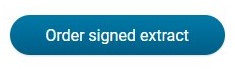
And the button:
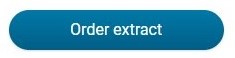
Then you have to select your name and the selection ‘Extract from population register’, after which you can choose which data will be displayed in the certificate (choose children), and generate the certificate.
To use a KredEx guarantee, please first make sure that you belong to one of the groups eligible for the KredEx guarantee. For more information, visit the KredEx website.
If you are in the “Young Specialist” group, do the following to send a certificate:
Log in to the www.eesti.ee portal using an ID card, mobile ID or Smart-ID.
From the menu on the left, select: E-services → Education
This will bring up a new screen. Select ‘Data from the Estonian Education Information System’..

After you select this option, the system will make an automatic query and show you information on your education. Scroll down the page until you see the following buttons:
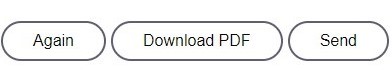
Click the ‘Send’ button, which will bring up a new small window:

Enter the e-mail address of the loan manager in the line ‘E-mail’. Then click the ‘Send’ button again.
Unfortunately, we are unable to offer you a loan during the probationary period. However, we can review the request for a home loan and make a loan decision on the assumption that after the probationary period you will continue in the same job. By the time we start concluding a home loan agreement, you must have successfully completed the probationary period and you continue to work in the same job.
In general, we take into account the average income for the last 6 months. If your salary has recently increased, please send us the amendment to your employment contract showing the new salary. Then we can take that into account.
If you have applied for a home loan for one property, but now choose another, you only need to send a link to sales ad for the new property or a price offer to the loan manager you communicated with on the subject of the home loan. You can also email information to kodulaen@lhv.ee.
If more than 2 months have passed since the previous loan application was submitted, please submit a new loan application.
Yes. If you are applying for a home loan and are not yet an LHV customer, please fill in the account opening form, authenticate your identity and then enter into a customer agreement.
You can authenticate your identity at the nearest identification point. Please bring with you a valid identity document. After identification, you can enter into a customer agreement conveniently in the Internet bank.
If the real estate secured by a home loan is damaged, the bank – just like you – has an interest in the insurance covering the losses incurred.
We offer LHV Home Insurance, which is total risk insurance with a number of possibilities. Read more about the advantages and conditions on our website.
However, if you decide to take out an insurance contract with another insurance company, choose a policy that covers all the most common risks. In any case, the insurance must cover the risk of fire, water, natural disasters and vandalism.
The real estate used as collateral for the home loan must be insured throughout the loan period. In the insurance contract, mark LHV Pank as the beneficiary.
You can see your valid insurance policy information in the Internet bank under contract view.
The following can be viewed:
- policy number,
- policy validity period,
- the insurance organization,
- insured property.
A mortgage means that if the loan is not repaid, the bank can foreclose on your apartment or house (including the land). The mortgage is set at 1.3 times the secured loan amount to cover possible additional costs related to the sale of the property if you have difficulties repaying the loan and the bank must realize the loan collateral.
Before you give consent to mortgaging property...
- carefully consider whether you are willing to take a risk and potentially forfeit your apartment or house if you have problems repaying the loan.
- decide whose obligations and what obligations you are prepared to secure.
- you have the right to ask the notary and bank to see the draft versions of contracts to be concluded, and upon receiving them, carefully read through the content of the contracts.
- you should feel free to contact both the bank and the notary's office to get answers to any questions you may have.
Use legal assistance if necessary.
Right before signing a notarial contract
- listen very carefully to the notary's explanations.
- don't be afraid to ask if you don't understand something.
- check that the agreement contains exactly what you have agreed with both the borrower and the bank.
Once the contracts have been signed
- take the initiative and take an interest in how the loan agreement is being fulfilled.
If the borrower does not answer your questions, be sure to contact the bank.
- always give notice of any changes in your contact details (address, telephone number, e-mail address). Only in this way can you be sure that the necessary information will reach you.
- carefully read the messages sent by the bank and be sure to claim any registered mail.
If the borrower fails to fulfil its obligations, the bank will contact you and give you the opportunity to do so.
By fulfilling the borrower's obligation, you can prevent the sale of the apartment or house and also avoid incurring additional costs and litigation.
You have the right to demand that the borrower reimburse you for amounts paid by you on their behalf.
What are the general terms and conditions of a LHV home loan?
The interest on a home loan depends on each individual loan applicant, and we take into account a wide variety of different factors (e.g. length of employment and profession, amount of income and liabilities, payment history, desired loan amount and amount of self-financing, etc.). In addition, we also take into account the location, condition and other related factors of the property to be purchased.
While home loan offers shouldn't be compared only on the basis of interest rate, it is a good idea to choose a bank you would like to do business with as a whole. A loan is a long-term obligation, so it is worth considering the total value: customer service and attitude, convenience and efficiency, product selection and other similar arguments. In more trying times, it is much easier to negotiate with a bank that is the home bank for all your banking products and services.
When choosing a home loan provider, be aware of other fees that may be incurred during the home loan agreement period. For example, in LHV, early repayment of a loan is free of charge. This is also the case even for partial repayment. Not having to pay early repayment penalties can represent a significant financial gain in the case of sale of the asset.
The interest on a home loan can also depend on what kind of home you plan to buy. We want to encourage the purchase of the most energy-efficient homes and offer a home loan interest rate from 1.49% + 6-month euribor for the purchase of an A-energy class home. Interested? Read more on our website.
The contract fee depends on the amount of the loan: the larger the loan, the higher the contract fee. As a rule, the contract fee for a home loan is in the range of 0.5-0.9% of the loan amount (a minimum of 300 euros).
You can conveniently calculate the home loan amount yourself using the maximum loan amount calculator. The loan amount can be higher if your income increases or liabilities decrease. For example, if you get a second job and your monthly income increases or you repay a loan or leasing or give up your credit card.
As a bank, we must follow the principles of responsible lending and various regulations. As a general rule, a maximum of 50% of your income can be spent on monthly loan payments. If a loan applicant also has dependents (such as minor children), the share of income allowed to be spent on loan payments may be smaller.
It is worth knowing that under a Bank of Estonia regulation, we factor in an interest rate of 6% on payments on monthly new home loan payments when calculating the applicant's solvency. This is necessary should the 6-month euribor linked to the interest rate on the home loan increase significantly, resulting in a corresponding increase in the monthly payment on a home loan. Don't be offended if, in our loan offer, we ask for additional collateral, or a larger down payment or recommend considering finding a co-signer. We are only following the above mentioned principle of responsible lending. It is in no one's interests if the loan taken exceeds the customer's ability to pay, running the risk of difficulties in making loan payments later on. Therefore, it is always worth thinking carefully about taking out a loan.
Self-financing is your own financial contribution to buying a home. This is necessary both to reduce potential risks and to demonstrate your contribution in taking out the loan. The higher your down payment, the lower your monthly home loan payment.
The amount of self-financing depends on both the loan applicant and the assets to be purchased. We consider the loan applicant's solvency and sometimes we may ask for higher self-financing in order for the monthly payment to be compatible. In the case of a real estate purchase, we take into account the condition of the property and also how well it will maintain its market value over time.
For new developments, the minimum self-financing is in the range of 15–20%. In the case of older assets, it is 20–30% of the value of the property and in the case of houses, the down payment averages 25%. Using a KredEx guarantee, the lowest possible self-financing is 10%, and with additional collateral it can be 0%.
For an apartment, we can also offer you a home loan without an appraisal report. However, an appraisal is necessary once we start concluding a loan agreement. It is a good idea to order an apartment appraisal after we have pre-approved you for a home loan. You can also ask your loan manager for a recommendation of a real estate appraiser. LHV's own in-house real estate appraiser conducts the fastest and lowest-cost appraisals on the market.
If you are building a house, though, we will need an appraisal report before we extend a home loan offer. The appraisal report must state the current market value of the house as well as the future market value of the house when the house is completed. You can also ask your loan manager to recommend a real estate appraiser for a house appraisal.
I received a home loan offer...
By extending the loan period, the monthly payments decrease because the amount of the home loan is spread over a longer period of time. If we offered you a longer loan period than you requested in your application, it is probably because the monthly payment is too high for your solvency for a shorter period. In order for you to qualify for the desired amount of home loan, we made you an offer with a longer loan period.
The loan amount is based in part on your solvency. If we offered you a smaller loan amount than requested, the reason is probably that, unfortunately, your current solvency is unlikely to allow you to repay a larger loan amount. In order to receive a larger loan amount, it is possible to apply for a home loan together with a co-signer or to terminate existing loan obligations prematurely.
In addition, the lower loan amount offered could also be due to the fact that assets to be purchased require a higher down payment than the one you requested. In this case, it may be helpful to use a KredEx guarantee or pledge additional collateral.
In calculating the loan amount, we consider your solvency, i.e., your financial ability to meet the new loan obligation. Unfortunately, the existence of additional collateral does not affect the loan amount.
If you use a KredEx guarantee, the lowest possible self-financing is 10% of the sale price/market value of the purchased property. In this case, the loan amount can be a maximum of 90% of the sale price/market value of the property you are looking to purchase. However, the loan amount offered also depends on your solvency, and the location and condition of the property.
With suitable additional collateral, it may be possible to enter into a home loan agreement even without self-financing. The market value, condition and solvency of the loan applicant are very important.
It is also good to know that KredEx's guarantee and additional collateral cannot be added to the home loan agreement at the same time.
If you do not want to end your current obligations, one option is to take out a home loan with a co-applicant. The co-signer can be a member of your household: a civil-law partner or a spouse. In this case, we take into account both individuals' monthly income and loan obligations.
You can use the money from the sale of your current home to self-finance a new home loan. If you do not have the necessary self-financing before selling your current home, you must wait until the home is sold and only then can we conclude a new home loan agreement.
Property owned by the borrower or the borrower's relatives is generally accepted as collateral. The additional collateral must be unencumbered and, if necessary, several such items of additional collateral can be included.
We take into account the market value of the additional collateral. The potential loan amount is generally in the range of 50-70% of the market value of the additional collateral. For example: the price of an apartment to be purchased is 140,000 euros, so the down payment should be 20% or 28,000 euros. If real estate with a market value of 28,000 euros is offered as additional collateral to cover this down payment, we will consider its value as collateral at a maximum of 70%, i.e. 0.7 x 28,000 = 19,600 euros. However, this is significantly less than the required 28,000 euros. In this example, there are two solutions: a) the loan applicant would have to find additional self-financing of 28,000 - 19,600 = 8,400 euros, or b) the market value of the additional collateral needed to cover the self-financing of 28,000 euros should be at least 40,000 euros (0.7 x 40,000 = 28,000 euros).
Property belonging to parents is suitable as additional security for your home loan if the parents are not yet of retirement age or they own other real estate in addition to their own home. Our principle here is that we do not want to be in the position of having to foreclose on a home owned by pensioners to cover a loan in the event of possible payment difficulties. Therefore, we do not accept collateral pledges where the property is the sole home for retired persons.
Unfortunately, we cannot take future rental income into account, because there is no way to prove it without a lease agreement. We only take into account income from rentals of property owned by the client. In the case of a valid lease agreement, we calculate the rental income at the rate of 70% to hedge against possible fluctuations in rental prices. If the lease states monthly rent of 500 euros, we will count 0.7 x 500 = 350 euros as supplementary income.
In case of new developments, we can make a loan decision and enter into a loan agreement with you before the property is completed. To do this, send us a price offer or sale offer for the property. If our loan decision is positive, we will also ask for a property appraisal report. It is not necessary to submit a new appraisal report once the property is completed. When entering into the loan agreement, you will have to pay a contract fee and if you are using a KredEx guarantee, you will also have to pay a one-time guarantee fee when concluding the loan agreement.
The concluded home loan agreement has pending status until the development of the property is completed.
If you have selected the property but it has not yet been completed, the client enters into a reservation agreement with the developer at a notary's office. We recommend that you do this after the home loan agreement has been concluded with the bank and you have certainty about obtaining a loan.
In the notarial contract concluded with the developer, the terms and conditions of purchase and sale of the property are agreed upon and the client pays a down payment (home loan self-financing) to the developer. The bank is not yet involved in this transaction, as the loan will not yet be disbursed.
When the property nears completion, the developer will notify the customer. An inspection period of the property will be agreed so that the buyer can make sure that everything is suitable. If the property has been inspected and is suitable, the developer will notify the client of the time of the appointment at the notary’s office for concluding a property law contract. The bank is also one of the parties to the transaction in connection with the establishment of the mortgage, and therefore it is necessary to inform us about the notary time.
In the case of developers that are relatively little known to us, we recommend concluding a property law contract only once the property use permit is available in order to mitigate the client's risks. The risk is that a small and inexperienced developer is significantly more likely to run into difficulties. Another risk is that the local government cannot get the necessary documents in order. You can do research on the developer through the real estate agency or broker who is selling the new development. In the case of a new development, we can notify you of the need for a user permit once you have sent us the price offer for the property.
The home loan is disbursed only when the property is ready (up to 18 months starting from the conclusion of the home loan agreement).
You can choose between an annuity and a schedule with equal payments of principal.
According to the annuity schedule, the loan payment is the same every month until the end of the loan period. In the initial period of the loan, it consists mostly of interest, but with each subsequent monthly payment, the share of the principal increases. We calculate interest on the loan balance.
In a schedule with equal principal payments, the principal of the loan is divided into equal parts, plus interest. Because we calculate the interest on the loan balance, your repayment becomes smaller every month.
Thus, the annuity schedule is characterized by uniform payments throughout the loan period and, in general, a higher amount of interest. According to the fixed principal schedule, repayments are higher at the beginning of the loan period, but they decrease steadily and ultimately a lower amount of interest is charged.
In the loan application, you can specify the date on which you want to start making monthly loan payments. Based on the loan agreement, we prepare a loan schedule, which shows all repayment dates and amounts.
It is your responsibility to ensure that your LHV bank account has sufficient funds on the monthly payment date. The amount will be automatically deducted from your account and you will not be invoiced separately.
The loan manager recommends a renovation loan if the property you want cannot be bought with a home loan (e.g. the loan amount is too small or the property to be purchased is in poor condition). You can fill in a home renovation loan application on our website.
KredEx guarantees
The KredEx guarantee is intended for people who want to take a loan to buy a home or renovate an existing one and reduce their down payment on a home loan. In order to receive a KredEx guarantee, it is necessary to belong to at least one target group:
- Young Family
- Young Specialist
- Acquiring energy-efficient housing or renovating energy-efficient housing
- Veteran of the Defence Forces or the Defence League
- Tenant living in a dwelling restored to the former owner
A KredEx guarantee can be used to buy an apartment, house or summer cottage. In this case, the purpose of purchasing the plot must be the construction of a residential building and, in the case of a cottage, the renovation of the cottage for year-round living. Read more on KredEx's website.
The self-financing requirement for a home loan is at least 15% of the cost of the home. Using the KredEx guarantee, it is possible to get a loan with 10% self-financing. KredEx guarantees the bank the remaining risk (up to 24%, but not more than 20,000 euros). The amount of the guarantee depends on the applicant's target group. It is usually 20,000 euros, but in the case of an A, B or C energy label, KredEx can guarantee up to 50,000 euros.
If you would like a KredEx guarantee, send us proof that you belong to a target group.
Once we can know that a KredEx guarantee is possible, a one-time KredEx guarantee fee of 3% of the guarantee amount must be paid upon concluding the home loan agreement. For example: real estate costs 150,000 euros and a down payment of 30,000 euros is required. The applicant has 15,000 euros and KredEx guarantees the remaining 15,000 euros. In this case, the one-time KredEx guarantee fee is 0,03 x 15,000 = 450 euros.
A home loan applicant and co-applicant may have only one valid KredEx housing loan guarantee in any credit institution. If the KredEx guarantee has been used for the first loan, but its validity has expired, then a KredEx guarantee can also be used for taking a new loan. The condition is that when taking a new loan, the applicant and/or co-applicant must still meet the conditions of the KredEx guarantee.
You can check the balance of your current KredEx guarantee from your loan manager or by writing to kodulaen@lhv.ee.
Amending and terminating a home loan
Yes, at LHV you can terminate your home loan agreement ahead of time free of charge. In order to terminate a home loan prematurely, you must transfer to your LHV account by the agreed date an amount that covers the unpaid principal of the loan and the interest accrued by that date. Send us a request to repay the loan amount via the Internet bank or write to kodulaen@lhv.ee.
If you want to repay part of the loan amount before the due date, please send us, via the internet bank, an application to change the loan agreement. There is likewise no penalty at LHV for partial repayment.
If you need a payment holiday, please send us, via the internet bank, an application to change the agreement. It is important that the request for the payment holiday reaches us before the debt has been incurred. To extend a current payment holiday, please contact your loan manager.
Declaration of home loan interest
As of 1 January 2024, private individuals will no longer be able to deduct housing loan interest from their taxable income. This means that the interest on a loan or lease taken for the acquisition of a house or apartment for housing could be deducted by private persons for the last time on the income tax return submitted for 2023.
As a private person, you can get tax advice on the Tax and Customs Board information line 880 0811 and by e-mailing eraklient@emta.ee.
Euribor
The Euribor is the average interest rate for money lending between European banks. For banks, this means interest on the money they lend to each other without guarantee. In addition to interbank lending, clients who take out a home loan with a bank are also linked to the Euribor. For them, the Euribor starts to affect the amount of the loan payment from the moment it rises above zero, as the Euribor is added to the bank’s margin. If the Euribor is negative, it is equalised with zero.
It is difficult to predict how the Euribor will move. It is influenced by different monetary policy decisions and market conditions. Historically, the six-month Euribor has peaked at nearly 5.4% in 2008.
Although the Euribor has been stable below zero for the last few years, when taking out a home loan, it is important to bear in mind that it is a long-term loan, during which increases and decreases in the Euribor are very likely. For example, while the Euribor has remained steady below zero in recent years, the average over the last 20 years is close to 2%. This is why banks recommend calculating monthly repayments with a higher interest rate, such as 6% (2% + 4% Euribor), so that you can be sure you will be able to meet the repayments, even with a higher Euribor. Banks do the same when calculating the maximum loan amount for their clients, to ensure that the loan is given responsibly. Ideally, loan obligations should make up 40% of your income, so that you have enough for everyday expenses.
You can see the current Euribor rate linked to your loan agreement in the home loan agreement view in the LHV mobile app as well as in the Internet Bank. Clicking on the number of the loan agreement will open the details of the agreement, including the current interest rate. The current Euribor can be followed on the Euribor website. The value of the Euribor on a given date is the same for all banks.
You can see the date on which the Euribor, or base rate, will be updated both on the mobile app and in the home loan agreement view in the Internet Bank. The six-month Euribor is determined on the day the agreement is signed and is renewed every six months. It is a good idea to find out when the Euribor will be updated in your loan agreement, so you are not surprised due to a higher monthly payment. You can calculate the new monthly payment yourself using a home loan calculator before the Euribor is renewed, by adding the new Euribor to the bank’s margin, which can be found on the Euribor website.
If you want peace of mind and to be sure that you will be able to pay exactly the same amount every month for the repayment of your home loan in the years to come, you can also consider fixing the interest rate. The interest rate is fixed for a period of five years, and the proposed fixation rate is reviewed on a weekly basis in line with Euribor movements and forecasts. It is worth noting, however, that the five-year fixed rate offered is higher than the current Euribor.
If you have any questions or would like more information about your home loan, contact your loan manager who will answer your questions and explain the different options.
Notifying of a Death
Anyone can notify the bank of a client's death. To do so, call our customer support at 6 800 400 or send an email to parimine@lhv.ee.
If the death is registered in Estonia, there is no need to submit a death certificate, as we will verify the information through a query to the Population Register. If the death is registered abroad, a death certificate must be provided.
After a client's death, the following individuals can receive account-related information, provided they have been identified at LHV Bank:
- The person who covered the funeral costs – can receive information on whether and to what extent funds are available for covering funeral expenses.
- Heir(s) – Based on a certificate of succession issued by a notary, heirs can obtain information about all transactions and agreements related to the account. Each heir can submit an inquiry independently, regardless of other heirs. To do so, send a request along with the certificate of succession to parimine@lhv.ee.
- Presumed heir(s) – Based on a document proving kinship (e.g., birth certificate, marriage certificate), account balance and liabilities information may be provided only for a valid reason, such as when succession proceedings take place abroad and, according to local law, heirs must collect asset inventory data themselves.
For taking over and/or fulfilling obligations, contact us via:
- laenutugi@lhv.ee (for home, personal, and student loans)
- finance@lhv.ee (for small loans and hire purchase)
- liising@lhv.ee (for car leasing)
Unfortunately, no. Powers of attorney are no longer valid after the client's death. Once the bank is informed of the client’s passing, all authorizations granted during their lifetime (both internal and notarized) automatically expire.
Funeral Allowance
A funeral allowance is a one-time payment to cover the costs associated with organizing a funeral for a deceased person.
If an LHV client has passed away, the funeral allowance can be paid to the heir, a close relative, or another person arranging the funeral.
Funeral expenses can only be covered using available funds in the deceased client's account (in euros). The maximum amount reimbursed based on funeral expense invoices is €3,000, and the payment is made in a single transaction.
To receive the funeral allowance, you must contact the bank within 30 calendar days following the relative’s death. Later payments can only be made based on proof of inheritance rights and the instructions of the heir(s).
To receive reimbursement for funeral expenses, the following documents must be submitted:
- Original death certificate
- Invoice(s) or proof of funeral arrangements
A funeral allowance application can be submitted via email if the funeral organizer has been identified by LHV and can provide all required documents digitally. Send the documents to parimine@lhv.ee.
Alternatively, the applicant may visit our customer office in person with a valid identification document.
t is important that the invoices are issued in the name of the person arranging the funeral, and the deceased’s name must be clearly stated on the invoice.
Information Related to Inheritance
Once you have received documents confirming your inheritance rights from a notary, you can begin inheritance-related procedures at the bank.
To transfer inherited assets to the heir(s), submit the documents proving inheritance rights to the bank. This can be done in three ways:
- The notary sends the documents directly to the bank via agreed contacts.
- The heir sends digitally signed documents from the notary along with their contact details to parimine@lhv.ee.
- The heir brings the original documents to the bank’s office – an appointment must be booked in advance.
After receiving the documents, we will contact you within two business days regarding the next steps.
The inheritance transfer process can be completed either remotely or at an LHV Pank office. For digital processing, all heirs must be identified at LHV Pank and must be able to sign documents electronically. The most convenient method for this is e-identification. If the process is completed at a bank office, all heirs must be present. If not all heirs can attend together, they may appoint a representative.
A representative must have:
- A notarial power of attorney
- A court ruling granting representation rights (e.g., if one of the heirs is a minor).
The power of attorney must explicitly state the right to act on behalf of the heir in inheritance matters.
If at least one heir is a minor or an adult with limited legal capacity, you must also provide a court ruling granting the legal representative the right to act on their behalf in the division of the estate.
According to § 188 (1) (2) of the Family Law Act, an inheritance division agreement cannot be concluded on behalf of a minor or a person with limited legal capacity without court approval. Court approval is also required when withdrawing pension fund units that are part of the inheritance.
The bank can process inheritance-related transactions only if the court ruling has entered into force. If the resolution does not specify the date of effect, a confirmation of enforcement is required. This confirmation can be obtained from the court registry office or through the e-file system once the appeal deadline has expired.
LHV allows a one-time withdrawal of up to €3,000 for funeral expenses within one month of the client’s death. The withdrawal is made based on documents proving the payment of funeral expenses, provided that there are sufficient funds in the deceased’s account.
To apply for the funeral allowance, contact the bank within 30 calendar days after the relative's death. Later payments can only be made based on proof of inheritance rights and the instructions of the heir(s).
"What documents do I need to apply for a funeral allowance?"
Pension fund units can be inherited in two ways:
- As a monetary payment – the inherited amount is transferred to the heir’s bank account.
- As pension fund units – the units are transferred to the heir’s pension account. To choose this option, the heir must have an active pension account (being enrolled in Pillar II or Pillar III).
A service fee applies for pension inheritance requests, in accordance with the LHV price list, per heir.
The most convenient method is to send your request and a digitally signed inheritance certificate from the notary via email to parimine@lhv.ee or to bring the original documents to the bank office – an appointment must be booked in advance.
You can find additional information on inheritance law on the Notaries’ Chamber website or in the Law of Succession Act.
For details on pension fund inheritance, visit the Pension Center website – for Pillar II and Pillar III.
If you have any questions, contact us at parimine@lhv.ee.
Establishment of a customer relationship
Steps for becoming a private client of LHV:
- Fill in the account opening form at LHV mobile app or internet bank
- identify yourself
- without leaving home, electronically through internet bank or
- at an identification point near you – please bring with you a valid identity document.
- sign the agreement
- As soon as you have identified yourself, you can sign the customer contract in LHV's Internet bank or mobile app. You will need a valid ID card with ID card reader, mobile-ID or Smart-ID.
We have decided to stop onboarding Russian or Belarusian citizens without a legal basis to live in the European Union.
To open a company account
- If you are already a private customer of LHV, log in to the internet bank or mobile app with your username and Smart-ID, mobile ID or ID card. If you are not a private customer of LHV, you can start opening a business customer account from the homepage.
- Navigate to the “Information and settings” → “Agreements” menu option or if you are in the mobile app, tap the “+” icon and sign the “Company account” agreement.
If you wish, you can open a company account at our customer offices. For that, please book a time for the meeting and bring a valid identity document with you.
We have decided to stop onboarding companies whose beneficial owners are Russian or Belarusian citizens without a valid Estonian residence permit.
In Tallinn, our office is located in the city centre, in the City Plaza office building, at Tartu mnt 2.
In Tartu, our office is located in the immediate vicinity of the Tasku Centre and the bus station, at Ülikooli 2a.
Pärnu customer office is located at Lai 15a. The entrance is from Aia Street (Port Artur 2) side.
For more information about the location of our offices, see our homepage.
An LHV current account for a minor can be opened by a parent holding the right of representation. If you are LHV’s client then you can open an account for your child conveniently via internet bank or mobile app. If you are not an LHV customer, you can start opening a child account from the homepage.
To open a current account at LHV for a minor:
- fill in the open account form
- visit the client office to identify yourself as a legal representative (parent) of the minor and your right of representation
- from the age of 7 and above, the child’s identity document is required to open the account, please remember to bring it with you
Persons who, due to mental illness, mental disability or other mental disorder, are permanently unable to understand or direct their actions, have restricted active legal capacity. Restricted active legal capacity means that the person may only enter into transactions in limited volume and scope, and any contracts shall be signed on behalf of such individuals by the legal representative. The guardian of a person with restricted active legal capacity shall be appointed by the court.
A curator shall not be automatically considered a legal representative.
To open an account for persons with restricted active legal capacity you must come to LHV’s offices.
Documents required for registration of an adult with restricted active legal capacity as a customer are the following:
- the identity document of the adult with restricted active legal capacity.
- the identity document of the parent or guardian.
- court judgement on the establishment of guardianship.
To open an account
- Log in to LHV internet bank or mobile app with your username and Smart-ID, mobile-ID or ID card. If you are not a private customer of LHV, you can start opening a business customer account from the homepage.
- Navigate to the “Information and settings” → “Agreements” menu option or if you are in the mobile app, tap the “+” icon and sign the “Company account” agreement.
If you wish, you can open a company account at our bank office. For that, please book a time for the meeting and bring a valid identity document with you.
To open an account for an apartment association, the association must have representative(s) registered in the Business Register. In the absence of the representative(s), the account can be opened only on the basis of a notarial power of attorney, where all members of the apartment association have authorized one or more persons to represent the association. An authorized representative does not have to own an apartment in this particular apartment association.
Bank statement and other details
You can obtain your account statement from the LHV internet bank. After entering, select “Assets and Liabilities” ➞ “Account Statement” from the menu on the left.
Select the account and the period for which you need the account statement. Then, press the button “Update Statement” and save the statement in ASICE format.
To change your contact details, enter the LHV internet bank. Select “Data” under “Information and settings” on the left and make the changes.
To change your name, please send the number of your new identity document to info@lhv.ee. If your new document is a driver's license or the identity document has not been issued in Estonia, please send us a copy of both sides of the document by e-mail.
Termination of customer relationship
There are three options to terminate your client agreement:
- Submit an application in the mobile app (Menu → Settings → Agreements → Close client agreement);
- Send a digitally signed application to info@lhv.ee;
- Submit an application at one of our branches.
After submitting the application, an employee of LHV will contact you to specify further steps.
LHV processes (incl. deletes) customer data pursuant to the Principles of Processing Customer Data. A request for deleting the data can be sent to info@lhv.ee.
Crypto
Crypto assets are a form of digital money that has proven to be a popular complement to "real" money. Another characteristic of crypto assets is that they can be used for payment without a need for intermediaries such as banks. This means that anyone can send money via the Internet to anyone without a central intermediary. The best known decentralized crypto asset is currently Bitcoin. Crypto assets are based on blockchains. A blockchain is a decentralized database where the data are updated through algorithms. This data is kept safe and interlinked using cryptography.
You can buy crypto assets in the LHV mobile app and in the internet bank. In the mobile app, go to the "Investment" screen (third icon from the left at the bottom), select "+" at the top right and then "Buy Crypto Assets”. Then enter the crypto asset you want to purchase and the amount.
In the internet bank, go to "Investing" → "Buy-sell" and choose "Crypto assets". Enter the desired amount and crypto asset you wish to buy.
You can purchase crypto assets if you have agreed to the conditions of provision of crypto assets and completed the appropriateness questionnaire.
If you have purchased crypto assets in your LHV account, you can sell them via the mobile app or in the internet bank. In the mobile app, tap on the crypto asset and select "Sell". In the internet bank, go to "Investing" → "Buy-sell" and choose "Crypto assets". From there, choose the transaction type as "Sell" and enter the crypto asset you wish to sell and the amount.
No, you cannot pay with the crypto assets that you have acquired through LHV. They can only be traded.
No, you will not receive a separate crypto wallet address when buying crypto address through LHV
Crypto assets are high-risk financial instruments. The value of cryptocurrency has been known to increase or decrease 20 or 30 percent in a single day. There is no guarantee that crypto assets will retain value or increase in value. The crypto sector is also less regulated and may not offer the investor protection measures that are common for securities.
Before making a transaction with a crypto asset, we recommend a thorough analysis of the nature of the specific crypto asset and the financial, legal and tax issues related to the prospective transaction.
Among other things, crypto assets are exposed to risks that may result from changes in the national legal environment, cyber security, and various fraudulent schemes that increase the risk of loss of the entire value of crypto assets.
The client's order will be completed on the following terms:
- The order is always sent to the crypto exchange immediately, without the broker's manual intervention.
- LHV does not gather or divide clients' orders, meaning that the order inserted by the client is sent to the market directly in the set amount.
- The maximum transaction sum is 100,000 euros to avoid transactions that would affect the liquidity of the market.
- When using the market order type the order is filled immediately, with the best available price.
- Orders with a price limit are filled according to the chosen limit and the market situation.
- The orders on the exchange will be filled using the of first in, first out method, i.e. the orders that have come through first will be filled first in case of equal price point.
The list of crypto assets tradable in LHV with their description can be found on the product page.
The crypto exchange is open 24 hours a day, seven days a week. So you can buy crypto assets at LHV at any time. The transaction is executed immediately.
It is currently not possible to transfer other crypto assets to LHV.
You can buy crypto assets as an individual and as a company. Keep in mind that the tax rules on gains are different for individuals and companies.
No, crypto assets cannot be gifted. They can only be purchased or sold on one's own LHV individual or business account.
Yes, you can. To do this, select a child account and enter a crypto asset purchase order.
No, they are not. Income tax is payable on capital gains on crypto trading made by individuals. Losses do not offset the taxable amount. Example: If you buy Bitcoin for €100 and sell it later for €150, your taxable gains will be €50. A loss of, say, 60 euros on a subsequent Bitcoin trade will not reduce your tax liability on the €50 capital gain. Read more about taxation here.
The crypto assets will appear on your LHV account immediately after the transaction.
Since crypto assets are not currently part of the investment account system, yes, we do recommend opening a separate account for trading crypto assets.
Transfers between accounts cannot be made. The only option would be to sell the crypto assets purchased on the wrong account and then re-purchase the assets on the correct account. Investment account system principles do not apply to crypto assets. Therefore, we recommend that you open a new account for trading crypto assets.
The external custodians with whom the LHV clients' crypto assets are held will decide on the crypto assets held by them when the split occurs. External custodians do not guarantee that every split is also supported on their platform, but they are analysed on an individual level, taking into account their security in particular.
LHV’s role in ensuring the security of its clients’ crypto assets is mainly through the selection of partners with a high level of security. LHV’s partners are Bitstamp, a licenced crypto exchange in Europe, BitGo, a licenced custody service provider in the US. Additionally, both the custody and the trading service is provided by a US company Bitstamp.
The crypto assets of all LHV clients are protected in accordance with our partners’ security processes:
- The majority of clients’ assets are stored in a cold wallet, a location that is not connected to the Internet, meaning that these assets cannot be stolen virtually. The keys to these wallets are stored in a physical form in a secure location.
- To a lesser extent, clients’ assets are held in a hot wallet, a place connected to the internet, which is used to carry out stock exchange transactions on an ongoing basis. These assets have a higher risk of falling victim to cybercrime.
All in all, the vast majority of clients’ assets are kept in a wallet that is not electronically accessible. Additionally, both types of wallets are insured, providing protection in the event of theft. The final impact on a client’s assets in the event of a cyber-attack will depend on a number of factors, but mainly on which of our foreign broker’s hot wallets is attacked (which crypto assets) and the value of that wallet. A cold wallet attack is supposed to be a physical attack, so it is less likely to happen. However, should this happen, clients will also be protected by higher insurance.
We recommend that you buy crypto assets in a separate crypto account (which you can open in both your mobile and Internet Bank), as crypto assets are not part of the investment account system. If you buy crypto assets for an investment account, they will appear as withdrawals in the investment account statement. Sales are recorded as contributions to the investment account. This means that when it is time to file your income tax return, all purchases of crypto transactions will be counted as withdrawals and you may incur a tax liability (if the withdrawals exceed the contributions to the investment account system).
To open a new account in the Internet Bank, go to “Settings“ → “Add an account“. On the mobile app, go to the home icon and click the “+“ sign on the top right corner.
As crypto assets are not considered as securities, they are taxed under similar rules as other assets (e.g., real estate, physical gold). This means, among other things, that the investment account system may not be used to trade crypto assets. Read more about the taxation of private crypto assets.
Standard system
The only allowed form of declaration for crypto assets. Every profitable sales transaction is taxable, but loss-making transactions cannot be deducted from profitable transactions. For example: if you have sold Bitcoin twice during the year, and you made a profit of EUR 100 on one of the sales and made a loss of EUR 80 on the other, you will have to pay income tax on the entire EUR 100 gain.
You can find information for the declaration of crypto income in Table 6.3 of the LHV tax report. There we will show you all profitable crypto transactions made during the reporting period, grouped by instrument. It is up to you to review the entries and, if everything is correct, copy them manually into Table 6.3 (‘Transfer of other property’) of your income tax return.
Generally, it is sufficient to declare crypto gains on an instrument-by-instrument basis. For data verification purposes, the Estonian Tax and Customs Board may require you to provide a statement of all your crypto transactions. An overview of all transactions, including loss-making ones, can be found in the ‘Assets and liabilities’ → ‘Trade report’ section of the LHV Internet Bank.
Investment account system
As crypto assets do not fall under the definition of financial assets, they are not eligible for the investment account tax benefit. For this reason, it is a good idea to make transactions with crypto assets in another account that you do not use as an investment account.
However, if you have bought and sold crypto assets in your investment account, please do the following:
- In Part II of Table 6.5 of your income tax return, declare purchases of crypto assets as a cash withdrawal from an investment account. If, after the purchase transaction, the total amount withdrawn exceeds the balance of the contributions to the investment account, you will have to pay income tax on the difference. If you sell crypto assets from your investment account, declare the proceeds from the sale as a cash contribution to your investment account. You can automatically transfer the required data on investment account contributions and withdrawals to the Estonian Tax and Customs Board from the ‘Assets and liabilities’ → ‘Investment account report’ section of the LHV Internet Bank.
- If you made at least one profitable sales transaction of crypto assets during the year, then in addition to Table 6.5, you have to manually complete Table 6.3 (‘Transfer of other property’) and pay income tax on the gain. Please keep in mind, however, that unprofitable crypto transactions cannot be deducted from the profits, i.e. income tax has to be paid on each profitable transaction. You can find the necessary data for Table 6.3 in the ‘Assets and liabilities’ menu ‘Tax report’ in the LHV Internet Bank.
Market orders are used when certainty of execution is a priority over price of execution. This order type does not allow any control over the price received and your order will receive a price once it is executed. The order will be executed in full and you can access it under Pending transactions.
Limit orders are used when you wish to buy a security for less, or sell for more, than the market price. The order might, however, never be fully executed, if the market price does not match the limit order price. N.B. A buy limit order can only be below the market price and a sell limit order above the market price, otherwise the orders are executed at market price.
Valid until end of day – if the order is not executed before midnight UTC (2 am Estonian time or 3 am during daylight saving time) on the next trading day, the order is cancelled automatically, the reserved amount is released, and the money is transferred back to your account in the currency the order was supposed to be settled in.
Valid until cancelled – good until cancelled order is valid for one quarter. In the beginning of each quarter all orders which have not been filled and are older than one quarter will be cancelled.
Crypto glossary
Essentially, a ledger of all transactions. Unlike cash settlements, every cryptocurrency transaction is recorded. The blockchain is the complete record.
Decentralization means that there is no single person, agency or computer that manages and control payments or the operation of a currency. These responsibilities are shared globally between everyone looking to participate in these activities. For example, Bitcoin is a decentralized virtual currency, i.e., it does not belong to any specific institution, so anyone who wishes can participate.
Digital token – a crypto asset-based instrument which is presented in electronic form, which can be digitally transferred, stored or traded and registered in a distributed ledger or other secure system based on similar technology, or which is based on cryptography. The instrument entitles the owner to have a say in the development of the platform associated with the token or to use or provide any service or other similar privilege.
A wallet is a unique code where crypto investors' assets are stored and which allows transactions to be made.
Allows transactions between two parties to be stored in the blockchain efficiently, controllably and permanently.
The creation of new crypto assets is also called mining. Mining requires large server farms that validate transactions and constantly crunch numbers. Miners receive new tokens in return. For example, if someone mines Bitcoin, they receive a reward for it, and acquire new bitcoin.
Smart contract – a digital algorithm or code, which is a set of functions and information located at a specific address in the blockchain. A computer network is responsible for the functioning and regulation of this code. While in the case of standard contracts, consent from a single central authority (e.g., a bank) has to be obtained, the smart contracts are autonomous and decisions can be made on the basis of the rules originally set out in the smart contract. Such a process makes the whole process more efficient and objective. Most smart contracts are created on decentralized platforms (e.g., Ethereum).
We provide leasing for passenger cars, vans, motorcycles, boats, commercial vehicles, heavy machinery and other equipment.
The prerequisite for entering into a lease agreement is the conclusion of a customer agreement, which includes the opening of an account, the establishment of payment options, and access to viewing the data of the credit agreement as well as self-service solutions in the app and online banking.
You should look for the most suitable sales advertisement, and request a lease offer on the basis of the advertisement. Please keep in mind that we cannot provide the same quote for later choices – e.g. the choice of an older vehicle might shorten the lease period.
In such a case, you can apply for leasing together with another person, using his or her income or property to provide an additional security and qualify for the leasing together with that person. When a surety is involved in a lease agreement, the same documents and data as those provided by the applicant must be submitted by the surety. The verifiable regular net income must be a minimum of 1,300 euros per month for the two applicants in total.
Depending on whether you wish to use the leasing option for buying out the vehicle or merely using it, you can choose between financial lease or operational lease. A financial lease allows you to pay the full price of the vehicle together with the interest over the lease period, and to become the owner of the vehicle upon expiry of the agreement. An operational lease should be your choice, if you wish to use the vehicle, but have yet to decide whether or not you wish to become its owner. You will not be required to pay the full price of the vehicle in the case of an operational lease. Rather, we will agree, upon the conclusion of the lease agreement, on the residual value of the vehicle at the end of the lease period. The residual value is thus the price of the vehicle that we do not expect you to cover with the lease payments. At the end of the lease period, you have the option of buying out the vehicle at its residual value. Should you not choose this option, the vehicle is returned to the bank. We also provide the option of establishing a residual value for the property leased under financial lease. In this case, however, you have to pay the residual value together with the last monthly instalment, or apply for amendment of the agreement to defer the payment over a longer period of time.
Indeed, we do. We simply refer to it as a “financial lease”. Vehicle hire-purchase is a form of financial lease used for cases where VAT is not added to the price of the vehicle – i.e. the vehicle is sold by a private person or another person not liable to value added tax.
Lease payments will be made on a monthly basis, on the date specified in the agreement. Ten days before the payment due date, the bank will provide you with an invoice based on which you can effect a transfer. If you wish, you can also request your leasing invoice as an e-invoice and arrange for a standing payment order, through the internet bank of your home bank, for its automatic payment.
Yes, we do. To persons not liable to value added tax, the bank will disburse the price of the vehicle together with VAT. As VAT is to be refunded to persons liable to value added tax, we have established the general rule of providing funding in the amount which does not include VAT. VAT will be refunded by the state within one or two months. In the meantime, we offer the option of deferring payment of VAT for up to three months.
Should you wish to change the date of payment for some reason, the agreement will need to be amended. For this purpose send an e-mail with your request to liising@lhv.ee. A service fee will be charged for the amendment in accordance with the price list.
Should you wish to change the lease payment, the agreement will need to be amended. For this purpose send an e-mail with your request to liising@lhv.ee. The amendment requires a new credit decision. This will take 3-7 days. A service fee will be charged for the amendment in accordance with the price list.
Should you wish to shorten the lease period, the agreement will need to be amended. For this purpose send an e-mail with your request to liising@lhv.ee. A service fee will be charged for the amendment in accordance with the price list.
Should you wish to extend the lease period, the agreement will need to be amended. For this purpose send an e-mail with your request to liising@lhv.ee. The amendment requires a new credit decision. This will take 3-7 days. A service fee will be charged for the amendment in accordance with the price list.
Never hesitate to contact us. We will find a solution together.
To apply for a grace period send an e-mail with your request to liising@lhv.ee. Private customers are requested to provide an account statement, business customers are asked to submit the financial statements. The decision regarding the grace period will be made on the basis of the documents submitted.
The insurer needs to be informed of all insured events. Please bear in mind that payments must still be continued, even if the vehicle cannot be used. Where the damage is extensive enough for the vehicle to be written off, the payment obligation will expire upon transfer of the compensation by the insurer to the bank. This will effectively terminate the lease agreement. The same in cases of theft.
The insurer needs to be informed of all insured events. Please bear in mind that payments must still be continued, even if the vehicle cannot be used. Where the damage is extensive enough for the vehicle to be written off, the payment obligation will expire upon transfer of the compensation by the insurer to the bank. This will effectively terminate the lease agreement. The same in cases of theft.
As a rule, the lease agreement may only be prematurely terminated when you buy out the vehicle yourself, or find another buyer for the vehicle. The amount to be received for the vehicle must cover or exceed the contractual residual value. The most convenient way to do so is through the self-service environment, ordering the buyout calculation via the Internet bank or mobile app, under the detailed agreement data section. Another option is to let us know about your wish, by writing to the address liising@lhv.ee, after which we will send you a buyout calculation. Once you or the buyer of the vehicle have paid the invoice, we will issue the documents on the termination of the agreement within two working days.
To all intents and purposes, such a disposal still constitutes the conclusion of a new lease agreement with a new lessee. For this purpose, the buyer (e.g. the transferee) must submit a lease application together with the additional documents required. Where the credit decision passed on the basis of the transferee's application is positive, the transferor only needs to submit an application for termination of the lease agreement. For this purpose send an e-mail with your request to liising@lhv.ee.
A change of cars requires termination of the existing agreement and conclusion of a new agreement. You thus first need to sell your existing car. The existing car can also be purchased by the seller of the new car. You need to fill out a new lease application for the new car, and submit the accompanying documents. You can also lease a new car by maintaining the existing lease agreement and putting the existing car up for sale.
Please bear in mind that you still need to make lease payments while the car is for sale. Should you face payment difficulties, you can apply for a grace period. You can also apply for an exemption from the motor own damage insurance payments, but only if the car is being sold by a partner of LHV with the appropriate insurance cover. No exemption can be provided, if the car is being sold anywhere else. No exemption can be provided from motor third party liability insurance.
Users entered in the registration certificate of the vehicle do not require an authorisation document for travel within Europe. An authorisation document in unattested written form is required where the vehicle is taken to another European country by a person who has not been and is not intended to be entered in the registration certificate. A notarised authorisation document is required for travels to Russia, other CIS countries or Asia. The authorisation document will be issued, if you have no payables to the bank (under the lease agreement or any other agreement) and if the vehicle has valid insurance cover in the country of destination.
Please bear in mind that an authorisation document from LHV is required for any operation in the traffic register of the Estonian Road Administration (change of users in the registration certificate, making copies of the registration certificate or licence plate). You thus need to submit the corresponding application to LHV to obtain an authorisation document.
The corresponding application must be submitted to LHV in order to obtain the authorisation document. The authorisation document will, as a rule, be issued only if you have no debts to the bank under the corresponding agreement or any other agreement (exceptional cases need to be coordinated with the lease manager). With no debts and valid insurance cover, the authorisation document will be issued within 24 hours. Should you have debts or insufficient insurance cover, the issue of the authorisation document will be delayed. A fee will be charged for the authorisation document in accordance with the price list.
You could need an authorisation document, when ordering an extra key for your vehicle.
We are as interested as you are in ensuring compensation for any damage that may occur to the vehicle. In addition to motor third party liability insurance, any vehicle leased must also be covered with motor own damage insurance for protection against damage not compensated through motor third party liability insurance. For example, motor own damage insurance provides compensation for damage caused to the vehicle even if you alone are responsible for the accident. Should you have no insurance cover, you will be asked to compensate any damage yourself. To make sure that insurance cover is uninterrupted (by, for instance, forgetting to make an insurance payment), the vehicle must be insured for a period of 12 months at a time, with full payment for the entire period.
You can see your valid insurance policy information in the Internet bank under contract view.
The following can be viewed:
- policy number,
- policy validity period,
- the insurance organization,
- insured property.
Should you wish to modify your car in any way, please contact LHV and ask for our consent. No consent is required if you wish to fix something or replace a spare part or if you wish to add an element that can be removed, without damaging the vehicle, upon expiry of the leasing agreement. By contrast, the installation of a gas device entails the alteration of the car, which requires the approval of the bank.
As the lessee, you will be responsible for the technical maintenance of the vehicle. You will also be obliged to maintain all technical and warranty documents. In addition, you will need to ensure preservation of the warranty. Should you have any questions, please do not hesitate to contact LHV or the car dealer. At the end of the lease period, the vehicle must be returned to LHV in the same condition it was in at the moment of delivery. Naturally, we do take normal wear and tear into account. Nonetheless, broken parts need to be replaced prior to returning the vehicle.
Under the general conditions of the lease agreement, a fee of 16 cents must be paid upon termination of the agreement for each kilometre exceeded.
First, we advise you to carefully consider your options before you make this decision. It is important to realise that although through the rental agreement you can transfer all the obligations under your leasing agreement to the person renting your car, it is you who will remain liable before LHV. If you are certain that you wish to proceed with renting out your car, you must seek LHV’s consent to do so. For this, you have to submit a relevant request including the name and personal identification code or registry code of the sublessee. Furthermore, allow for the fact that, in order to provide its consent for a sublease, LHV may wish to modify the terms of your agreement, since the risk profile of the transaction will change.
Choose a valuer suitable for you from the following selection. Both OÜ ValueExpert and OÜ Roheline Laine will carry out a valuation of the vehicle at a location suitable for you.
Indeed, we have this requirement. We would like the traffic register to verify, for its part, the due transfer of the ownership of the property, so that we may be convinced that there will be no impediments to the registration of the property. In addition, national regulations, too, require a relevant entry to be made in the traffic register within 5 business days after a vehicle is first used in Estonia or when its ownership is transferred.
General
IBAN is an international bank account number used for both domestic and international transactions.
The IBAN number for your personal account can be found:
- on the front page of the LHV client agreement
- in LHV Internet bank, if you choose “Summary Statement” from the left hand side, or
- on the back of your LHV bank card (if you have a bank card).
The BIC for LHV Pank is LHVBEE22.
Transfer limits can be viewed:
- In the LHV internet bank, by pushing button „Limits“→ „Transfer limits“ in Summary statement view. There you can view your active accounts, access authorisations to the account(s), and the daily or monthly limits.
- In your internet bank agreement (either printed or in digital container).
- LHV mobile app.
The following options are available for changing transfer limits:
- The most convenient way to change the limits is to submit an application in the LHV internet bank. After logging in, you can see Summary statement where you can push the button „Limits“ → „Transfer limits“. There you can view your active accounts, access authorisations to the account(s), and the daily or monthly limits. By using the button “Change”, you can select the limits and user rights you wish to grant to the users of the internet bank, and then conveniently submit your application to us. We will review the application and contact you (the owner of the account) as soon as possible to verify the limits.
- If you do not have the option of using the internet bank, we can change the limits on the basis of a digital signature. To do so, send an application in unattested written form to the e-mail address info@lhv.ee. We will then contact you to specify the information presented and send a new internet bank agreement for you to sign.
- If you do not have the option of using the internet bank or providing a digital signature, you can also change the transfer limits at LHV’s customer offices. See the opening hours of our offices here.
You can obtain your account statement from the LHV internet bank. After entering, select “Assets and Liabilities” → “Account Statement” from the menu on the left.
Select the account and the period for which you need the account statement. Then, press the button “Update Statement” and save the statement in ASICE format.
The same pricelist is valid for all of our clients.
If you need to transfer money on a certain date, you can fill out the payment order in advance. Fill in the general payment details, and to add a future date, select a suitable date on the payment form.
On the day when you are inserting the payment you do not need to have the required amount for the payment on your account. However, ensure that the required amount is on your account on the payment date and that your account’s transaction limit allows for the payment to be executed.
You can see and change your account's transfer limit information by selecting Info and settings → Accounts and limits in the Internet bank.
You can view payments with a future date in your Internet bank by choosing Everyday banking → Payments → Pending payments.
Clearer Error and Warning Messages
You will now be informed before confirming a payment if there are insufficient available funds or if account limits prevent the payment.
If the payment type has changed or a higher service fee applies, we will highlight this again before confirmation.
More Options for Managing Payments
It is now possible to filter payments by payment file or payment status.
Adding a Comment
Adding a comment may be necessary if one payment approver wishes to send additional information about the payment to other approvers.
Only one comment can be added per payment.
It is not possible to edit or delete a comment after it has been added.
More Precise Payment Processing Statuses
We have clarified and expanded the payment processing statuses. Learn more
Under Pending Payments, you can see payments that have not yet been fully processed. They may be in different statuses.
- In Processing – the payment has been saved as an order and is ready for further actions (e.g., confirmation, cancellation, etc.).
- Incorrect – an error has been found in the payment details that prevents processing. Such a payment cannot be modified; if needed, it must be canceled and re-entered.
- Awaiting confirmation – the payment is ready for confirmation.
- Partially confirmed – the payment has been confirmed by at least one party but requires additional confirmations, as the required confirmation rate (100%) has not yet been met.
- Confirmed, in processing – the payment has been confirmed but not yet fully processed. The reason may be the need for additional verification of the payment details.
- Confirmed, awaiting payment date – the payment has been confirmed but not yet processed because the payment due date has not yet arrived.
- Rejected – the payment has been cancelled by the bank or the beneficiary's bank. More detailed reasons are available in the payment details.
- Cancelled – the payment has been cancelled by the client.
- Awaiting processing – the payment has been confirmed but is not yet fully processed. The reason may be insufficient funds or transfer limits on the account on the payment date. We will attempt to process the payment again until the end of the business day. Learn more
On the payment date, checks for sufficient funds in your account and transaction limits shall be performed 13 times during the day (00.05, 08.00, 09.00, 10.00, 11.00, 12.00, 13.00, 14.00, 15.00, 16.00, 16.30, 17.00, 18.00).
If the funds have not been received by the time of the last check or the transaction limits have not been increased for the payment, we shall cancel the payment and you will need to enter a new payment order.
The error message is displayed when:
- the reference number field should be filled in, but is empty;
- the reference number field is filled in, but is incompatible with the standard.
The reference number on LHV’s payment form must correspond to the Estonian or international creditor reference number standard (ISO 11649).
If you have made sure that the invoice has the same reference number as the one you entered on the payment form, then it means that the service provider has not followed the standard reference number format when compiling the invoice. In this case, please enter the reference number in the “Payment desciprion” field.
We'll send a failed payment notification email to the payment originator and last approver.
We'll notify you whenever there is a delay or error in processing your payment, for example, didn´t have enough balance on your account, approver did not have sufficient transfer limits, or there were other errors.
You can opt out of these notifications if you wish. To do this, log in to the Internet bank and select the role whose payment notifications you want to change (eg either an individual or a company) next to your name. Then select Information and settings → Settings → Notifications. If you want to receive payment notifications by e-mail again in the future, you can make the necessary changes in the same place.
When making a payment, it should be taken into account that due to the international sanctions implemented, the time for payment (including receipt) may be extended. Also, depending on the restriction, the bank may be obliged to block or freeze the payment. In addition, the review of foreign payments may take longer than usual if, due to the bank’s due diligence measures, the origin of the money needs to be more thoroughly determined. Coming from the aforementioned reasons, LHV Pank will not compensate the client for the loss incurred in the event of a restriction on the disposal of money
Donators, who are private persons, can consider donations as costs in their tax return, if the donators personal identification codes have been sent to the Tax and Customs Board.
To do this, log into the internet bank and click “Save” in the account statement of your company. Then choose the respective statement file format (e.g. CSV or XML) and this will be automatically saved in your computer’s folder “Downloads”. Open an empty Excel file and choose “File” in the upper ribbon. Then find the downloaded account statement file and click “Open”. Now you can process the account statement file normally.
Please note that the donator’s personal identification code is visible in the account statement only if the bank that forwarded the payment, has sent the personal identification code information along with the payment. Sometimes, there may be issues with processing CSV files. In this event, change the settings in the internet bank: Information and Settings → Settings
When making the payment only the most important information fields are visible which must be filled in. If necessary, use the option “Additional fields of payment” to add additional information. We will automatically specify the payment type based on the data you entered and show you the amount of the payment’s service fee.
When you start writing the name of the payment recipient to whom you have made a payment before, we offer you the name and account number of the recipient. The selection includes frequent payments, your accounts and predefined payments. Select the suitable option and continue with the payment.
We have changed the payment preview option for more convenient confirmation of payments. Now you will see the entered payment data and can review them in the same form before confirming the payment with your signature.
NB! If you have activated low value payments, please remember that there is no preview for these and low value payments are processed immediately.
A salary payment can be made in the internet bank on the payment form (Everyday banking → Payments → Salary Payment).
You can conveniently enter payments with future dates on the payment form
More information about the specifics of mobile bank payments is available on our website.
Frequent payments are a selection compiled by LHV of your payments that you have made in the last 6 months.
To make a frequent payment, enter the first letters of the beneficiary's name on the payment form of the internet bank or mobile app. Based on this data, we offer you the beneficiary's name and account number. Select the appropriate one and proceed with payment.
In the internet bank and the app, various authentication options can be used to verify your identity and confirm transactions.
1. Smart-ID is a mobile application that allows you to verify your identity and confirm transactions. Instructions for installing and using Smart-ID can be found on the Smart-ID website.
2. Mobiil-ID is a SIM card-based digital identity document that is widely used in several European countries. Instructions for activating Mobiil-ID can be found on the Mobiil-ID application website.
3. PIN calculator is a secure solution for using internet banking, and the necessary calculator is issued at the LHV Bank customer office. The issuance of the PIN calculator is subject to a fee according to the price list. More information can be found in the PIN calculator user manual.
4. ID-card is an identity document issued by the Police and Border Guard Board, which comes with the necessary passwords (PIN1 and PIN2) for identity verification. To use the ID card, special software is required, and instructions for installing it can be found on the ID card website.
5. Biometrics (fingerprint or facial recognition): To use biometrics, enable fingerprint or facial recognition in your smart device settings.
With biometrics, you can confirm payments up to 250 euros and up to 10 payments in a row. After the 10th payment, the next payment must be confirmed with Smart-ID, Mobiil-ID, ID card, or PIN calculator. Biometrics cannot be used to confirm bank link payments, e-invoice payments, or pending payments (including import file payments).
Please choose the appropriate authentication method according to your needs. For security reasons, please keep your authentication tools safe and do not share their data (including PIN codes) with others.
NB! Please note that if a payment has multiple approvers, the daily and monthly transfer limit check will be based on the limits of the last payment approver.
European payment
A European payment is a payment in EUR to another Estonian bank or a bank within the SEPA area.
The SEPA area is a single euro payments area, consisting of 27 European Union Member States: Estonia, Austria, Belgium, Bulgaria, Croatia, Cyprus, the Czech Republic, Denmark, Finland (incl. Åland Islands), France (incl. Guadeloupe, Martinique, Mayotte, French Guiana, Réunion, Saint Barthélemy, Saint Martin), Germany, Greece, Hungary, Iceland, Ireland, Italy, Latvia, Liechtenstein, Lithuania, Luxembourg, Malta, the Netherlands, Norway, Poland, Portugal (incl. Azores, Madeira) Romania, Slovakia, Slovenia, Spain (incl. Canary Islands), Sweden and in addition Albania, Iceland, Norway, Liechtenstein, Switzerland, Monaco, Montenegro, San Marino, Andorra, Vatican City State and the United Kingdom (incl. Gibraltar, Guernsey, Jersey, Isle of Man).
To make a European payment, in the Internet bank choose Everyday Banking → Payments.
In the internet bank, European payments are free of charge for LHV’s clients.
If possible, we will always make a European payment in the form of an instant payment If an Instant Payment cannot be made, then the arrival of the payment may take longer, see payment arrival time.
When possible, a European payment is always made as an instant payment, which is received by the recipient within half a minute.
If the instant payment is unsuccessful, then settlements between banks in the SEPA area are performed five times a day. In order for a payment by a client of LHV to reach another bank on the same day, the payment needs to be made by 16.45, at the latest. The more accurate arrival periods are:
| Sum of the payment is debited from the client’s account | Payment received by the beneficiary at another bank (in Estonia and Europe) |
|---|---|
| 00.00-07.30 | 08.00-09.00 |
| 07.30-09.15 | 09.30-10.30 |
| 09.15-11.45 | 12.00-13.00 |
| 11.45-12.45 | 13.00-14.00 |
| 12.45-14.45 | 15.00-16.00 |
| 14.45-16.45 | 17.00-18.00 |
| 16.45-00.00 | the next business day between 08.00-09.00 |
Payments made during the weekend arrive in the beneficiary’s account on Monday between 08.00-09.00.
If the payer's bank has joined the Instant payment settlement system, then a client of LHV Pank will receive the money in half a minute, twenty-four hours a day.
If the payer's bank has not joined the Instant payment settlement system, then it will take longer for the amount to arrive in their account. Periods when payment can be received: 08.00-09.00; 09.30-10.30; 12.00-13.00; 13.00-14.00; 15.00-16.00 and 17.00-18.00.
The processing hours for payments vary among banks. Precise information will be provided by the sender's bank.
Payments made during the weekend arrive in the beneficiary’s account on Monday between 08.00-09.00.
Instant payment
An instant payment is a European payment of up to €100,000 to an Estonian or SEPA area bank that is connected to the instant payment settlement system.
An instant payment moves from one bank to another in less than half a minute – 24/7, every day of the week.
To make an instant payment, select Daily Banking → Payments in your internet bank.
If, for technical reasons, it is not possible to make an instant payment, we will, where possible, execute the payment as a regular European payment. You can find European payment processing times on our website.
You can also set in your internet bank whether a failed instant payment may automatically be processed as a regular European payment: Info and Settings → Settings → Instant Payment Consents → Consent to process a failed instant payment as a regular European payment.
If the payment was successful, you will see a notification in your internet bank or mobile app indicating the type of payment.
If, for some reason, the instant payment failed, you will receive a mobile notification or email. If the reason was technical, we will, where possible, execute the payment as a regular European payment.
You can configure in your internet bank whether a failed instant payment may automatically be processed as a regular European payment: Info and Settings → Settings → Instant Payment Consents → Consent to process a failed instant payment as a regular European Payment.
Instant payments can be made between SEPA area banks that have joined the instant payment settlement system.
A new Instant Payments Regulation (IPR) will come into force in the European Union on 9 October 2025.
According to the regulation, banks must offer clients instant payments that are completed within 10 seconds. In addition, all European payments will include automatic verification of the payee’s name and account number (Verification of Payee, VOP).
At LHV, changes arising from the regulation will apply from 6 October 2025. Additional information about the new options will be available on our website.
If you make a payment under €100,000 and the recipient’s bank accepts instant payments, the money will reach the recipient’s account within 10 seconds.
If an instant payment cannot be made (for example, the amount exceeds €100,000 or the recipient’s bank does not support instant payments), the payment will be processed as a regular European payment.
In the internet bank, we have set by default that all failed instant payments will automatically be executed as regular European payments where possible, so that the payment always goes through. If you wish, you can change this setting – in that case, you must always re-initiate failed payments yourself. To change the setting, select Info and Settings → Settings → Instant Payment Consents → Consent to process a failed instant payment as a regular European payment.
Instant payments are subject to the same daily and monthly limits as regular transfers. In addition, the maximum amount for a single instant payment at LHV is always €100,000, even if your general transfer limits are higher.
If you wish, you can set a separate instant payment transaction limit, which restricts the size of a single instant payment. Example: if your daily transfer limit is €300 and you set your instant payment limit at €100, you can make three instant payments of €100 per day. To make a fourth payment, you must increase your daily transfer limit. Payments larger than €100 will be processed as regular European payments.
You can configure your instant payment limit in the LHV internet bank: Info and Settings → Accounts and Limits → Instant Payment Limits.
This is a voluntary option, not a requirement. If no instant payment transaction limit is set, regular daily and monthly limits will apply.
If a payment exceeds your chosen instant payment limit, you can either make it as a regular European payment or increase your instant payment limit.
If, for some reason, the instant payment failed, you will receive a mobile notification or email. If the reason was technical, we will, where possible, process the payment as a regular European payment.
You can set in your internet bank whether a failed instant payment may automatically be processed as a regular European payment: Info and Settings → Settings → Instant Payment Consents → Consent to process a failed instant payment as a regular European Payment.
The new instant payment rules make payments more secure and transparent, but they do not eliminate the risk of fraud entirely.
It is therefore important to remain vigilant and make payments only if you are confident in the recipient and the purpose of the payment.
The best protection is to keep your data, PIN codes, and access credentials secure at all times and to be cautious with unexpected links and payment requests.
In-house payments
In the case of an in-house payment, both the payer and the payee have accounts at LHV. The payment can be in any currency that LHV mediates.
Additionally, an in-house payment is a payment made between your two personal accounts in LHV. You can make such a payment between your own accounts regardless of the amount without requiring additional confirmation (without PIN2).
To make an in-house payment, in the Internet Bank choose Everyday Banking → Payments → New payment. In the dropdown menu "Beneficiary's name," you can choose your own LHV accounts. If you wish to make an internal transfer to someone else, enter the recipient's name and continue filling out the payment form as usual.
An in-house payment will reach the payee immediately.
If you use LHV Trader, then a payment entered before 17.00 and associated with a Trader account shall be received within an hour, while those made later will arrive by the morning of the next business day.
Foreign payments
A foreign payment is a transaction:
- in a foreign currency (even if the beneficiary’s bank is located in Estonia);
- in EUR, but the beneficiary’s bank is located outside the SEPA area.
- in which the beneficiary's bank is located in the SEPA area, but it is not possible to make the payment as a European payment, because the beneficiary's bank is not member of pan-European payment system STEP2 SCT, T2, RT1 or TIPS.
To make a foreign payment, in the Internet bank choose Everyday Banking → Payments.
You can view service charges for foreign payments and payment arrival deadlines.
If you make a payment that cannot be made as a European payment, we ask you to fill in additional fields to make a foreign payment.
When filling in the foreign payment form, it is necessary to know:
- The beneficiary’s account number
- BIC code of the beneficiary’s bank
If you are missing the BIC, please fill in the fields “Name of the beneficiary’s bank” and “Address of the beneficiary’s bank”. If you know the beneficiary’s bank code (e.g. ABA in the USA, BLZ in Germany, Sort Code in Great Britain, etc.), please write it in front of the name of the bank, in the field “Name of the beneficiary’s bank”.
- Fee charge type
If you are making a foreign payment, you can choose whether to pay the fee yourself in full or to share payment the fee with the beneficiary. View the service charges here.
- Speed of payment transmission
Receiving a foreign payment can take 1-5 banking days depending on the payment speed, so make sure that the payment is forwarded in time and choose the suitable payment speed for your payment. View the specific payment arrival deadlines.
When making a foreign payment, you can choose whether to pay the full service fee yourself (paid by remitter) or share the fees with the beneficiary.
Shared fees mean that the remitter covers the service fees of the remitting bank and the beneficiary those of the beneficiary’s bank.
However, it may happen that each bank in the payment chain reduces the payment by its own fees (deductions).
More information in the table:
| Beneficiary bank is located in | Currecy of payment | Fee option | Deductions |
|---|---|---|---|
| EEA | currency in an EEA country | only shared | not allowed |
| EEA | all currencies except the currency of the EEA country | only shared | may occur |
| Out-side EEA | all currencies | shared or paid by remitter | allowed if shared fees |
EEA- European Economic Area
If the service fee is paid by the remitter, the latter will cover the service fee of the remitting bank as well as any other bank participating in the payment chain. The beneficiary will receive the full amount, that is, the beneficiary will receive the exact amount transferred by the remitter.
For this service fee option, the remitter will pay 22 € to LHV in the form of service fees which, as a rule, covers the service fees of all the banks participating in the payment chain. See also What is the service charge for a foreign payment?
Paid by remitter fee exemptions:
- Paid by remitter fee cannot be selected if the beneficiary's bank is located in the European Economic Area.
- Paid by remitter fee cannot be selected if payment currency is USD.
Before submitting the payment, please make sure that you have sufficient funds on your account to pay the service charge. LHV’s foreign payment charges are accounted in euros.
| Payment type | Fee (in internet bank) | Fee (in client office) |
|---|---|---|
| Foreign payments as a regular payment (fee: shared) | 7 € | 12 € |
| Foreign payments as a regular payment (fee: Paid by Remitter) | 7 + 22 = 29 € | 12 + 22 = 34 € |
| Foreign payments as an urgent payment (fee: shared) | 9*/17 € | 22 € |
| Foreign payments as an urgent payment (fee: Paid by Remitter) | 17 + 22 = 39 € | 22 + 22 = 44 € |
| Foreign payments as an express payment (fee: shared) | 32 € | 37 € |
| Foreign payments as an express payment (fee: Paid by Remitter) | 32 + 22 = 54 € | 37 + 22 = 59 € |
| Foreign payment to a country with higher risk | 100 € | 100 € |
*The service fee of 9 € is paid if the beneficiary’s bank is in the European Economic Area (EEA) and the currency of payment is the currency used in the EEA
The arrival of a foreign payment depends on the chosen payment speed:
| Payment type | Entering the payment order | Receipt by the beneficiary or beneficiary´s bank |
|---|---|---|
| Foreign payment as a regular payment* | All currencies before 17:00 | 2-5 banking days |
| Foreign payment an urgent payment | EUR, USD, CHF, GBP, NOK, SEK, HUF, DKK, PLN, JPY, CAD, AUD, CZK, RON, HKD - before 17:00 | 1-2 banking days |
| Foreign payment as an express payment** | NOK, RON - before 12:00 DKK, SEK - before 13:00 CHF, HUF, PLN - before 14:00 GBP, USD, CAD - before 16:00 EUR - before 16:45 | Payment date |
*If the beneficiary’s bank is in the European Economic Area and the currency of payment is the currency used in the European Economic Area, the payment cannot be executed as a regular payment
**The only currencies available for express payments are the CAD, CHF, DKK, NOK, SEK, HUF, GBP, EUR, PLN, USD, RON
The arrival of a foreign payment depends on the chosen payment speed:
| Payment type | Entering the payment order |
|---|---|
| Foreignr payment as a regular payment* | All currencies before 17:00 |
| Foreign payment an urgent payment | EUR, USD, CHF, GBP, NOK, SEK, HUF, DKK, PLN, JPY, CAD, AUD, CZK, RON, HKD - before 17:00 |
| Foreign payment as an express payment** | NOK, RON - before 12:00 DKK, SEK - before 13:00 CHF, HUF, PLN - before 14:00 GBP, USD, CAD - before 16:00 EUR - before 16:45 |
*If the beneficiary’s bank is in the European Economic Area and the currency of payment is the currency used in the European Economic Area, the payment cannot be executed as a regular payment
**The only currencies available for express payments are the CAD, CHF, DKK, NOK, SEK, HUF, GBP, EUR, PLN, USD, RON
Send the remitter:
Your information:
- Name
- Address
- Your current account’s IBAN, which can be found in the Internet bank (Estonian IBAN has 20 digits, e.g.: EE901010123456789012)
LHV Pank information:
- Name: AS LHV Pank
- Address: Tartu mnt 2, 10145 Tallinn
- BIC/SWIFT code: LHVBEE22
Payment currency correspondent bank name and BIC (or SWIFT) code:
As of 30.03.2022, LHV no longer offers payment intermediation in rubles (RUB).
If you are making a payment to a bank in the United Arab Emirates, include the payment purpose code in addition to your regular payment information.
Write this in the payment description field, before the textual explanation of the payment, in the following format:
/BENEFRES/AE//code/ written explanation of payment
If you do not add a code to the payment, or if the information in the payment description field does not meet the requirements for any other reason, you may encounter a delay in the making of payment, although the payee’s bank may also make inquiries or reject the payment.
Please note! If you fail to formalise the payment in accordance with the requirements and the beneficiary’s bank makes inquiries or rejects the payment for this reason, you will have to pay the additional service fees which occurred as a result thereof.
| TTYP | TDESC |
|---|---|
| ACM | Agency Commissions |
| AES | Advance payment against EOS |
| AFA | Receipts or payments from personal residents bank account or deposits abroad |
| AFL | Receipts or payments from personal non-resident bank account in the UAE |
| ALW | Allowance |
| ATS | Air transport |
| BON | Bonus |
| CCP | Corporate Card Payments |
| CEA | Equity and investment fund shares for the establishment of new company from residents abroad, equity of merger or acquisition of companies abroad from residents and participation to capital increase of related companies abroad |
| CEL | Equity and investment fund shares for the establishment of new company in the UAE from non-residents, equity of merger or acquisition of companies in the UAE from non-residents and participation to capital increase of related companies from non-residents in the UAE |
| CHC | Charitable Contributions (Charity and Aid) |
| CIN | Commercial Investments |
| COM | Commission |
| COP | Compensation |
| CRP | Credit Card Payment |
| DCP | Debit Card Payments |
| DIV | Dividend Payouts From FI |
| DLA | Purchases and sales of foreign debt securities in not related companies - More than a year |
| DLF | Debt instruments intragroup loans, deposits foreign (above 10% share) |
| DLL | Purchases and sales of securities issued by residents in not related companies - More than a year |
| DOE | Dividends on equity not intragroup |
| DSA | Purchases and sales of foreign debt securities in not related companies - Less than a year |
| DSF | Debt instruments intragroup foreign securities |
| DSL | Purchases and sales of securities issued by residents in not related companies - Less than a year |
| EDU | Educational Support |
| EMI | Equated Monthly Installments |
| EOS | End of Service / Final Settlem |
| FAM | Family Support (Workers' remittances) |
| FDA | Financial derivatives foreign |
| FDL | Financial derivatives in the UAE |
| FIA | Investment fund shares foreign |
| FIL | Investment fund shares in the UAE |
| FIS | Financial services |
| FSA | Equity other than investment fund shares in not related companies abroad |
| FSL | Equity other than investment fund shares in not related companies in the UAE |
| GDE | Goods sold (Exports in fob value) |
| GDI | Goods bought (Imports in cif value) |
| GMS | Processing repair and maintenance services on goods |
| GOS | Government goods and services embassies etc |
| GRI | Government related income taxes, tariffs, capital transfers, etc. |
| IFS | Information services |
| IGD | Dividends intragroup |
| IGT | INTER GROUP TRANSFER |
| IID | Interest on debt intragroup |
| INS | Insurance services |
| IOD | Income on deposits |
| IOL | Income on loans |
| IPC | Charges for the use of intellectual property royalties |
| IPO | IPO Subscriptions |
| IRP | INTEREST RATE SWAP PAYMENTS |
| IRW | INTERST RATE UNWIND PAYMENTS |
| ISH | Income on investment funds shares |
| ISL | Interest on securities more than a year |
| ISS | Interest on securities less than a year |
| ITS | Computer services |
| LAS | Leave Salary |
| LDL | Debt instruments intragroup loans, deposits in the UAE (above 10% share) |
| LDS | Debt instruments intragroup securities in the UAE |
| LEA | Leasing abroad |
| LEL | Leasing in the UAE |
| LIP | Loan Interest Payments |
| LLA | Loans - Drawings or Repayments on loans extended to nonresidents - Long-term |
| LLL | Loans - Drawings or Repayments on foreign loans extended to residents - Long-term |
| LNC | Loan Charges |
| LND | Loan Disbursements From FI |
| MCR | Monetary Claim Reimbursements |
| MWI | MOBILE WALLET CARD CASH-IN |
| MWO | MOBILE WALLET CARD CASH-OUT |
| MWP | MOBILE WALLET CARD PAYMENTS |
| OAT | OWN ACCOUNT TRNSFER |
| OTS | Other modes of transport (including Postal and courier services) |
| OVT | Overtime |
| PEN | Pension |
| PIN | Personal Investments |
| PIP | Profits on Islamic products |
| PMS | Professional and management consulting services |
| POR | Refunds/Reversals on IPO subscriptions |
| POS | POS Merchant Settlement |
| PPA | Purchase of real estate abroad from residents |
| PPL | Purchase of real estate in the UAE from non-residents |
| PRP | PROFIT RATE SWAP PAYMENTS |
| PRR | Profits or rents on real estate |
| PRS | Personal, cultural, audiovisual and recreational services |
| PRW | PROFIT RATE UNWIND PAYMENTS |
| RDA | Reverse debt instruments abroad |
| RDL | Reverse debt instruments in the UAE |
| RDS | Research and development services |
| REA | Reverse equity share abroad |
| REL | Reverse equity share in the UAE |
| RFS | Repos on foreign securities |
| RLS | Repos on securities issued by residents |
| RNT | Rent Payments |
| SAA | Salary Advance |
| SAL | Salary (Compensation of employees) |
| SCO | Construction |
| SLA | Loans - Drawings or Repayments on loans extended to nonresidents - Short-term |
| SLL | Loans - Drawings or Repayments on foreign loans extended to residents - Short-term |
| STR | Travel |
| STS | Sea transport |
| SVI | STORED VALUE CARD CASH-IN |
| SVO | STORED VALUE CARD CASH-OUT |
| SVP | STORED VALUE CARD PAYMENTS |
| TCP | Trade credits and advances payable |
| TCR | Trade credits and advances receivable |
| TCS | Telecommunication services |
| TKT | Tickets |
| TOF | Transfer of funds between persons Normal and Juridical |
| TTS | Technical, trade-related and other business services |
| UFP | Unclaimed Funds Placement |
| UTL | Utility Bill Payments |
| TAX | TAX Payment |
| XAT | TAX Refund |
More information on the restrictions of payments can be found here.
As of 09.08.2022, we will only be accepting payments from Russia and Belarus on exceptional cases, that are related to Estonian national interests or social causes (pension e.g.). Other payments received from 09.08.2022 will be returned to payer. Please contact the payer bank to get more information about cut-off times.
To receive pension or social support from Russia or Belarus, please contact the Social Insurance Board. They will inform you on the procedures of receiving your pension.
If the payment currency is the euro, we will try to execute a European payment. If this is unsuccessful, we will make a foreign payment.
In the event of a foreign payment, all service fee sharing and payment speed options are permitted, whereas this rule is valid for all currencies.
If the payment currency is GBP or CHF and the bank is located in the European Economic Area, all payment speed options are permitted, but the service fee may be shared.
Due to various sanctions, the processing of the so-called risk countries takes more time and resources than usually. Thus, a service fee of 100 euros will be added to such foreign payments, irrespective of the channel of payment or the chosen service fee type (i.e., shared service fee or service fee paid by the remitter).
Making a payment may be limited if the payment is related with a country with higher risk. These may include high-risk third countries that have been published in various lists of the European Union, the European Commission, Eurostat, FATF and the Financial Intelligence Unit.
The service fee is not valid for
- card payment transactions
- transfers made as a European payment
- In case of an incoming European payment, where service fee option is „shared“
Please beware that a service fee is charged if you make a payment the recipient bank of which or if you receive a payment the remitter bank of which is in the following country:
- Afghanistan
- Ajman
- Algeria
- Angola
- Azerbaijan
- Barbados
- Bosnia and Herzegovina
- Bulgaria
- Burkina Faso
- Burundi
- Cameroon
- China
- Côte d’Ivoire
- Croatia
- Cuba
- Egypt
- Ethiopia
- Georgia
- Gibraltar
- Guatemala
- Guinea
- Guinea-Bissau
- Haiti
- Hong Kong
- Jamaica
- Jordan
- Kenya
- Kosovo, Republic of
- Lao People´s Democratic Republic (The) (from 05.05.2025)
- Lebanon
- Malaysia
- Mali
- Moldova (The Republic Of)
- Monaco
- Montenegro
- Morocco
- Mozambique
- Namibia
- Nepal (from 05.05.2025)
- Nicaragua
- Niger
- Nigeria
- Pakistan
- Panama
- Philippines
- Saudi Arabia
- Senegal
- South Africa
- State Of Palestine
- Zimbabwe
- Tajikistan
- Tanzania, The United Republic Of
- Trinidad And Tobago
- Tunisia
- Turkey
- Turkmenistan
- Uganda
- United Arab Emirates
- Vanuatu
- Venezuela
- Western Sahara
- Vietnam
LHV Pank has the right not to execute payments related to the following banks or countries (read more):
- Iraq
- Myanmar
- Yemen
For various reasons, processing payments from so-called risk countries is more time- and resource-intensive than usual. Getting answers to additional questions and various data requests takes more than 1-3 working days, which is why we have prohibited payments as an expedited (urgent) or express payments if the benefiviary's bank is located in a risk country or if other payment restrictions apply to the beneficiary bank's country. Read more
Payee’s name and account number verification
This is an automatic check that shows whether the name and account number of the payee you entered match before confirming the payment. If the details do not match, we will notify you on the payment form. In this case, we always recommend checking the payee’s details, as otherwise the money may go to the wrong recipient. However, the decision is always yours – whether you want to take the risk and make the payment or double-check the payee’s details.
We check the correspondence between the name and account number for all European payments (instant and regular). The check is always carried out automatically for all payments made by private customers and for individual payments made by business customers.
Business customers can configure whether name verification is used or not for file payments (e.g., payment file import). This preference can also be changed at any time in the Internet bank: Information and Settings → Settings → Instant payment consents → Consent to opt-out from verification of payee.
Yes, it can. When you make a payment, we automatically check whether the payee’s name and account number match. We will notify you of this on the payment form so that you can make an informed decision. For security reasons, we recommend that you only confirm payments if you are completely sure of the payee’s details, i.e. you know that the account to which you are making the payment belongs to the person you have specified as the payee. However, it is good to know that the decision is always yours – if you wish, you can confirm the payment even if, according to our information, the account number does not belong to the payee.
An exception is intra-bank payments (i.e. from one LHV customer’s account to another LHV customer’s account), which can only be made if the name of the payee matches or is similar to the name of the account holder.
Yes, it is. For business customers, it is possible to configure whether name verification is used or not for file payments containing more than one payment (e.g., payment file import). You may want to consider this, for example, if the payments are to the company’s regular and known payees (e.g., contractual partners, your company’s employees, etc.). If you choose not to verify the name and account number, file payments will be uploaded faster, but for security reasons, it is still recommended to use verification.
This preference can be changed at any time in the Internet bank: Information and Settings → Settings → Instant payment consents → Consent to opt-out from verification of payee.
In the pending payments’ view, the name verification result is displayed as follows:
- If the payee’s name matches the account number, the payee’s name is displayed in black without any additional information (e.g., exclamation mark).
- If the payee’s name and account number do not match, or if it was not possible to verify the payee’s name and account number for technical reasons, the payee’s name will be displayed in red. You can see the result of the name verification by moving your mouse over the exclamation mark icon.
- If the payee’s name is similar to the account holder’s name, the payee’s name will be displayed in yellow. You can see the result of the name verification by moving your mouse over the exclamation mark icon.
- If the name and account number of the payee cannot be verified for a payment, the name of the payee will be displayed in black. You can see the result of the name verification by moving your mouse over the exclamation mark icon.
If you see a yellow notification box in the pending payments’ view, there are unconfirmed payments among your pending payments for which:
- the payee’s name does not match the account holder’s name;
- the payee’s name is similar to the account holder’s name
- or the name check failed for technical reasons.
Along with the notification, you will also see an overview of the corresponding payments, which you can filter using the ‘Show these payments’ button.
In addition, you can filter pending payments by opening the Filter → and making the desired selection in the ‘Verification of payee result’ block (e.g., 'Name and account number do not match').
Cancelling, recalling and changing payments
Instant payment
It is not possible to cancel an instant payment. But it can be recalled by contacting customer support.
If the instant payment was unsuccessful, the payment will be performed as a European payment. In such a case, it is possible for the user to cancel it themselves within a definite interval in the online bank and mobile app. To do so, select Everyday Banking → Payments → Payments pending in the internet bank.
Other payments
If the payment has not yet begun to be processed, you can still cancel it yourself in the internet bank. To do this, choose Everyday Banking → Payments →
It is not possible to cancel a payment order yourself if it is already being processed. To do so, immediately send an email to info@lhv.ee describing the payment order you wish to cancel.
If a payment has been sent out from the bank, it can no longer be cancelled. Instead, the payment must be recalled.
To do so, send a request to info@lhv.ee. The request must be sent from the same email address on file with us in your contact details.
In the request, provide as much information as possible about the payment: the reference to the bank, account from which you made the payment, the amount and the name of the beneficiary.
Before submitting a request, also consult the service charges (see 3-5), below).
We will refund the amount to your account if the beneficiary has given consent for this. Without their consent, we are unable to refund the payment.
If we have already begun processing of a European payment, it is no longer possible to change it.
A payment can only be canceled if it has not yet been sent out of the bank. Once the payment has been sent out of the bank, it cannot be cancelled. Instead, the payment must be recalled.
There is a charge for the recall. In addition to the LHV service fee, additional fees from intermediary or correspondent bank may apply. The refundable amount will be reduced by service charges. The recipient's bank must give an answer within 15 banking days (including).
We will refund the amount to your account if the beneficiary has given consent for this. Without their consent, we are unable to refund the payment.
It is not possible to change or cancel an in-house payment made between LHV’s accounts.
An in-house payment can be recalled free of charge.
We will refund the amount to your account if the beneficiary has given consent for this. Without their consent, we are unable to refund the payment.
If the foreign payment has not yet been sent from the bank, it can be cancelled free of charge.
If the foreign payment has already been sent from the bank, it can be changed, cancelled and recalled for a fee. Besides the LHV service charge, the beneficiary bank’s, payment intermediary’s or correspondent bank’s service fee will be charged.
If the payment has already been received on the beneficiary’s account, it depends on the beneficiary’s decision whether it can be recalled. If the payment is refunded with the consent of the beneficiary, the beneficiary bank’s service charge and payment intermediaries’ service charges may be deducted.
If the payment has not yet begun to be processed and it is pending, you can change it yourself in the internet bank. To do so, select Everyday banking → Payments → Pending payments.
A payment order already accepted for processing can be changed only in the case of a foreign payment. To do so, immediately send an email to info@lhv.ee describing the payment order you wish to change.
Standing order
In LHV, a standing order means that LHV shall perform the required transactions on your behalf, on the date agreed in the contract. In LHV, it is possible to conclude a standing order agreement for in-house, European payments, group payment and Foreign payments.
For the standing order, you can determine:
- beneficiary, amount and currency
- the payment date and the interval after which the payment repeats (e.g. week, month, year), as well as
- the method of transfer.
You can choose between three options for the transferring of funds:
- On the payment date, we will deduct the agreed sum from your account and transfer it to the recipient. We shall check whether there are sufficient funds for the payment on the payment date and on the two following days.
- On the payment date, we will transfer the entire available balance of your account to the recipient. We shall check whether there are sufficient funds for the payment only on the payment date.
- You determine the amount which has to remain in your account on the payment date – we will transfer the remaining available funds to the recipient. We shall check whether there are sufficient funds for the payment only on the payment date.
On the payment date you only need to take care that the required amount is available in your account on the right date and that the transaction limits are sufficient. If there are insufficient funds in the account at that time or the transaction limit is insufficient for a standing order payment, the standing order shall not be fulfilled.
The standing order agreement shall remain valid and this shall not hinder further payments (provided that there are sufficient funds on the account and the transaction limit is sufficient at the time of the standing order payment).
The most convenient way to conclude a standing order is in the LHV Internet bank, bank office, or with a digitally signed agreement. If interested, please contact LHV's customer support.
The standing order agreement can be changed in internet bank under Daily banking - Standing orders, changes must be confirmed with PIN2. Changing through the internet bank is free. It is also possible to change the standing order at the client's office by submitting a free-form application or sending it to info@lhv.ee with a digital signature. Changes are charged according to the price list. If you need help, please contact LHV Customer Support.
Transfer of settlement services
The transfer of settlement services means closing the current account in your current bank and opening a new current account in a new bank.
Upon transfer, the current account number shall change.
Upon transferring settlement services, you can choose whether you want to transfer all or only some of your standing orders and e-invoice standing order agreements.
Send your digitally signed application to info@lhv.ee or bring a printed and signed copy to one of our offices. Application to transfer settlement services.
Review the information sheet on transferring settlement services
It is not possible to transfer settlement services, if:
- your current account has been seized;
- you have debts before your current bank;
- you have concluded one of the following agreements:
- credit agreement;
- bank’s securities management agreement;
- term deposit, investment deposit, saving or operating deposit, or some other investment service agreement
- The issuer of e-invoices does not send e-invoices to LHV
For all EUR and currency transfer and converting transactions that occur with the transfer, the service must be paid for according to the price list (current and new) of the banks.
Yes, the respective application needs to be presented in writing to your local office of the National Social Insurance Board. You can file the application at the office, send it by mail or sign it digitally and send it by e-mail. The application form for the payment of pension, family benefit or parental benefit to your bank account is available at the web page of the National Social Insurance Board. The changes take force from the first day of the following month, when the application has been filed before the 20th day of the current month.
Yes, definitely, as the employer transfers your salary or wages to your bank account. For this, please fill in the application we have prepared, sign it digitally and e-mail it to your employer’s accountant or print it out and deliver it to them in person.
Application to redirect earnings
Open banking
Open banking means that banking services like initiating payments or displaying accounting information can be provided not only by the banks themselves but by other service providers like fintech companies and payment intermediation service providers as well. With customer consent, service providers who have passed a background check can be given easier access to customers’ bank accounts using special interfaces called APIs. That allows them to develop new applications that are more convenient and efficient for customers than existing ones. It also opens the door to completely new opportunities and business models. Open banking consists of a number of standardized components that include both technical application programming interfaces and interfaces intended to allow end users to give service providers permission to access their account and execute payments.
As with online banking in general, cybercriminals may try to spoof open banking interface windows to get their hands on customer data and execute unauthorized payments or other transactions in the customer’s name. To avoid this, it is important to make sure that the open banking element is a genuine LHV window and interface. The following should be checked:
- Address – in the address bar of all windows and forms the URL of a genuine LHV open banking begins with the following: https://api.lhv.eu/psd2... The rest of the URL depends on the specific window and the service.
- Certificate – check the page certificate for the address; it must have been issued to LHV Pank.
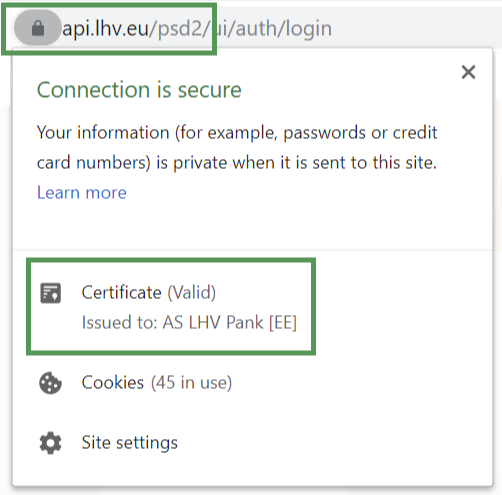
Examples of the LHV open banking page
First-time user authentication. This window is needed for both the service provider and the bank to know who the account holder is and who is communicating with the system. Depending on the service provider, the application can remember the information for 90 days, so the window may not be displayed every time.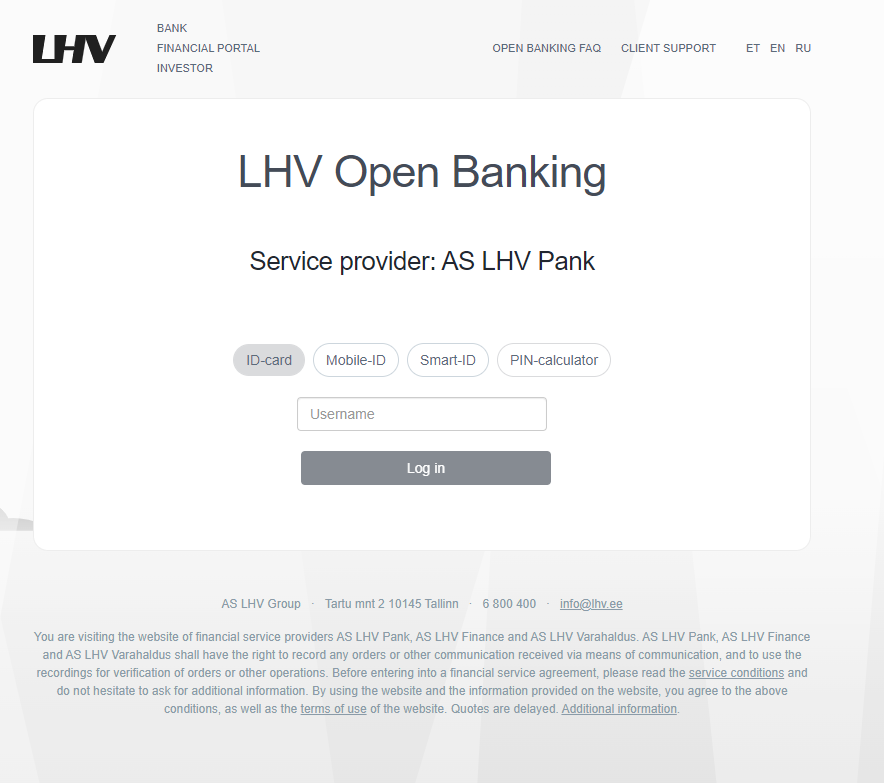
Allowing access to accounts. This window is needed for the customer to let the service provider and the bank know which accounts he or she holds. Access can be granted separately for accessing account balance, account statements or both. It depends on the service provider how it uses these data. For example, a provider of a payment service needs the window above all for querying the list of the customer’s accounts to know which accounts payments can be made from. Unless the payment institution itself has given precise instructions as to which rights are required, it is usually sufficient to indicate "account balances" in the account from which the payment is to be made. The payment confirmation and execution window is displayed separately.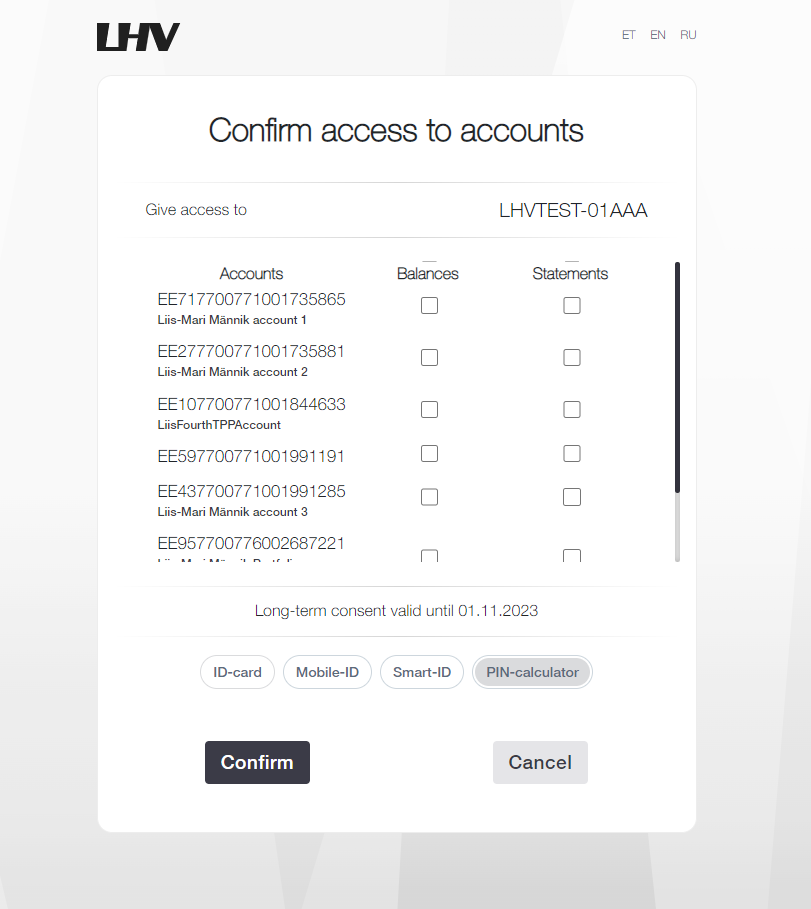
Payment confirmation. In the same window, the customer confirms the payment the service provider and the customer wish to initiate. All parameters (customer’s account, recipient’s account, amount and details) come from the service provider’s system and the LHV window is to allow the customer to grant or deny consent for this.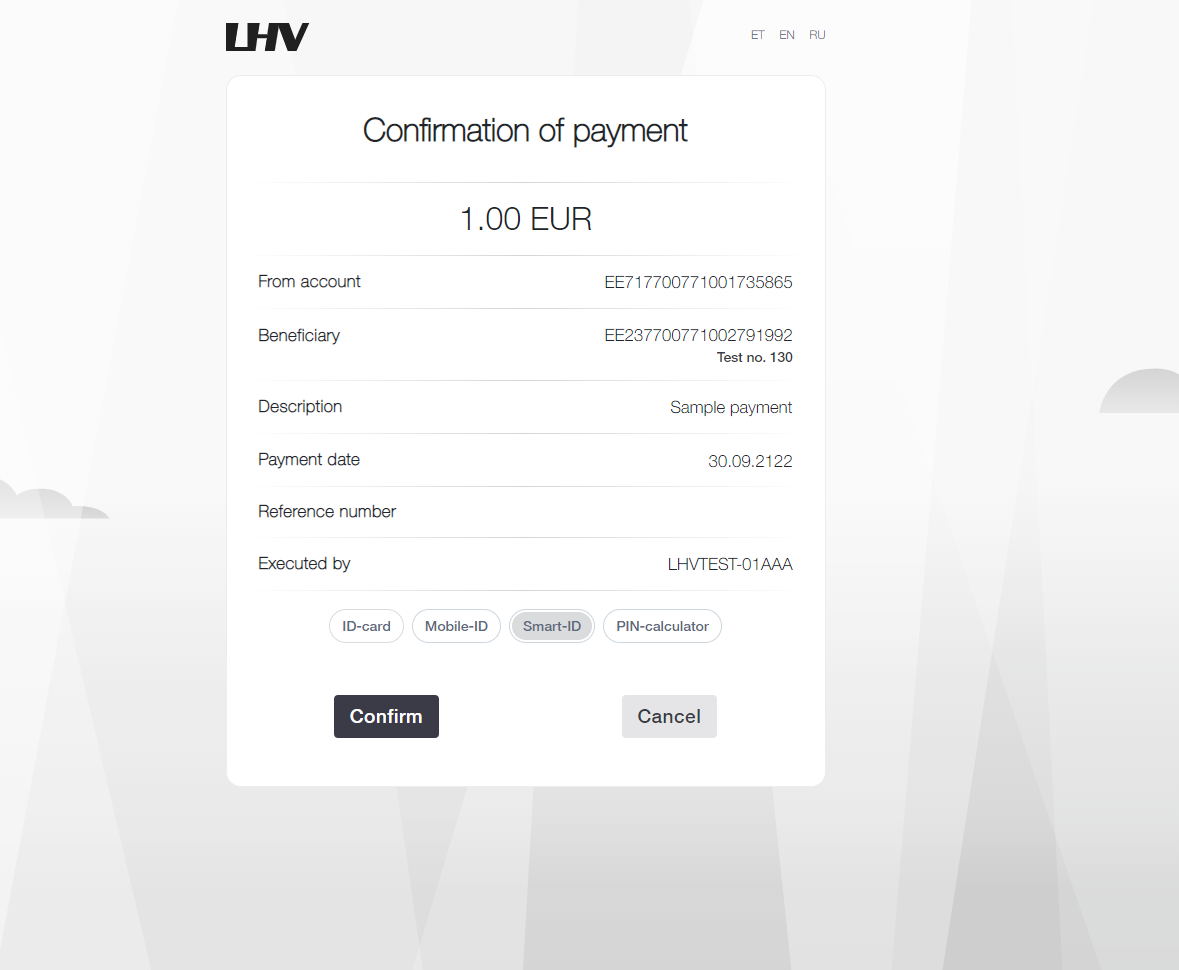
The service providers operating in the context of the open banking ecosystem and PSD2 have received permission to do so from the Estonian Financial Supervision Authority. The service providers are issued certificates that enable use of the open banking API.
The service provider can offer its customers a wide variety of services for which data transmitted through open banking are used in various ways. New services and business models are continually being developed in this field. It is important for service providers to provide sufficient explanation to customers what the customer entitles it to do.
You can rescind open banking consent in the service provider’s system – the rules are such that it cannot be done directly in the bank’s systems. Only if you have communication problems or suspicions about legitimacy involving a service provider should you also contact the bank. The same applies to payments: if a payment went through in the incorrect amount or to the wrong recipient or there were other problems, first try to resolve the problem with the service provider. Please contact the bank only if this is unsuccessful.
This is a security-enhancing feature based on data from TTJA – the Estonian Consumer Protection and Technical Regulatory Authority. The TTJA blacklist is a public register of companies and individuals who have failed to comply with the decisions of the Consumer Disputes Committee.
LHV uses this information in open banking (PSD2) payments to help clients make more informed decisions before confirming a payment. If the payee is listed in the TTJA blacklist, an informational warning is displayed before the payment is confirmed. The client can always choose whether to proceed with the payment or cancel it.
The purpose of the TTJA blacklist check is to help prevent potential fraud and increase customer awareness.
More information about the TTJA blacklist: ttja.ee/en/blacklist
Proxy payment
Proxy payment is a payment made by entering the recipient’s phone number. Proxy payment can be used to pay individuals or legal persons.
Start a proxy payment in the LHV app just as you would an ordinary payment. If you allow the app to access your Contacts, you can select the recipient conveniently from the contacts you have saved on your phone.
Good to know: If the payment recipient has already joined the proxy payment service, their name and bank account number will automatically appear on the payment order.
Proxy Payment can be used to pay individuals or legal persons. If the recipient has not started using the service you can invite them over the LHV app.
Yes, to do this; link your company’s mobile phone number with the corporate account. Remember that a given phone number can be associated with only one account for proxy payment. The last number linked with the account remains in place.
No, one phone number can refer to only one bank account. If you have more than one account at LHV, but only one phone number, select the account where you would like the funds to be received.
Your phone number can only refer to only one bank account at a time. If you’ve activated the proxy payment service in several banks with the same mobile phone number, the last account you associated with the number with will be the active one.
This poses no hindrance to using proxy payment. Any LHV account can be associated with as many phone numbers as you wish. The only limitation is whether the phone number supports receiving of text messages, as a security code is sent to the phone for making the payment.
You can use phone numbers in any country that support receiving and displaying text messages.
No, proxy payment works between all banks that have joined the Latvian central bank administered service Proxy Registry Instant Links. The largest banks in Estonia and Latvia have joined the service as of now. View the list of banks that have joined
Yes, proxy payment works between all banks that have joined the Latvian central bank administered service Proxy Registry Instant Links. The largest banks in Estonia and Latvia have joined the service as of now. View the list of banks that have joined
The usual limits and rights for transactions also apply to proxy payment.
The association between phone number and bank account can be deleted in the app.
Yes, this can be done. A child of at least 13 years of age can join proxy payment on their own. Younger children can ask a parent or guardian with access to their account to enable the service. To do this, the adult should log in to the LHV app and associate the child’s account with the child’s phone number.
We ask access so that the payment recipient could be chosen conveniently from your contacts. We send only the phone number of your selected contact to the registry for making the proxy payment. All other data remain in your device and they cannot be viewed by LHV or the proxy payment register administrator.
Group payment
A group payment is a payment between LHV Pank and LHV Bank accounts, which can be made immediately, similar to an instant payment, regardless of the time of day and day of the week. Group payment currencies are GBP, EUR, AUD, CAD, CHF, DKK, HKD, NOK, PLN, SEK and USD.
An application can be submitted by a company:
- registered and operating in Estonia, with a turnover and/or balance sheet total of up to 2 million € per annum
- employing up to 9 people (inclusive)
- whose operator, owners and management board members have had no overdue deferred debt in the past two months
Kindly submit your micro loan application and annual report along with your balance sheet and profit and loss account, up to 2 months old, via e-mail to mikrolaen@lhv.ee.
- The company’s equity must be over 25% of the balance sheet total.
- The company must not be loss-making.
- The debt-service coverage ratio (DSCR) of the company must be greater than 1.2. This indicator is calculated by adding the company’s operating profit for the period to the depreciation for the same period (the result is called EBITDA), and the free cash flow obtained is divided by the loan repayments for the same period. A value of the indicator below 1.2 indicates a cash flow shortfall (cash flow not covering loan repayments), whereas a value of 1.2 suggests that the company’s free cash flow perfectly covers the repayments under its current loan obligations but that there is no buffer for any potential risk scenarios. A value over 1.2 indicates that the company’s free cash flow covers its current loan obligations (e.g. a value of 1.4 signifies that free cash flow exceeds loan repayments by 40%).
The period of a micro loan is 12 to 72 months.
We will e-mail you a pre-completed loan contract. The authorised representative is requested to sign the contract digitally and return it to us.
Yes, a micro loan can be repaid before its term. If you provide three months’ advance notice of your intention to repay the loan early, there is no fee for early repayment. If you want to repay the loan before the three month notification period, a fee of 3% of the sum returned prematurely is applied. If you wish, you can e-mail a free-form application to mikrolaen@lhv.ee.
Yes, the period of a micro loan can be extended. If you wish, you can e-mail a free-form application to mikrolaen@lhv.ee.
Unfortunately, this is not possible.
Unfortunately, no grace period is available on a micro loan.
Interest on a micro loan begins from 6%, to which 6-month euribor is added. Interest depends on the company’s profile, risk level and loan servicing ability. euribor changes every 6 months, as a result of which the interest on the micro loan and, accordingly, the loan repayment change as well.
The contract fee is 1.5% of the loan amount taken out but not more than 300 €.
Once the company’s application and necessary financial information have reached us, we will normally advise the applicant of our loan decision on the following business day.
Generally, the micro loan is transferred into the company’s account on the business day following the signing of the loan and surety contracts.
There are none. This loan is designed for all kinds of development activities related to a company.
First, a loan repayment schedule will be prepared for the company. Monthly loan repayments have to be made by the client on the dates and in the amounts indicated on the schedule. This means that on the payment date the company’s account will be debited by the amount indicated on the schedule. For this, no separate invoice will be sent.
Micro loans can be applied for in amounts up to 50,000 €.
A guarantee by a private individual or company is accepted as collateral.
Typically, the guarantor is the owner(s) of the company or a member of its management board. Another company is also acceptable is a guarantor. It is important for the guarantor to not have been in arrears in the past 2 years.
A micro loan can be applied for on multiple occasions if the outstanding loan balance does not exceed 50,000 €.
Yes, the repayment term can be modified. If you wish, you can e-mail a free-form application for this to mikrolaen@lhv.ee. The contract amendment fee is 100 €.
Where a loan repayment is not made by the payment date, a reminder will be sent in the form of a letter. Given that a fine for delay will also have to be paid in the event of delayed payment, it is advisable to notify us about any payment difficulties immediately. Together, we will be able to identify the best solution.
No. If the company’s loan application is granted, the company will have to open an account at LHV Pank.
iOS – Tap the three dots in the bottom right corner of the screen.
Android – Tap the three-lines icon in the upper left corner of the screen.
Tap the face image in the upper right corner of the screen.
You can change the language settings under the mobile app settings.
iOS – First, tap the menu button in the bottom right and then tap the gear icon.
Android – In the menu, first select “Settings” and then proceed to the language section.
In your mobile app settings, navigate to the notifications section.
You can do this when signing in to your mobile app. The mobile app remembers which authentication tool you used to sign in with (mobile-ID, Smart-ID or PIN calculator) and automatically uses this tool to sign transactions. If you would like to change the authentication method, please log out of the mobile app and log in again using the method you prefer.
Please note that currently only payments can be confirmed with biometrics. Read more about confirming payments.
At the top of the screen, there is a small arrow next to your name. Tap it to see all the accounts you have access to.
When you enter the mobile app, you will immediately see your account balance and recent transactions. If you would like to see the full bank statement, tap the “Show all transactions...” button.
It is not possible to change transfer limits in the mobile app. To do this, log in to the LHV internet bank via your mobile device’s web browser. Read more.
If you have not previously made a payment to this recipient, tap the “New payment” button at the bottom left of the page. Then select “New recipient” and enter the required details.
If you have made a payment to this recipient in the past, you will only need to type the first letters of the name to find the recipient.
You can also make a payment by selecting a phone number from your Contacts. Read more about proxy payment
To do this, select “Pending payments” in the menu.
To do this, tap your account number. Then select whether you want to copy the number or forward it via SMS.
If you would like to forward your account number to request a specific sum of money, you can use the “Request money” service. You can pre-fill the form and submit it via your preferred channel (SMS, Messenger, email, Viber, WhatsApp, etc.).
If you want to ask someone for a specific sum of money, you can use the “Request money” service. The button with this text is located at the bottom of your account overview page. You can pre-fill the form and submit it via your preferred channel (SMS, Messenger, email, Viber, WhatsApp, etc.).
In the mobile app, it is not possible to make an international transfer. To make an international transfer, please use the LHV internet bank.
Select “E-invoices” in the mobile app menu.
Tap the bank cards icon at the bottom of the screen. Then press the “+” sign at the top of the screen and choose whether to order a debit or credit card.
Tap the bank cards icon at the bottom of the screen. Then select the unactivated card and press the green lock image.
Enter the last four digits of your card and activate the card.
Tap the bank cards icon at the bottom of the screen. Then select the card for which you want to change limits and click on the three-lines icon.
In a new window, you can set daily and monthly limits for bank card cash withdrawals, card payments and online purchases. You can also set up the option to view your balance and account statement at the ATM.
At the bottom of the screen, tap the rightmost contract icon. Select which contract you want to see information on.
Tap the graph icon at the bottom of the screen.
To buy or sell existing securities, tap the name of the security. You will then see information on the security (e.g. purchase price, market price). To make the transaction, tap the “SELL” or “BUY” button and fill in the required fields.
To buy new securities, press the “+” sign at the top right of the screen. Then search for the security by name and fill in the required fields.
You are not receiving notifications because you have disabled them in your phone settings or in your mobile app. Subscribe to notifications in the notifications section under the mobile app settings.
If you forget the confirmation code or it goes unnoticed when confirming the operation, you will need to navigate between the LHV and Smart-ID applications in your smart device in order to see the code again. To see the confirmation code again, you will need to reopen the LHV app, remember the confirmation code and then make the correct selection in the Smart-ID app.
Applying for and using a card
We offer different types of debit and credit cards. Find yourself a suitable solution from amongst our selection of private client bank cards or business client bank cards. If you wish, you can also order these cards in a virtual form.
With an LHV bank card, in addition to making payments, you can conveniently invest, become a regular donor, support Estonian football, use Youth bank discounts or insure your travels and card purchases. Use your new bank card when paying with your phone or smartwatch by adding the card details to Apple Pay or Google Pay. Read more
LHV bank cards can be applied for by:
- all customers of LHV;
- for a child 6–17 (incl.) years of age by a parent or guardian with the corresponding right of representation, who is a customer of LHV and
- users who have completed an application to register as a client.
The card application can be submitted:
- using LHV’s mobile app or internet bank;
- in customer offices;
You can elect to:
- have your card mailed to your home;
- to the LHV customer office (the order fee is 10 euros).
- in virtual form
- visit an LHV branch. The bank card is issued to the account owner. If the person in whose name the card is ordered is not the account owner, the card should be received from our office in an unactivated form.
The bank card ordered by regular mail will arrive at the address in Estonia within 10 working days (depends on the Omniva) and we will send it to you free of charge.
Sending a card abroad by regular mail takes longer and depends on the location of the specific destination country. You can verify the approximate arrival time of the card on Omniva's homepage. Sending the card abroad by standard mail costs 15 euros.
If you ordered your bank card with a PIN code via regular mail, the envelopes will arrive on different days.
If you would like to receive the card via courier, registered mail, or express service, then kindly contact our customer support. The service fee will be charged for shipping according to the price list.
Costs associated with the bank card can be found in our Price List.
You can change your bank cards’ daily and monthly transaction limits (ie cash withdrawals, card and instant payments and online purchases) under the card view in the mobile app or the internet bank.
To be protected against possible card frauds, we recommend that you keep your card payment limits as low as possible. If you wish, you can switch card operations on or off in the mobile app and in the internet bank.
A replacement card is a bank card that replaces your valid or recently closed bank card (e.g., if you have lost it). If you activate the replacement card before closing the old card, this will allow you to automatically continue using Apple Pay, Google Pay or some other digital wallet with the new card and there is no need to add the card to these platforms again. The same limits and expiration date will also continue to apply, but the card number and PIN code are new.
You can replace the card both in the mobile app and in the internet bank. To do this, select the "Replace the card” button in the card view.
Digital wallet is a convenient digital payment service that allows you to use various payment solutions (e.g., Apple Pay, Google Pay, Garmin Pay) via your phone, smart watch, jewellery, etc. You just need to wave your phone or a smartwatch over the payment terminal to make the payment.
ABU (Automatic Billing Updater) is a service provided by Mastercard that allows you to automatically update your bank card credentials with web-based service providers.
This means that when your bank card expires or is replaced, Mastercard will forward the credentials of your new card to the service providers (Spotify, Netflix) with whom you have previously shared your card credentials.
This is convenient, since you don’t have to re-enter your card credentials and can continue to make payments.
Under what conditions is ABU implemented?
The service works when you start using a new bank card after replacing your previous card or when your card is automatically renewed due to its expiration date. For an automatic update of your card credentials, the service provider also needs to use this Mastercard service.
The card’s validity always ends on the last day of the specified month. So if the expiry date is 03/27, you can use your bank card until midnight on March 31, 2027. Starting from April 1, 2027, the card will no longer be valid.
Contactless payment
A contactless payment is a bank card payment where the transaction is effected by simply waving the card above the POS terminal. In Estonia, contactless payments can be made for purchases up to 50 euros. Contactless payments are made using contactless technology (near field communication, NFC), which has already found widespread use around the world.
You can start using the contactless payment option after you have activated your card and have effected one payment transaction at the POS terminal, which you have verified with your PIN code.
You can start using the contactless payment option after you have activated your card and have effected one payment transaction at the POS terminal, which you have verified with your PIN code. You can always change the contactless payment limits as well as disable and re-enable the service on your mobile app and internet bank.
Card payment terminals supporting contactless payments can be identified by the respective  marking.
marking.
With a bank card, you can make contactless payments if it is permitted and if the card's daily and monthly limit is sufficient. In addition, there is a maximum limit per transaction set on card payment terminals for contactless transactions. In every country where contactless payments are allowed, there is a domestic limit set for transactions, which varies from country to country. In Estonia, this limit is 50 euros. You can find the limits for contactless payments in foreign countries here.
If the purchase amount exceeds the transaction limit, then you need to enter the PIN code on the payment terminal. Depending on the payment terminal, it may also be necessary to insert the card into the terminal. The card payment terminal asks for PIN code even when making consecutive contactless payments where the total amount exceeds 150 euros. After entering the PIN code, you can make contactless payments again until the next 150 euro total amount is reached.
Each contactless payment transaction is protected by a unique cryptogram. This serves to ensure that the transaction is only effected if originated by the merchant and the card is in the immediate vicinity of the POS terminal (up to 2 cm).
Occasionally, the terminal may request PIN-verification for a contactless payment. You can change your contactless payment limits on the mobile app and internet bank, or disable contactless payments entirely, if you so desire. Should you choose to disable the service, you must perform one more transaction, verified by your PIN code.
If your bank card is lost or stolen, block it immediately in the internet bank or mobile app. If you happen to find your card yourself, and are convinced that no one else has had access to it in the meantime, you can reactivate the card via the internet bank or mobile app. If you are unable to find the card or cannot block it yourself, then please contact our customer support by phone at 6 800 400.
You can also disable the contactless payment capability in the Mobile and internet bank or set small limits for both the daily and monthly payments.
Yes, you can view and change your card rights under the mobile app and internet bank menu item "Everyday banking" ➞ "Bank cards" ➞ "Card details". For security reasons, we advise that you keep the limits as low as possible. Should you choose to disable the service, you must perform one more transaction, verified by your PIN code.
All of LHV’s new cards include contactless payment capability. Find yourself a suitable solution from amongst our selection of private client bank cards or business client bank cards.
Apple Pay and Google Pay
Apple Pay and Google Pay allow you to make quick and easy contactless payments, such as with your phone or smartwatch. All you have to do is put your phone or smartwatch close to the terminal and the payment is completed. You can pay wherever contactless payments are accepted, including shops, restaurants, taxis and many other places. In addition, Apple Pay and Google Pay can be used to make online and in-app payments.
Apple Pay or Google Pay contactless payments are subject to the regular contactless payment limits set for the bank card added to your phone or other device (smartwatch, iPad). If you use Apple Pay or Google Pay to make online or in-app payments, your bank card limits for internet purchases apply. It is possible to change the limits in the mobile app and in the internet bank.
If you want to use:
Apple Pay, then add your card to your Wallet. You can do this via your LHV mobile app by clicking on the “Add to Apple Wallet” button in the card view, or via the Wallet application on your phone. Remember to add the card to any device you want to use Apple Pay with. Read more about setting up Apple Pay.
To use Apple Pay, your Apple device must have Face ID or Touch ID and the latest version of the software. In addition, an Apple ID account is required. Read more
Google Pay, then add your card to your digital wallet. You can do this in the LHV mobile app by clicking the “Add to GPay” button in the card view, or via the Google Pay app.
Google Pay works on Android devices that have Near Field Communication (NFC) enabled.
If you can’t use Google Pay:
- Check your phone to make sure Google Pay is set as the default payment application, and not some other contactless payment application (such as mTasku or a payment application from another bank). To do this, open the “NFC” (“Connections”) or “Applications and notifications” section in the phone settings;
- Check if your LHV bank card is connected with Google services. To do this, please go to Settings → Google → Account Services → Google Pay on your phone;
- Make sure your phone supports contactless payments. To do this, open the phone settings, type “NFC” in the search bar and, if necessary, switch on NFC manually. If there is no NFC option, you will not be able to make contactless payments with your phone;
- Check that your phone software meets the requirements. Your phone must be running Android version Lollipop (5.0) or later, and the software must be Play Protect certified.
For additional help, read more about Google Pay tips
If you activate a new card before closing the old card, you won’t have to add the card to Apple Pay or Google Pay again. If the old card was closed before the new card was activated, you will have to add the card data a second time.
Unfortunately, you don’t earn extra points when paying with the LHV Partner Bank Card. Microinvestment still works if you have activated the microinvestment service for card payments.
Apple Pay can be used by a young person of at least 13 years old and Google Pay by a young person of at least 16 years old. The age limits are set by Apple and Google.
You can return the goods in exactly the same way as for a purchase made with a regular plastic card. You can get more detailed information from the vendor.
Apple Pay requires you to confirm each purchase with a Face ID, Touch ID or your password. This helps prevent someone else from using Apple Pay on your iPhone, iPad, Apple Watch or Mac.
If you want to suspend or permanently end Apple Pay payment with your device, open your Apple ID account page or use the Find My iPhone app on your iPhone or iPad. This will suspend or remove your cards from Apple Pay even if your device is currently offline and not connected to a cellular or Wi-Fi network.
If you need help, please contact us at LHV customer support. Read more about what to do if your iPhone is lost or stolen.
If your phone is lost or stolen, use the Find My Device app. This allows you to look for and lock your phone. If you have locked your device, Google Pay cannot be used. Because Google Pay never stores your card information on your phone, others who have found or stolen your phone will not be able to access your card information. This applies even if the phone does not have a screen lock.
If you suspend or remove cards, your Apple Pay/Google Pay digital card number will also be suspended or removed. You can continue to use your physical card.
Apple Pay is more secure than a physical credit and debit card because every transaction you make on your iPhone, iPad, or Mac requires confirmation with a Face ID, Touch ID or password.
Your Apple Watch is protected by a password that only you know. You must enter this password each time you turn on the device or pay with Apple Pay.
Your card number or identity will not be shared with merchants. Your actual card numbers are not stored on your device or Apple's servers.
If you pay at the store, neither Apple nor your device will send your card number to the merchant.
When you make a payment in an app or Safari’s web browser, only the information you’ve agreed to share to complete your transaction (such as your name, email address, billing address, and shipping address) will be sent to the merchant.
Apple Pay stores anonymous payment information, such as approximate purchase amounts. This information cannot be associated with you and will never contain information about the products you purchased.
Apps that use Apple Pay must have a privacy policy that you can view and that sets rules for how your information is used.
Read more about Apple Pay’s security and privacy features.
Paying by phone is secure because the number associated with the device and a unique transaction code are used for each transaction. Your card data is never stored on your device or on the service provider’s servers. Also, your card number will not be forwarded to merchants at the time of payment. Thanks to this, you can make contactless payments with your phone without any worries.
Yes, you can withdraw cash from contactless ATMs with Apple Pay or Google Pay. You will need a PIN, which you can find in the LHV mobile app or internet bank.
Unfortunately, you can’t. You can only deposit money at an ATM with a physical card.
Virtual card
All private and business bank cards are available as a virtual card.
Just indicate on the card application that you would like to receive the new card in virtual form. As no plastic card will be manufactured, you do your part to ensure a cleaner and more sustainable environment. Nor will you have to wait for the card to arrive, as the virtual card will be ready to be used immediately after ordering and activation.
You can perform various card operations with the virtual card:
- Contactless payments
Add the activated virtual card to your digital wallet (e.g. Apple Pay, Google Pay) and perform convenient contactless payments with your phone or watch. - Internet purchases
Use the card details (full card number, expiry date, CVC code) available in the mobile app or internet bank’s card detail view to shop online. You can also use a virtual card added to a digital wallet (e.g., Apple Pay or Google Pay) for payments online and in apps. - Cash withdrawals
Add the activated virtual card to a digital wallet (e.g. Apple Pay, Google Pay) and withdraw cash from a contactless-enabled ATM. You’ll need the virtual card's PIN code, which you can find in the LHV mobile app or internet bank. - Check account balance
To check your account balance, find an ATM that supports contactless transactions.
- Order the card from the LHV mobile app or internet bank and specify on the application that you would like to receive the new card in virtual form.
- Activate the virtual card.
- Add the card to the digital wallet (e.g. Apple Pay, Google Pay) and perform convenient contactless payments with your phone or watch. The data necessary for online purchases (the full card number, expiration month/year and CVC) can be found in the card screen in the mobile app and internet bank.
Yes, the virtual card allows you to withdraw cash from ATMs that support contactless use. You will need a digital wallet (e.g. Apple Pay, Google Pay) and second, a virtual card PIN code, which you will find on the LHV mobile app or internet bank. The locations of the LHV ATMs that support contactless use can be found on our website and the mobile app.
Unfortunately, you can’t. You can only deposit money at an ATM with a physical card.
A virtual card can be used to pay on the web, in-app and everywhere contactless payments are accepted. When using contactless on a phone or watch, the virtual card must be added to a digital wallet (e.g. Apple Pay, Google Pay). When abroad, be aware that not all points of sale accept contactless payments.
There is no monthly fee for the virtual card. Ordering a new virtual card and replacing a plastic card with virtual are free of charge.
See the price list for what service charges might apply to your virtual card.
The data necessary for online purchases (the full card number, expiration month/year and CVC) can be found in the card screen in the mobile app and internet bank. The card data is visible only to the person whose name is on the card and who also has access to view their card data.
The virtual card is valid for three years. If you would like to use the card only for a brief period, you can close it over the mobile app and online bank at any time.
Unfortunately, this is not possible. The virtual card is a separate card with a new card number and PIN code.
The number of virtual cards per user is limited. The card user can order only one virtual card of each type. For example: you can order one virtual LHV private customer debit card, one virtual LHV business customer debit card, one virtual LHV Football Card, etc. -
Unfortunately, it is not possible to change the PIN code on a virtual card. If necessary, you can view it in the LHV mobile app or internet bank.
The virtual ISIC card
Those studying full or part time in any study format (day school, online, cyclical study, etc.) at an Estonian university or institution of professional education on the basis of a higher education curriculum. Yes, you can be on academic leave at the time of application.
External students, interns and residents are not defined as university students by the University Act and thus cannot be issued a virtual ISIC.
Nor can foreign students who lack an Estonian personal identification code order a virtual ISIC through the LHV mobile app.
A virtual ISIC can be ordered through the LHV mobile app if you are studying in a higher education curriculum at one of the following Estonian universities:
- The Institute of TheologyEstonian Evangelical Lutheran Church
- The Estonian Free Church Theological Seminary
- Mainor Business School
- Estonian Academy of Arts
- Estonian Aviation Academy
- University of Life Sciences
- Baltic Methodist Theological Seminary
- Estonian Academy of Music and Theatre
- Estonian Business School
- Estonian Military Academy
- Pallas Art School
- The Estonian Academy of Security Sciences
- Tallinn University of Technology
- Tallinn University of Applied Sciences
- Tallinn Health Care College
- Tallinn University
- Tartu Health Care College
- University of Tartu
No. Only those studying in a higher education curriculum in Estonia can order a virtual ISIC and it is displayed on the app only to these individuals.
If you go to study outside Estonia, submit a virtual ISIC application through Eduid environment. If you do not see your institution of higher education in the list, you can send confirmation of your student status by email to klienditugi@eyl.ee.
Nor can virtual ISICs associated with universities outside Estonia be displayed in the LHV mobile app.
The virtual ISIC photo requirements are set out by the Federation of Estonian Student Unions, which also verifies and approves the photos.
If you submit an application for a virtual ISIC through the LHV mobile app, remember the following:
- The photo must be less than three years old.
- It must be a frontal view of the face and the face must cover 70-80% of the photo height.
- The face must be distinct from the background, i.e. not in shadow or concealed behind sunglasses, headwear, a hand or other object.
Just like the physical ISIC, the virtual card can be used to prove student status and thousands of discounts in Estonia and abroad.
A virtual ISIC cannot be used as a public transport fare card. Nor can it be used as a key card or bank card.
LHV’s virtual ISIC is more like a student ID: you can prove your student status and tap into thousands of international discounts.
You can do so over the eduID website as follows:
- Enter Eduid using an ID card or bank link.
- Choose “Kaardid”.
- Tap the number of your valid card.
- Select “Deaktiveeri”.
A temporarily or permanently closed virtual ISIC will continue to be displayed in the LHV mobile app for 30 days.
A virtual ISIC is not auto-renewed. You can conveniently order a new card from the LHV mobile app. Just open the Cards tab, tap the plus sign at the top and choose “ISIC-virtuaalkaart”.
Student status, which confers eligibility to order the card, is checked in the Estonian Education Information System (EHIS). If your status could not be verified, LHV mobile app returns an error message.
To solve the problem, contact your school and ask if you are listed in EHIS as a student. If you are, send a statement confirming this to the Federation of Estonian Student Unions by email at eyl@eyl.ee.
Cash-related
With LHV debit card, you can withdraw cash from the LHV ATMs account free of charge. For larger amounts (from 2,000 €) please see the pricelist.
In case of withdrawals from the ATMs of other banks in Estonia, the United Kingdom and European Economic Area countries, a withdrawal fee of 1 € applies (+ 0.3% of any amount in excess of 2,000 € per month). From other ATMs in another foreign country 2 € + 2.5% of the amount.
The fee for withdrawing cash with a credit card is always 2 euros + 2.5% of the amount. For information about the cash withdrawal fee for the Premium and Platinum Credit Card, please refer to the price list.
The service fee is per customer, meaning it applies regardless of the number of accounts and cards (including additional cards) you have.
Example: If you have two debit cards and withdraw €2000 with the first card and €1000 with the second card in a calendar month, the total is €3000. We apply a 0.3% service fee on the amount exceeding €2000, which is €1000, resulting in a fee of €3 according to the example.
The location of LHV’s ATMs can be found on our web page.
With the LHV debit card, you can also withdraw cash from a shop register while making a purchase. Take a closer look at the terms and conditions for withdrawing cash from a shop register.
Yes, LHV private clients can use their debit cards to withdraw cash at a shop's checkout while making a purchase. This service is provided, for example, by Coop Group shops and Olerex full-service stations. If you would like to withdraw cash, you must inform the cashier prior to the purchase transaction. A prerequisite for using this service is a purchase in the amount of at least 1 €, to which the merchant will add the required cash amount. With each purchase, you may withdraw cash in the amount of 5 € to 100 € (in full amounts and in 5 € increments).
The fee for withdrawing cash at a store is established by the merchant, LHV does not charge a separate fee for this service. For example, in a Coop store, the service charge is 0,69 €, In Gross shops 0.36 €, and at Olerex 0.32 €. Cash can also be withdrawn at shops abroad that offer the (cash-back) service. One should most definitely pay attention to the applicable local terms and conditions, and service fees.
You can deposit cash into your current account for free at LHV ATMs up to €5000 per month. A service fee of 0.3% of the amount exceeding this limit applies. The service fee is per customer, meaning it applies regardless of the number of accounts and cards (including additional cards) you have.
Example: If you have two bank cards and deposit €4000 with the first card and €2000 with the second card in a calendar month, the total is €6000. We apply a 0.3% service fee on the amount exceeding €5000, which is €1000, resulting in a fee of €3 according to the example.
Cash deposits can only be made with a physical debit card. It is not possible to make deposits with a virtual card.
The location of LHV’s ATMs can be found on our web page.
No cash operations are performed at the offices of LHV.
Order a virtual card. To do this, log in to the LHV app or internet bank as a private or business customer, order a new bank card and indicate on the card application that you would like to have the card in virtual form. There is no monthly fee on the virtual card and you can start using it immediately. You can use the card to make contactless payments with your phone or smart watch, make purchases online and withdraw cash from ATMs that allow contactless. Read more about how to do this →
Another option would be to visit the LHV branch, where we will issue you a temporary bank card that costs 10 euros, and is valid for 15 days. You can only use the temporary card to withdraw cash from an LHV ATM and check your account balance.
The PIN code can be changed for all LHV plastic cards via LHV ATMs. Unfortunately, it is not possible to change the PIN code for virtual cards. If necessary, kindly view the PIN code in the LHV mobile app or internet bank.
Secure card payments online
Yes, all LHV bankcards have been connected to the secure card payments service online (3D Secure). This means that online purchases with LHV bankcards include additional cover against potential card fraud. Following the entry of card data one must log into the LHV internet bank as additional identification or use the confirmation code sent to the mobile phone via SMS.
When making purchases with an LHV bankcard in an online store that has joined the secure card payments service, you may choose between two methods of identification:
Identification via internet bank
The page for logging into the internet bank opens. To log in, use the ID-card, Smart-ID or mobile-ID solution. After identification, you will be redirected to the merchant.
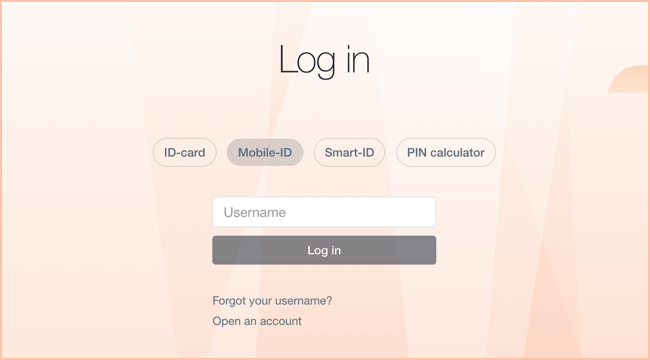
Identification with a confirmation code sent by SMS
You can use it if your phone number is saved in the LHV Internet bank or mobile app for online purchases. In this case, further authentication with an ID-card, Smart-ID or mobile-ID is not required, which is especially convenient when travelling for example.
Read more about how to tie your phone number to safe online purchases in the mobile app or internet bank.
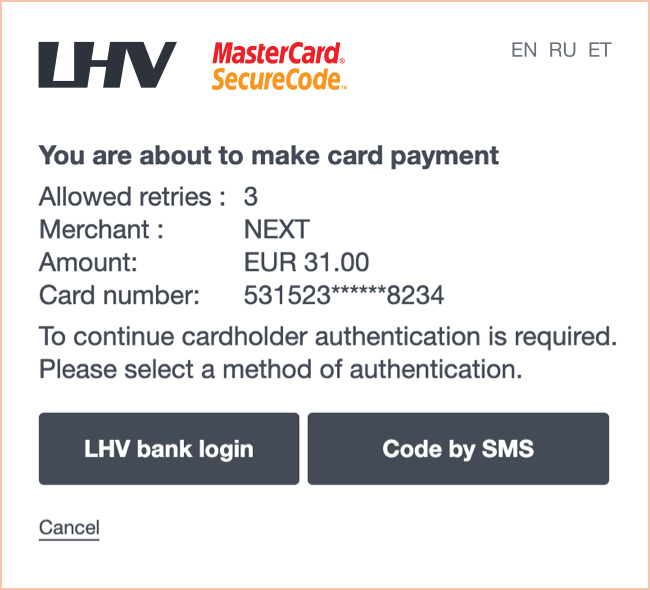
Authentication via Smart-ID
If you have an Estonian personal identification code and are a Smart-ID user, you can also authenticate using Smart-ID. To do so, select the “Smart-ID” button in the 3DS authentication window. You will then receive a push notification on your phone or see a verification code in the Smart-ID app. Confirm the code in the Smart-ID app using your PIN1, and then return to the merchant's page.
| ① In your mobile app, open the cards view and click on the icon for card transactions and limits. | ② In the card transactions and limits view, click on the link “Save mobile number”. | ③ Enter your mobile number using the format +3725555555 |
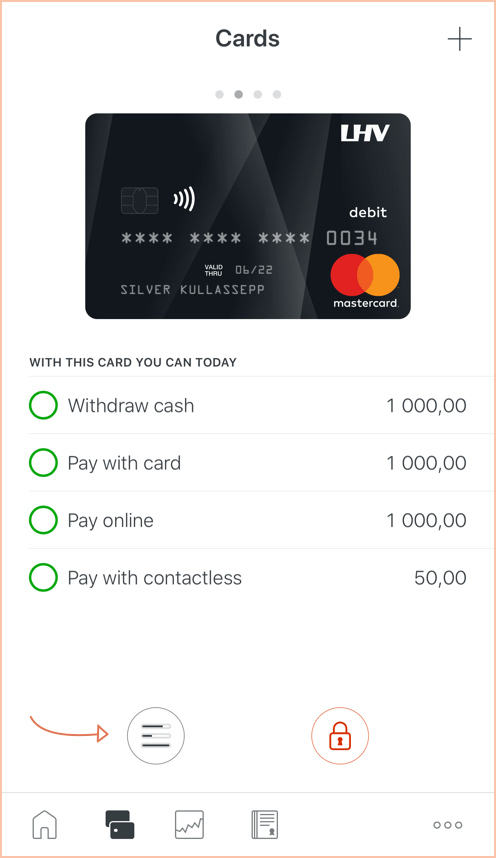 |  | 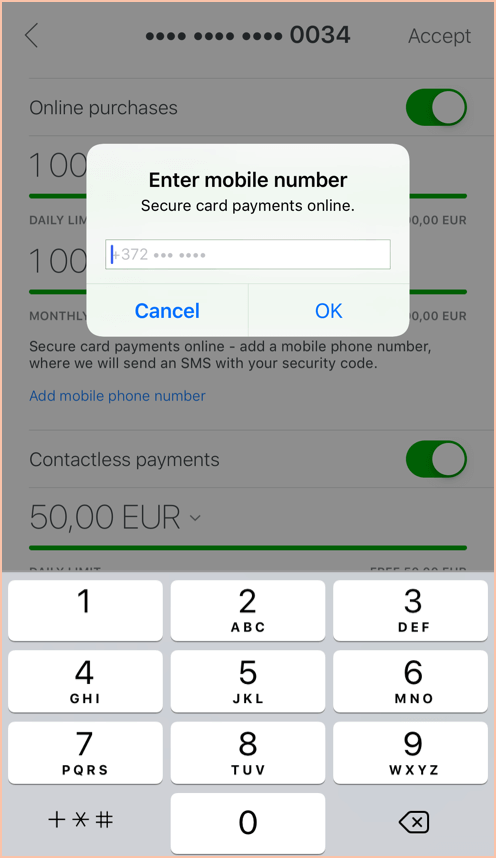 |
① In your mobile app, open the cards view and click on the icon for card transactions and limits.
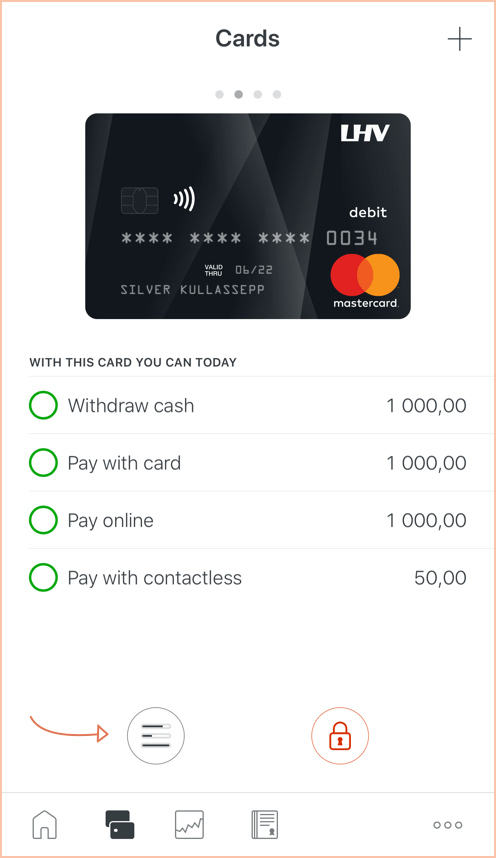
② In the card transactions and limits view, click on the link “Save mobile number”.

③ Enter your mobile number using the format +3725555555.

① Log in to the internet bank. Proceed to the bankcards page and click on the button “Card data and limits”.
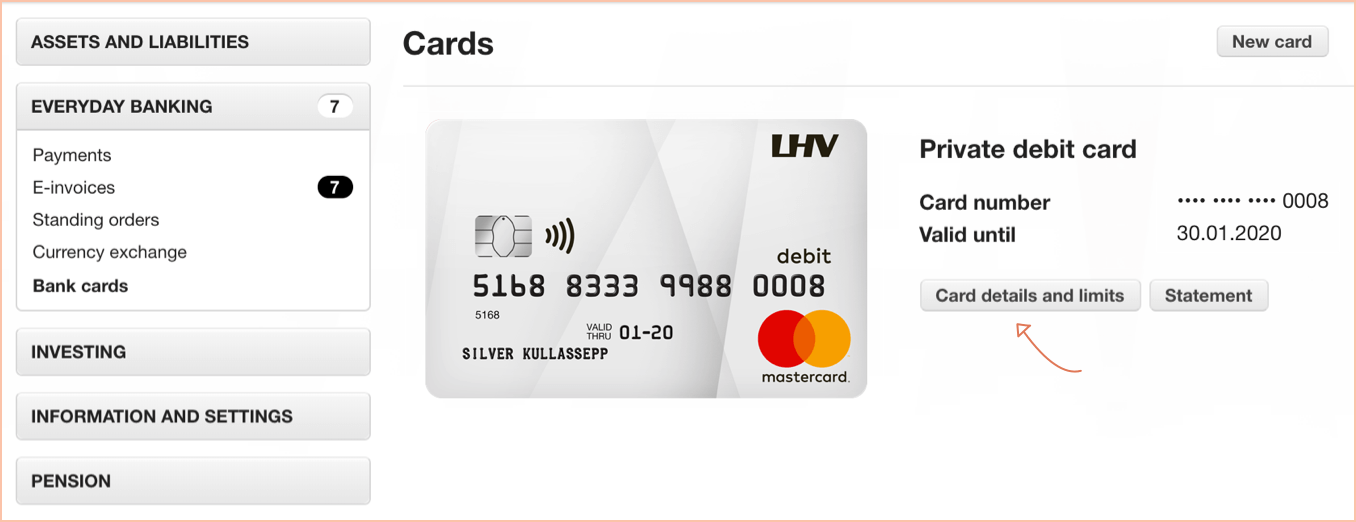
② In the card transactions and limits view, click on the link “Change card limits”.
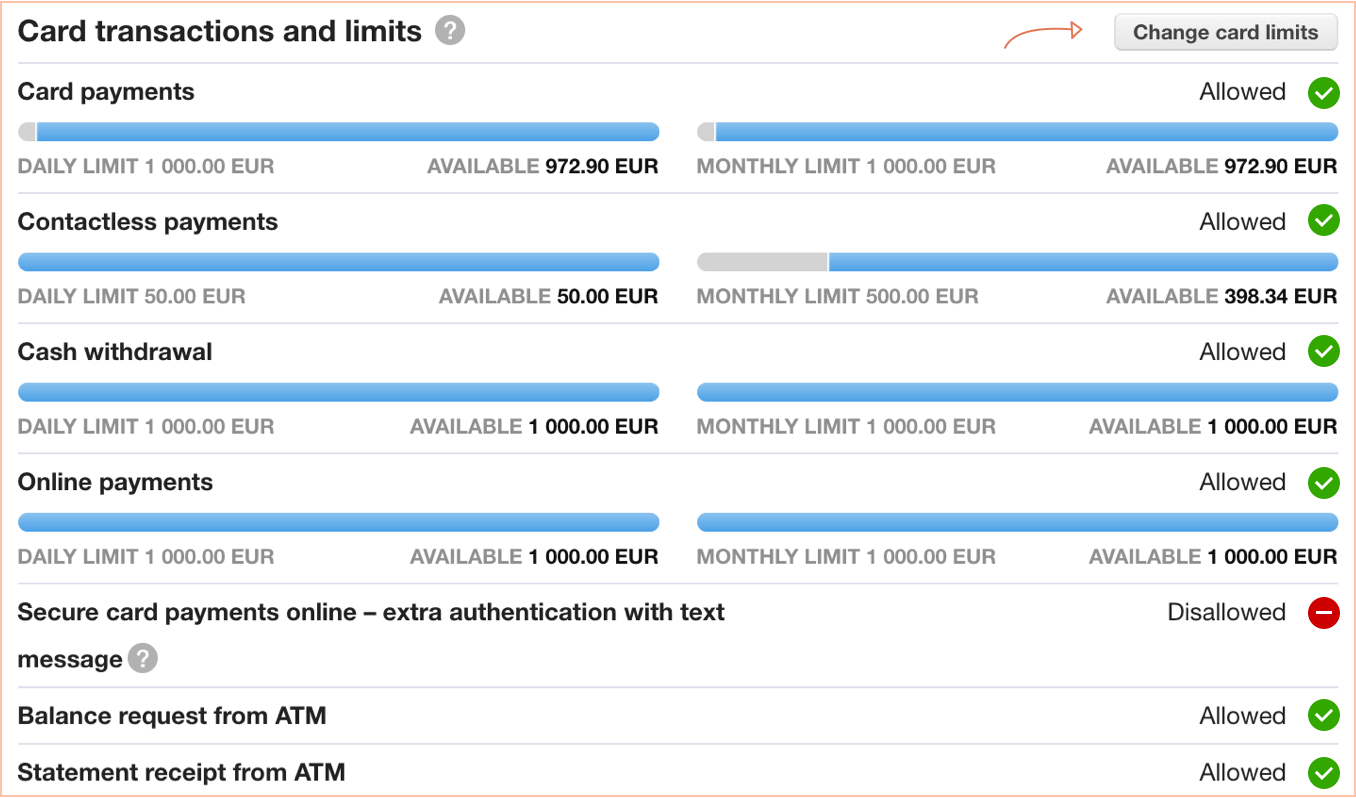
③ In the window for changing the “Card transactions and limits” mark additional identification by SMS as permitted. Then enter your phone number.
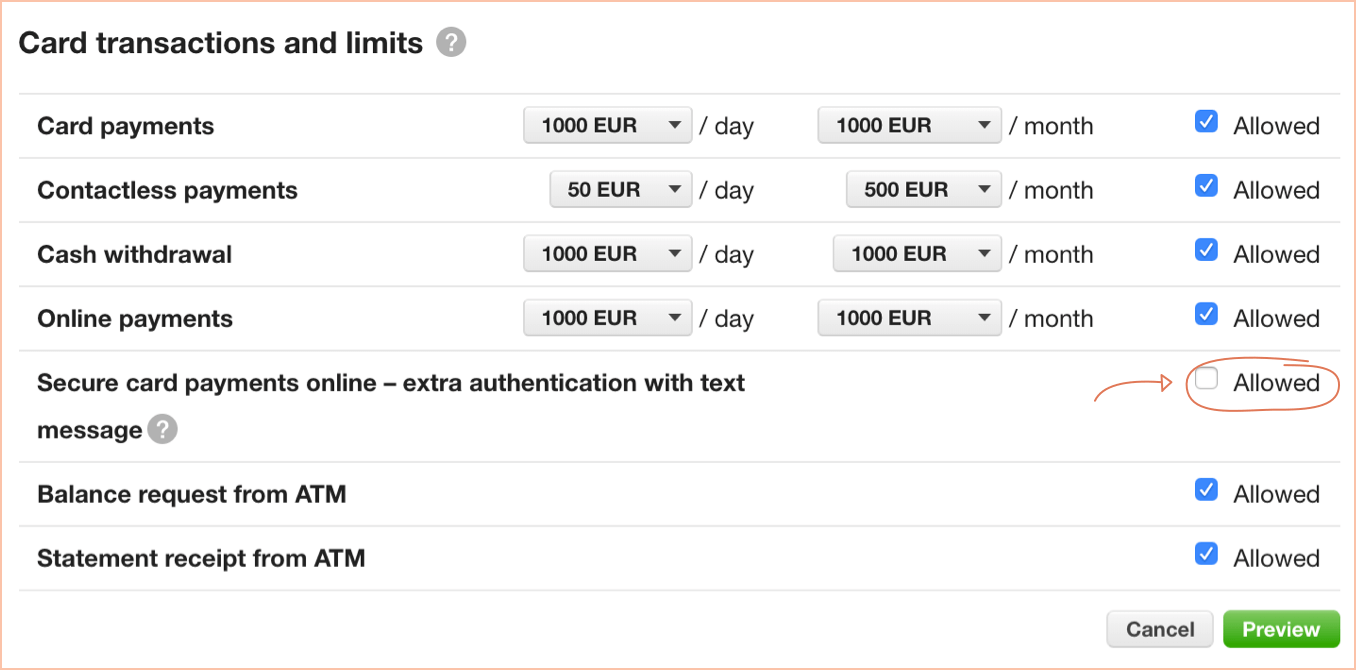
Applying for a credit card and repayment
You will receive a reply to your credit card application within five working days.
Interest must be paid for the used credit limit in accordance with the interest rate set forth in the agreement (amount of interest as a percentage per year). Interest shall be calculated on the basis of the actual number of days in a month and a 360-day year. Interest starts running when the interest-free period ends.
The payment date is the 10th day of each month. On that day, all the interest that has accumulated for the credit limit used until the end of the preceding month will be debited from your LHV current account.
See also: Examples of annual percentage rate of charge for cards
The automatic repayment of the credit limit is the amount that you have chosen for the repayment of credit to the bank per month. For an LHV bank card that has a credit limit (e.g. Partner Credit Card, private credit card, Gold Credit Card, Business Customer Credit Card) you can choose an automatic monthly payment in the amount of 0-100% of the credit limit. You can change the size of the repayment (0-100%) in the Internet bank whenever you want.
If you choose a 100% repayment, you can use the card interest-free as a daily means of payment.
If you choose a 0% repayment, you can repay the used limit in amounts and on times of your own choosing.
In case there is not enough money for the automatic repayment on your current account on the 10th day of the month, the existing amount on the account will be deducted. If you wish, you can transfer the missing amount to your credit account on your own. The missing part of the repayment will start to collect interest on the credit account.
The annual percentage rate of the private credit card is 19.15% per annum on the following example conditions: credit limit 1,000 €, interest rate 18% (fixed), monthly fee of the card 1 €, interest-free period 22 days, repayment sum of 1,093.42 €, assuming that the limit is used immediately, in its full amount and returned in the course of one year in equal monthly instalments.
The annual percentage rate of Partner Credit Card is 18.70% per annum on the following example conditions: credit limit 1,000 €, interest rate 18% (fixed), monthly fee of the card 1 €, interest-free period 26 days, repayment sum of 1,093.42 €, assuming that the limit is used immediately, in its full amount and returned in the course of one year in equal monthly instalments.
The annual percentage rate of charge of the Gold Credit Card is 15.34% on the following sample conditions: limit 1,000 €, annual interest 18% (fixed), interest-free period of 36 days, repayment sum is 1,081.42 €, assuming that the limit is used immediately, in its full amount and returned in the course of one year in equal monthly instalments.
The annual percentage rate of the Platinum Credit Card is 11.85% per year on the following sample conditions: limit 5,000 €, annual interest rate 14% (fixed), interest-free period 35 days, repayment sum of 5,316.62 €, assuming that the limit is used immediately, in its full amount and returned in the course of one year in equal monthly instalments.
The annual percentage rate of charge of the Premium Credit Card is 11.59 % on the following sample conditions: limit 1,500 €, annual interest 14% (fixed), interest-free period of 40 days, repayment sum is 1,594.26 €, assuming that the limit is used immediately, in its full amount and returned in the course of one year in equal monthly instalments.
PIN code
You can view the card PIN code in the LHV mobile app and internet bank. Read more
Only the person whose name is on the card can see the PIN code. This applies if the cardholder has access to view their card data in the app and the internet bank.
For example, if several bank cards have been issued to the company's employees, only the card user (the person whose name is on the card) can see the card's PIN code, and only if the company's representative has given the cardholder access to view the card's data.
If you have entered the PIN code incorrectly at a card terminal or ATM, and it has become locked, you can unlock the PIN code through the internet bank or mobile app. After unlocking the PIN code:
- Make sure you remember your card's correct PIN code. If needed, you can view the card's PIN code in both the LHV mobile app and internet bank. Read how
- Execute a transaction at an ATM by inserting your card into the bank's ATM (for example, check your account balance, without contactless transaction). If you do this at an ATM other than LHV's, please be aware of the transaction service fees.
You can change the PIN of your LHV bank card in LHV ATMs. The location of LHV’s ATMs can be found on our web page.
The PIN code of the previous card will remain valid for the renewed bank card.
We have no reason to ask, by phone or e-mail, for your bank card number or CVC code, usernames, passwords or to enter your PIN codes. If you do receive such a request, the chances are it is fraudulent.
Security and disputing card transactions
If you want to use your bank card safely, we recommend doing the following.
- When paying with the card at a shop or service institution, be sure to check that the amount displayed on the payment terminal is correct before you confirm the payment. When entering your PIN, take care that it is not visible to other people; if necessary, cover the keypad with your free hand.
- When you are using the card for Internet purchases, do not enter your card number or its security code on any web page that does not seem trustworthy.
- Before making the purchase, check the background of the seller.
- Avoid using a public computer for online purchases.
- Do not share your bank card numbers with anyone over fax, mail or e-mail.
- You can block or allow online purchases with your card at any time using the LHV internet bank or mobile app. We advise you to give permission for a payment immediately before a purchase, and block payments again as soon as the transaction has been completed.
- To protect yourself from the damages caused by possible card fraud we advise you to keep daily and monthly payment limits as low as possible.
- Your bank card is your electronic money – keep it as carefully as you would keep your cash. Only you are permitted to use the card. Never give it to anyone else.
- Learn your PIN by heart. Do not carry a copy of your PIN or keep it together with your bank card.
- If your bank card is lost or stolen, block it immediately in the internet bank or mobile app. If you happen to find your card yourself, and are convinced that no one else has had access to it in the meantime, you can reactivate the card via the internet bank or mobile app. If you are unable to find the card or cannot block it yourself, then please contact our customer support by phone at 6 800 400.
If you lose your card, block it temporarily or close it permanently if you think that it is no longer possible to retrieve your card. In order to block or close a bank card, enter the LHV mobile app or internet bank and make a change in the detailed view of that card.
If you find your bank card and are convinced that no one else has had access to it in the meantime, you can reactivate your blocked card in the mobile app or internet bank.
- If you urgently need a new card, order a virtual card. You can activate this immediately after ordering and add Apple Pay or Google Pay to it, for example. You can make contactless payments with the virtual card using your phone or smart watch, make purchases online and withdraw cash.
- If necessary, we will issue you a temporary card at the LHV customer office, but you can only use it to withdraw cash and check your account balance from the LHV ATM. Please note that the fee for a temporary bank card is 10 euros. Therefore, if you lose your card, a free virtual card with many options is a cheaper and smarter option.
- If you have any questions, be sure to contact our customer support.
If transactions you don’t recognize were made with your bank card, immediately close the card and file a request to dispute the card transaction. The bank card can be closed on the mobile app or in the internet bank in the Cards tab. If you need further assistance, please contact our customer support. Our partner Nets Estonia is here to help you during your off-hours.
Card transactions can be disputed through the account statement. In the internet bank or mobile app, on the account statement, identify the card transaction you wish to dispute and open the detailed view of the card transaction. To submit an application, click the "Dispute" button in the internet bank and the law enforcement officer icon in the mobile app. If you are unable to submit the dispute request using the mobile app or internet bank, fill in the card transaction dispute request form and email it to vaidlustused@lhv.ee.
If you see transactions you don’t recognize on your bank card history, you are entitled to dispute the transaction through the bank. The time limit for doing so is 13 months for private clients and 1 month for business clients, starting from the transaction date.
If you suspect that it may be card fraud, be sure to close the card first and only then dispute the transaction. Closing the card is necessary to prevent further possible fraudulent transactions, and you can only start the transaction dispute process after closing the card.
Be aware! Apple Pay and Google Pay transactions cannot be disputed on the grounds of fraud as these types of transactions were authenticated in a secure manner. If you have fallen victim to fraud, notify the bank and police as soon as possible.
If it turns out that the transaction you didn’t recognize was in fact legitimate, a service fee applies for a groundless dispute – see the price list.
When you use a bank card, there may be situations where:
- you paid twice for the same purchase or the transaction amount was not correct,
- you never received the goods or service you ordered,
- the goods or services you received did not match the description,
- you have not received a refund for returned goods or cancelled service.
If such a problem comes up, first contact the merchant or service provider directly.
If you aren’t able to reach agreement with the merchant, file a card transaction dispute request as soon as possible. To do so, enter the LHV mobile app or internet bank and on the account statement, identify the card transaction you wish to dispute. Bring up the details for the card transaction and in order to file a dispute request select “Dispute”. If you are unable to submit the dispute request using the mobile app or internet bank, fill in the card transaction dispute request form and email it to vaidlustused@lhv.ee.
File the dispute request within 3 months of the date of the problematic transaction or receipt of goods/service, if it turns out the service did not match the description. It usually takes two months to process card transaction dispute requests. In exceptional cases, it may take longer to dispute the transaction, but in that case, we will keep you posted.
Fraudulent transactions that you yourself confirmed using strong authentication cannot be disputed. For example, if your card is used to make purchases on a website and you confirmed these transactions by text message or by internet bank login.
Fill in the card transaction dispute request form in the LHV mobile app or internet bank if:
- you did not receive the requested amount from the ATM;
- you made a cash deposit to your account but your account was not credited or was only partially credited.
In your account statement, identify the card transaction you wish to dispute. Bring up the details for the card transaction and select “Dispute”.
If you are unable to submit the dispute request using the mobile app or internet bank, fill in the card transaction dispute request form and email it to vaidlustused@lhv.ee.
It generally takes a few business days to dispute a cash transaction made in Estonia, and in more complicated cases, up to 10 business days. Disputing a cash transaction made abroad can take up to 2 months.
When you use Apple Pay or Google Pay, there may be situations where:
- you paid twice for the same purchase or the transaction amount was not correct,
- you never received the goods or service you ordered,
- the goods or services you received did not match the description,
- you have not received a refund for returned goods or cancelled service.
If such a problem comes up, first contact the merchant or service provider directly.
If you aren’t able to reach agreement with the merchant, file a card transaction dispute request as soon as possible. To do so, enter the LHV mobile app or internet bank and on the account statement, identify the card transaction you wish to dispute. Bring up the details for the card transaction and select “Dispute”.
Be aware! Apple Pay and Google Pay transactions cannot be disputed on the grounds of fraud as these types of transactions were authenticated in a secure manner. If you have fallen victim to fraud, notify the bank and police as soon as possible.
Smartwatch payments
You can add an LHV bank card to your Apple Watch, Garmin or Wear OS smartphone, for example. Make sure your smart watch supports contactless payments and your bank card has instant payments option enabled.
Paying with a smartwatch is simple, contactless and quick. You can pay for your purchases at any point of sale which accepts contactless payments. Standard contactless payment limits apply to these payments, equivalent to those of your bank card.
If you wish to make a payment with:
- Apple Watch, double press on the side button and position your watch above the terminal.
- Garmin watch, press and hold the central operation button of the smartwatch or the menu, and tap the Wallet icon. Then choose the card for making the purchase and position your watch above the terminal.
When using Garmin Pay, you can pay for your purchases with the LHV cards in your daily use.
To configure the new means of payment:
- Download the Garmin Connect app in your phone and link it to your smartwatch.
- Accept Garmin Pay’s Terms of Use and choose a four-number password.
- Add your LHV bank card to Wallet.
If you wish to suspend or permanently terminate the use of the smartwatch payment option, open the app linked to your smartwatch in your phone and remove the LHV bank card from Wallet. Should you need help, please do not hesitate to contact our customer support at the e-mail address info@lhv.ee or the telephone number 6 800 400.
Smartwatch payment is safe, as it uses a number linked with the smartwatch and a unique transaction code for each purchase transaction. Your card data will never be stored in your device or the service provider’s servers. Similarly, your card number will not be forwarded to the merchant during your purchase. Therefore, feel safe with your smartwatch payment.
Card payments
Kindly get in touch with the merchant, who will be able to send us the cancellation of the card payment. Unfortunately, without it, we are unable to cancel card payment transactions and reservations. We can only dispute a card transaction if the merchant has not complied with the terms of service, and a solution to the situation in cooperation with the merchant cannot be found. Please also note that pending reservations on the card cannot be recalled or suspended.
No, you cannot. Even if you have a sufficient amount of the currency of that country on your account, a card payment amount is always debited from your account in euros.
Sometimes some card payment terminals offer the option of making the payment in the local currency or in euros. When you choose euros as the payment currency, the terminal will calculate the amount into euros at an exchange rate which is probably more beneficial to the merchant. It is therefore often more beneficial for you to pay in the local currency instead. If you pay or withdraw cash in the local currency, the currency is exchanged on the basis of the Mastercard exchange rate and a conversion fee is charged on the transaction according to the price list.
Internet purchases can be made with all LHV bank cards.
The security code (CVC) required for online purchases is a 3-digit number on the back of your card. In the case of a virtual card, you can find the necessary data for online purchases (full card number, validity period, CVC code) once you have logged in to your LHV mobile app or internet bank and select the card view.
In relation to the imposed sanctions and restrictions, it is not possible to use LHV bank cards with Russian or Belarusian merchants, pay in their online stores or use the ATMs of Russian and Belarusian banks. If you plan to travel to these countries, we recommend taking along sufficient supply of cash.
Click to Pay
Click to Pay makes online shopping easier and faster. It works on all devices – phones, laptops, tablets – and all browsers.
The first time you use it, you enter the card data and the next time you pay with just a few clicks and there is no more need to enter card data.
The cards you have added to Click to Pay appear automatically, streamlining the online shopping experience.
Your cards will be saved securely in the Mastercard system. Need to view and manage your cards? Go to the Mastercard Click to Pay website.
Click to Pay is available in thousands of webshops worldwide. Look for the distinctive Click to Pay symbol to conveniently use your saved cards.
No, Click to Pay is free of charge. Using this service will not incur any additional expenses.
There are two ways to add a bank card to Click to Pay:
- via the LHV mobile app – fast and simple
- at online shopping checkout – choose Click to Pay as the method of payment after you shop, and follow the directions
The best way is to use the LHV mobile app. It takes five simple steps.
- Open the LHV mobile app.
- Select the card you wish to add.
- Press “Add to Click to Pay“
- Double-check your contact details and read the terms of use.
- Accept the terms of use. Your card has now been successfully added!
Once you have added your card, it is ready to use in all webshops that support Click to Pay.
Click to Pay supports all LHV debit and credit cards.
Click to Pay is easy and convenient to use. When you’re ready to check out, choose Click to Pay as the method of payment. You can recognize it by the following symbol:
If your card has already been added to Click to Pay, you will often be automatically authenticated by your email address or phone number. That gives you rapid access to your saved cards to make shopping more efficient.
Sometimes you may need to enter the e-store and confirm your identity. Just follow the instructions displayed on the screen and select the saved card you wish to use to make the payment.
If you were unable to add a card to Click to Pay, we advise doing the following.
- Try again. Close and reopen the mobile app, then start adding the card once more. Sometimes restarting the app does the trick.
- Check your Click to Pay profile. Enter the Mastercard Click to Pay page by entering your email address and make sure the data displayed on your profile are up to date. The problem may be with a previously created profile or out-of-date contact details that need to be updated.
- Add the card using another method. If it wasn’t possible to add a card on the mobile app, you can also do it through making an online purchase from a merchant.
- Update the mobile app. Make sure you’re using the latest version of the LHV mobile app; update if needed.
If a Click to Pay payment doesn’t go through, try the following.
- Check your card limits and account balance. Make sure the daily and monthly limit are sufficient for purchases and that you have sufficient funds on the account for the purchase.
- Contact the service provider. Ask the seller whether their system accepts your card or whether the system is experiencing technical problems.
- Try another web browser. Browser settings can sometimes interfere with the payment process. Try the payment on another browser.
- Check your Click to Pay profile. Enter the Mastercard Click to Pay page and make sure your card is indeed registered in Click to Pay and the profile data are up to date.
If the problem persists, contact our customer service.
Data can be changed on the Mastercard Click to Pay website. Enter your email address or phone number to make the following changes:
- change your phone number
- remove cards
- manage browser and device connections
- delete your Mastercard Click to Pay profile
Note that your email address you use as your username cannot be changed. If you would like to update your email address, first delete your existing Click to Pay profile and then create a new profile with your current email address.
If you no longer have access to a past device, open the Mastercard Click to Pay website. Enter your profile. There you can remove the cards you no longer wish to use.
Click to Pay was designed to meet the highest security standards to ensure security of payment at every step.
The system uses advanced technologies such as tokenization, which replaces your card data with a unique code. Even if someone were to access your payment data, they couldn’t use it because the records don’t contain your actual card data. That guarantees your actual data are never seen by the service provider and are securely protected during every transaction.
Security is reinforced by multi-factor authentication, such as prompting you for a one-time confirmation code. There’s often an additional authentication step at the end of the payment process, ensuring that only you can use the cards. Changing data related to Click to Pay always requires additional confirmation to safeguard your personal data and keep them secure.
On top of that, the system analyses your behaviour in real time to identify the genuine card user and streamline payment. All these security measures reduce the risk of fraud and ensure that your payment data are always safe.
Mastercard uses your personal data in order to ensure payment security and a smooth payment experience. Your data are processed only to authenticate you in your Click to Pay profile and protect payments from potential fraud.
All data are processed on the basis of Mastercard Click to Pay Privacy Notice and the LHV Principles of Processing Customer Data.
The average life expectancy in Estonia is 77.8 years old. Pension age begins at 63 for men and 62.5 for women. In reality, people sometimes retire earlier; the average retirement age being 59.6. Most people who retire before the official retirement age are unemployed, who then receive a proportionally smaller pension.
There are about 400,000 old age pensioners, out of whom 16.4% are working.
While people are now working because they want to, in the future it will be inevitable as the retirement age will be pushed to an even later time. Starting in 2016, both women and men will be able to retire at 63 and from 2026, at 65. According to the estimates of researchers, the retirement age should rise to 69 by 2060, to ensure the functioning of the pension system.
It’s possible to retire in terms of the second pillar five years before the state pension age as of January 2021. Disabled persons who cannot work have also been equalised with persons who have attained retirement age.
22% income tax must be paid when money is withdrawn from the second pillar before retirement age.
The payout of the money saved in the second pillar as a lump sum after retirement age is attained is subject to 10% income tax. However, if you enter into a lifelong pension agreement with an insurer in retirement age, the payouts made under the agreement are not subject to income tax. The same applies if you enter into an agreement for a specified term with an insurer, the term of which equals at least the number of average years left to live published by Statistics Estonia, or if a fund pension agreement (the pension is paid straight from the fund) with at least the aforementioned term is entered into.
Lower income tax rates of 10% and 0% are applied in the third pillar as of January 2021 on similar conditions as described for the second pillar above. 22% income tax must also be paid on the payouts made before retirement age.
Payments affecting the calculation of yearly (up to 6,000 euros per year) tax-free income:
- State pensions (I pillar);
- Payments made from the III pillar before retirement age, that are subject to income tax at the rate of 22%. As well as payments made to the heirs.
Payments not affecting the calculation of yearly (up to 6,000 euros per year) tax-free income:
- Payments made from the II pillar, that have been taxed with income tax rate of 22% or 10%.
- Payments made from the III pillar, that have been taxed with income tax rate of 10%.
Income tax is withheld upon the making of a payout.
Heirs can choose whether to withdraw the saved money at once or whether they prefer to inherit the fund units. If the total amount saved is withdrawn at once, income tax at the rate of 22% must be paid irrespective of the age of the heir. When fund units are inherited, the fund units are transferred to the pension account(s) of the heir(s) and when retirement age is attained, the inherited units can be withdrawn in money at a lower income tax rate (10% or 0%).
The fund units of both the second and third pillar are held in a pension account. You can view the status of your pension account in the LHV Internet bank regardless of which bank you use of on a daily basis. Also under "My pension account" in the Pension Centre website or in a suitable Internet bank.
You can also view the status of your LHV pension in all other Internet banks that you use every day or online at Pensionikeskus.ee.
Transfers of assets from insurance to fund or from fund to insurance should be started with an insurance company.
Second pillar
The money will be deposited during the month of September.* We recommend you double check the account number in the Estonian Funded Pension Registry → My Account → My details
The money will be deposited to the bank account of the private individual who submitted the application. The money may arrive in several payments. For extra information, visit Estonian Funded Pension Registry FAQs.
*If you've submitted the application for leaving the II pillar before 31.03.2021, the money will be deposited during the month of September.
Contributions to the second pension pillar are calculated on the income taxable in Estonia. If you do not have income taxable with social tax, no contributions are made to the second pillar and you will accrue no “debt”. It is not possible to make contributions to the second pillar at your own initiative.
Pension collection is a long process that may cover several decades, depending on the age of the individual. Contributing towards your pension is just like a marathon: it does not matter how fast you were in the first could of hundred metres. With your pension, it is important to follow the long-term rate of return figures, for instance, over a period of 10 years or from the time the pension system was set up. Brief, temporary concessions in yields do not affect the end result much.
As of 1 August 2011, pension contributions can be directed to a new pension fund on an ongoing basis and the money already accumulated can be moved from one fund to another three times each year. When the application to transfer the accumulated funds, i.e., the application to exchange units at the latest:
- on 30 November, the exchange is effected on the workday following 1 January;
- on 31 March, the exchange is effected on the workday following 1 May;
- on 31 July, the exchange is effected on 1 September or the following working day.
No. In previous years, gifts were handed out for enrolment with a pension fund; however, the law now plainly states in black and white that the choice of a pension fund may not be influenced by any benefits. Likewise, the bank must not make loan interest dependable on the choice of the pension fund (subsection 14 (5-1) of the Funded Pensions Act). If this happens, you should stand up for your rights and notify the Financial Supervision Authority about the situation.
Saving in the second pillar will be voluntary as of January 2021 and you can withdraw the money saved in the second pillar before you attain retirement age. However, you must keep in mind that you can only withdraw the total amount as a lump sum, you must pay 22% of income tax on the sum and you cannot start saving in the second pillar again before 10 years have passed.
Those who have already attained retirement age or are close to it and want to withdraw the saved money immediately can do so by paying income tax at the rate of 10% or not paying any at all.
Saving in the second pillar will be voluntary as of January 2021. It’s possible to exit the second pillar (by withdrawing the money as a lump sum before retirement age and paying 22% income tax on the amount) or by stopping making payments. If you exit the pillar or stop payments, you cannot start saving in the second pillar again before 10 years have passed. Read about all of your options regarding the money saved in the second pillar.
The state suspended the contributions made to the second pillar on account of social tax (4%) from 1 July 2020 to 31 August 2021. In October 2020, everyone who had subscribed for the second pillar could decide whether or not to stop making the 2% contributions from their salaries. If the relevant application was submitted, the payment of the 2% contributions stopped from 1 December 2020 to 31 August 2021.
The 4% will be compensated to the people who continued making their 2% contributions at the time when the 4% contribution on account of social tax was not made. The state will make additional transfers to the second pillars of these people from 2023–2024. The size of the compensated amount depends on how much the person themselves contributed to their second pillar during the temporary suspension of contributions: the amount paid to everyone’s second pillar is twice the amount they paid themselves during this time.
If the average yield of second pillar pension funds is positive from 1 July 2020 to 31 December 2022, the amount transferred from the state budget to the second pillar of everyone who continued making contributions will also increase by the average yield.
Compensation does not depend on whether the person works in 2023 and 2024 and makes contributions to the second pillar. If they are not on the labour market at the time, but made the 2% contributions from their salary during the temporary suspension of contributions, they will receive compensation according to the contributions they made.
If a person decides to leave the second pillar with their money in 2021 or 2022, the 4% contributions that were not paid to them in the meantime will be paid out to them with the second pillar money. Yield is not calculated in this case.
Reorganisation of the second pillar of funded pension. Read more
The persons who have not submitted an application for suspension of second pillar contributions in 2020 can count on compensation from the state. If a person decides to leave the second pillar with their money in 2021 or 2022, the 4% contributions that were not paid to them in the meantime will be paid out to them with the second pillar money. Yield is not calculated in this case.
The pension funds of the pension investment account (PIA) and the second pillar form a whole and the PIA is an extra option in addition to second pillar funds. If you wish to withdraw money from the second pillar before retirement age, you can withdraw it only as a lump sum. At first, you have to liquidate the investments in the PIA and then you can submit the payout application. The payout from the PIA and the second pillar fund(s) is made as a lump sum.
Third pillar
You can select and switch the funds similarly to the II pillar pension funds. If you do not yet have the III pillar, you need to first submit a choice application to start saving up for III pillar funds. In this application, you specify the III pillar fund(s) in which you wish to start making contributions. Unlike the II pillar choice application (that directs monthly contributions to just one fund), several funds can be specified in the III pillar choice application. To make contributions to the III pillar, you can set up a standing order in the (internet) bank or make one-off contributions.
You can invest at any suitable moment and just the amount you want to. You can make a single payment or a standing order, which you can cancel if desired.
The state refunds the income tax on the money invested in a III pillar pension fund in March next year. For instance, if you invest 100 € before the end of the year to the LHV Pensionifond Aktiivne III or LHV Pensionifond Indeks III, you shall receive an income tax return of 20 € from the state next year in March. To receive an income tax refund, you must mark down the III pillar investment in your income tax declaration.
Income tax shall be returned from an amount that does not exceed 15% of your annual taxable income or 6,000 € per year.
Similarly to the II pillar, the use of the III pillar pension fund services are not limited to one particular bank; the service is provided by account managers who have a relevant status: AS LHV Pank, Swedbank AS, AS SEB Pank and Luminor Bank AS.
You can view the history of your III pillar transactions and applications in the LHV Internet bank and under the heading “My pension account” on the Pension Centre’s web site. The III pillar transactions information can be found under the heading “My pension account” on the Pension Centre’s web site.
If you have not previously made payments into the III pillar pension funds you will need to submit a III pillar choice application.
By submitting a III pillar choice application, a pension account shall also be opened in the case you do not yet have neither II nor a III pillar. If you own a pension account and are also looking to acquire III pillar pension fund units, you will need to submit a selection application, with which the III pension pillar portion of your pension account will be activated.
A III pillar choice application with the objective of opening a pension account and identifying yourself, can only be submitted via an account manager, i.e. at the bank where you have concluded a client agreement (AS LHV Pank, Swedbank AS, AS SEB Pank and Luminor Bank AS). Customers of LHV Bank can submit a III pillar choice application through LHV internet bank.
If a III pillar choice application exists, the funds transfer payment order does not need to include the ISIN code of the requested pension fund. The choice application could also include several III pillar funds. In such a case, the amount paid shall be directed into your selected funds, in accordance with the proportion marked on the selection application.
You should make a bank transfer (payment order) to buy III pillar units. If you want to make regular purchases, it is reasonable to add a standing payment order in the internet bank. You can also transfer money to several funds with one payment order if you have submitted the III pillar choice application. In such a case, an ISIN code will not be added in the payment order’s description. Customers of LHV Bank can buy LHV’s III pillar pension fund units through the LHV internet bank's pre-filled form "Contributions to the III pillar". Purchased pension fund units are reflected in the pension account within 2 working days at the latest.
The payment order processing code 30101119828, which refers to payments to Pillar III, must always be added first in the explanation line of the payment order. The following parts of the explanation depend on whether you want to personalize yourself with a personal identification code or pension account number and whether you want to use the selection application or not.
It is very important that the information in the line "Explanation" is filled correctly. Otherwise, the payment may be returned to you and your Pillar III will not be activated.
If you wish to purchase fund units on the basis of a selection application, please complete the payment order exactly as follows:
Sample payment order with your ID code:
Beneficiary's name
AS Pensionikeskus
Account no
EE547700771002908125 - LHV Pank AS
EE961700017004379157 - Luminor Bank AS
EE141010220263146225 - SEB Pank AS
EE362200221067235244 - Swedbank AS
Payment description
It is very important that the information is entered exactly as in the example here (inc. a space, a comma, the abbreviation "IK" and a colon). Otherwise, the payment may be returned to you and your Pillar III will not be activated.
The line "Payment description" must contain: 30101119828 and your personal identification code in the form "IK:XXXXXXXXXXX".
An example of how this information should look like in the "Payment description" line:
30101119828, IK:your ID code
Amount
Amount invested in euros
Reference no
Leave the reference number field empty
Sample payment order with your pension account number:
Beneficiary's name
AS Pensionikeskus
Account no
EE547700771002908125 - LHV Pank AS
EE961700017004379157 - Luminor Bank AS
EE141010220263146225 - SEB Pank AS
EE362200221067235244 - Swedbank AS
Payment description
30101119828
Amount
Amount invested in euros
Reference no
Your pension account number
• If you wish to purchase units of a specific fund (you can also purchase units of other funds that are not mentioned in your selection application), please complete the payment order exactly as follows:
Sample payment order with your ID code:
Beneficiary's name
AS Pensionikeskus
Account no
EE547700771002908125 - LHV Pank AS
EE961700017004379157 - Luminor Bank AS
EE141010220263146225 - SEB Pank AS
EE362200221067235244 - Swedbank AS
Payment description
It is very important that the information is entered exactly as in the example here (inc. spaces, commas, the abbreviation "IK" and a colon). Otherwise, the payment may be returned to you and your Pillar III will not be activated.
The line "Payment description" must contain: 30101119828, the desired fund's ISIN code and your personal identification code in the form "IK:XXXXXXXXXXX".
An example of how this information should look like in the "Payment description" line:
30101119828, EE.........., IK:your ID code
Amount
Amount invested in euros
Reference no
Leave the reference number field empty
Sample payment order with your pension account number:
Beneficiary's name
AS Pensionikeskus
Account no
EE547700771002908125 - LHV Pank AS
EE961700017004379157 - Luminor Bank AS
EE141010220263146225 - SEB Pank AS
EE362200221067235244 - Swedbank AS
Payment description
It is very important that the information is entered exactly as in the example here (inc. a space and a comma). Otherwise, the payment may be returned to you and your Pillar III will not be activated.
The line "Payment description" must contain: 30101119828 and the desired fund's ISIN code.
An example of how this information should look like in the "Payment description" line:
30101119828, EE..........
Amount
Amount invested in euros
Reference no
Your pension account number
Required ISIN codes:
LHV Pensionifond Aktiivne III: EE3600010294
LHV Pensionifond Indeks III: EE3600109419
The pension account number can be found quickly if you log in to the “My pension account” section on the Pension Centre’s web site.
Money could be returned for several reasons. Firstly, the amount paid into the fund was smaller than the established minimum amount, which can be found in the fund prospectus. You should be extra careful when using a choice application when making the payment, as this distributes the transferred amount proportionally among the selected funds. Another reason could be that you have just started collecting in the III pillar and have not yet submitted the III pillar choice application. It is compulsory to submit a choice application when you start collecting in the III pillar. Third, you may have made a mistake in executing the payment order. When purchasing third pillar fund units, the correct execution of the payment order is extremely important. See point 8. What should I write on the payment order?
Exchange will be formalised as an application, which you can submit on the LHV Internet bank, at a branch or under the heading “My pension account” of the Pension Centre. You can exchange fund units from one III pillar fund to several target funds.
If you want to exchange units between the funds of different fund management companies, you need to take into account that the management company shall be entitled to apply a unit redemption fee and issue fee in the amount established in the pension fund terms and conditions. The fees shall not apply if you exchange from one fund of the management company to another.
This may not be a sensible decision, as you first have to pay 22% income tax when withdrawing the money from the second pillar and you will also lose the part of the social tax (4%) previously added to the second pillar by the state. You get an income tax rebate on the contributions made to the third pillar, which is up to 15% of the annual gross income, but not more than €6,000. If you leave the third pillar before you attain retirement age, the entire amount will be subject to income tax.
You can submit the payout application in the LHV Internet bank, at a suitable bank branch or under “My pension account” in the Pension Centre. You can sell several different funds with the same application. If you sell the units of several pension funds at once, you must keep in mind that the money will be transferred to you when all the sales specified in the application have been done and the income tax has been calculated.
You can sell the units of LHV Pensionifond Aktiivne III and LHV Pensionifond Indeks III on every banking day. The exit fee for LHV III pillar funds is 0%.
The retirement age of people who subscribed for the third pillar before 2021 is 55 years. The retirement age of people who subscribed for the third pillar as of January 2021 starts equally to the second pillar, i.e. you can retire up to 5 years before you attain the state pension age or if you lose your capacity for work.
The payouts made before retirement age (not just the profit, but the entire payout) are subject to income tax at the effective rate (22%) as of January 2021.
One-off payouts are subject to 10% income tax: after the unitholder attains retirement age, but not before five years have passed from the first acquisition of voluntary pension fund units; in the case the unitholder becomes incapacitated for work.
You can withdraw the money without paying any income tax if you’ve attained retirement age and entered into a lifelong pension agreement or long-term pension agreement for a specified term (the payments are divided across at the least the average number of the years left to live).
All Estonian tax residents who have not subscribed for the second pillar yet can do so as of January 2021. In order to subscribe, you must submit a choice application, which you can do in the LHV Internet bank, at a suitable bank branch or under “My pension account” in the Pension Centre.
In order to open third pillar account for your child, contact the bank where you have opened a current account for the child.
If the child has an account with LHV Bank, the respective request can be sent to the LHV customer support e-mail address info@lhv.ee or visit a bank branch suitable for you.
As the declaration of income and other related tax accounting is personal, the parent will not receive a tax refund for the contributions made to the 3rd pillar fund in the child's pension account. A person whose pension account has received contributions for their supplementary pension fund has the option of a tax refund. If the minor has received income during the year and has also paid taxes, then their declaration also reflects the 3rd pillar payments made to their pension account, and then the minor has the opportunity to receive a tax refund when declaring income.
Index funds
Index funds invest in certain index-following funds irrespective of the market situation, and there is no active management of assets in these funds. The composition of assets in an index fund is stable, meaning that such funds do not adapt to changes (unlike funds that have a fund manager). Figuratively speaking, index funds always operate at full throttle. There are bound to be periods where the yield of such funds is highly negative. When the market falls, the fund manager cannot do anything to reduce the risks. The client has a much bigger role when evaluating fund compatibility, whereby such funds are suitable for clients with previous investment experience who can assess the fund risks.
As the index funds do not have active management, i.e., active addition and reduction of risks according to the market situation, it means that such funds have lower management fees.
We are able to provide the service for such a low fee since LHV’s fund business has reached a critical mass and all the functions related to the administration of funds have been constructed. From this fee, conventional third-party costs as well as LHV’s administrative costs are covered.
Road to retirement
Single-trip and multi-trip insurance
At LHV, you can choose from the following types of travel insurance and additional cover.
Travel interruption cover
Travel interruption cover helps in the event of a cancelled trip, delay or non-departure of means of transport, and interruption of a trip.Medical assistance insurance (including accident insurance)
Medical assistance insurance is there to help if you need medical treatment for an unexpected health problem while travelling. Accident insurance provides an indemnity in the event of permanent disability or death resulting from an accident while travelling.Luggage cover
Luggage cover protects you in the event of damage, destruction, theft, robbery, loss or delay of your baggage while travelling.Liability and legal protection insurance
We will compensate damage accidentally caused to a third party by you or a family member travelling with you abroad. We will also reimburse your legal costs if you have unintentionally committed an act that has led to criminal or misdemeanour proceedings being brought against you in a foreign country, if you have been granted bail, or if a third party has made a private legal claim against you.Rental car deductible insurance
We will reimburse you the excess of the motor own damage insurance specified in your rental car insurance policy if the rental car is damaged or destroyed as a result of an unexpected event (e.g., traffic accident, fire, natural disaster).Event cancellation cover
If your trip is canceled due to the cancellation of the event that was the purpose of the trip (e.g. conference, fair, concert) or you are unable to fulfill the purpose of the trip as a result of an unexpected injury (e.g. participate in a sports competition), then we will reimburse you for the travel expenses incurred.Strike, natural disasters and insolvency cover
We will compensate you for travel disruption caused by a strike, a natural disaster or the insolvency of the company providing the service.Sports cover
The additional sports cover will cover your medical expenses if you take part in higher risk sports while travelling. You can find a list of these in the travel insurance conditions.We will also reimburse you the costs that you have incurred during your trip due to, for example, the sports tracks being closed because of bad weather, or if your sports equipment is stolen or has unexpectedly broken.
Physical work cover
We will cover your medical costs if you plan to do physical work while travelling. For full information, see the conditions of travel insurance.
We always advise you to take out travel insurance before you travel, even if you have a valid European Health Insurance Card.
Remember that the European Health Insurance Card only reimburses you for medical services available free of charge to residents of that country, but these vary widely from country to country. This means that you may have to pay for things such as the cost of doctor’s visits, hospital fees, medicines, surgeries, and transport. These costs can be several times higher in a foreign country than in Estonia, which is why travel insurance is necessary even when travelling to a neighbouring country.
Choose the sum insured by travel insurance based on your needs. The choice mainly depends on how much you have spent on the trip before the trip and how much you plan to spend during the trip.
When it comes to luggage cover, think about what your luggage contains and determine the value of those items. If you are planning to do any shopping while you are travelling, include the estimated amount of this, as well.
We recommend that you take out travel insurance before you buy your trip or book your flights and accommodation.
Please note that travel insurance does not start immediately after the contract is signed: there is a 72-hour waiting period. You should therefore take out insurance at least three days before the start of your trip.
When planning your trip, make sure that you have allowed for sufficient time at airports. Check your airline’s requirements for how much earlier you need to be present at the airport. Also consider the specifics of the destination: can you expect more time to be spent on travel document inspection at this airport? Additional requirements and checks concerning Covid-19 vary widely from country to country and should be checked before travelling.
If you miss your flight for reasons beyond your control, we will reimburse the cost of a new ticket.
If you have taken out travel insurance and have also chosen travel interruption insurance, we will reimburse the costs of your trip if you fall ill unexpectedly. In this case, contact your general practitioner immediately to have the illness recorded. On the basis of a medical certificate, we will reimburse you for travel expenses up to the travel insurance limit shown on your policy.
The most common problems encountered when travelling are related to luggage and travel interruptions. However, the costliest insured events have been related to medical costs and transporting the sick person to Estonia.
If you get sick or injured while travelling, your health is the most important thing. To get help quickly, see a doctor at the location and follow their instructions. In the case of minor illness, pay for your own medical expenses if possible and submit a claim to us when you return from your trip.
If you need hospital treatment abroad, call LHV on (+372) 680 1122 as soon as possible. We will help you find the right hospital and arrange the payment of invoices.
Keep all expense receipts to get reimbursed after your trip.
Our travel insurance protects you against a wide range of situations when you travel, but there are also activities for which you should choose additional sports coverage when you take out your insurance. For example, if you are planning to go scuba diving, mountain hiking or sailing on the high seas. For a list of high-risk sports, see the Terms and Conditions of Insurance.
If you travel several times a year, each time to a different country, then it is a good idea to take out an annual travel insurance policy, i.e., a multi-trip policy. This covers an unlimited number of trips per year.
Please be careful about the length of your trip: the terms and conditions of insurance allow for a single trip to last up to 60 consecutive days.
Travel insurance with a bank card
With the Gold, Premium or Platinum Card, you get LHV broad-cover travel insurance for you and your family members travelling with you, regardless of how the trip has been paid for.
Travel insurance includes the following types of insurance cover.
- Travel disruption insurance
Travel disruption insurance helps if you have to cancel your trip, or if there is a delay or non-departure of a vehicle or interruption to the trip. - Medical insurance
Medical insurance is helpful if you need medical care during your trip due to an unexpected deterioration in your health. - Luggage insurance
Luggage insurance helps if your luggage is damaged, destroyed, stolen, lost or delayed. - Accident insurance
Accident insurance provides indemnity in the event of death or permanent disability resulting from an accident during a trip. - Liability insurance
We will indemnify you for damage that you or a family member travelling with you has accidentally caused to a third party abroad. - Legal costs
We will indemnify you for legal costs if you have inadvertently committed an act which has given rise to criminal or misdemeanour proceedings, a bail decision, or a third party claim under private law against you while abroad. - Rental car insurance
The Gold Card comes with insurance cover for the excess in the comprehensive insurance of a rental car.
We will indemnify the amount of the excess for the comprehensive insurance of a rental car if the rental car has comprehensive insurance and you have to indemnify the rental company for the comprehensive insurance excess under your rental agreement.
The Premium and Platinum Cards include comprehensive insurance for a rental car.
We will indemnify the rental company if your rental car is damaged or destroyed due to any sudden and unforeseen event (e.g. road accident, fire, natural disaster) or if the rental car is stolen or subject to a robbery. The excess for rental car comprehensive insurance is 250 euros.
Be sure to read the Gold Card, Premium Card or Platinum Card insurance conditions that list the types of insurance cover and the applicable exclusions.
We recommend that you order the bank card in good time before the trip, as it can take up to ten working days for the card to arrive in the post and the insurance coverage will only take effect upon activation of the plastic card.
If you ordered the virtual Gold or Premium Card, be sure to note that the insurance coverage will take effect 72 hours after its activation. With a virtual Platinum Card, the insurance coverage will take effect immediately after activation.
Travel insurance is valid with the following active LHV bank cards:
You will find the travel insurance certificate conveniently under the bank card detailed view after entering the LHV internet bank.
LHV reimburses up to the maximum insurance amount for all insured events related to the same trip. For the Gold Card, insurance amounts and compensation limits apply per card, except for the medical expenses insurance and accident insurance, where the maximum insured amount applies per insured person.
For the Premium and Platinum Cards, insurance amounts and compensation limits apply per insured person.
The terms specify the maximum amount per type of coverage that LHV will reimburse for insured events occurring during one trip, either per insured person or per card, depending on the card type. If the actual damage is smaller than the maximum, reimbursement will be based on the actual amount. Insurance types, sums insured, and compensation limits are not cumulative.
Call LHV travel assistance on (+372) 680 1122 if you need immediate help.
If you have an accident while travelling or your trip does not go according to plan, the LHV travel assistant will advise you over the phone on what to do. They will also help you get medical assistance and, if necessary, new airline tickets and hotel accommodation.
The Gold, Premium or Platinum Card covers the cardholder and their spouse or unmarried partner travelling with them, and their children and grandchildren up to and including 21 years of age. The insurance cover is valid for these companions if they travel together with the cardholder.
Notify us of the loss event as soon as possible and follow the instructions of the LHV loss assistance specialist.
If there is a loss event
- call (+372) 680 1122 (24 hours)
- submit a claim
- write to us at kahjud@lhv.ee
General
Savings Account is a solution that allows you to save money for your personal goal, earn interest and get interactive feedback on how you are doing at staying on target. If you wish, you can speed up saving by using micro-saving. You can conveniently change all the options and settings at any time. You can also save for several goals at a time and create multiple Savings Accounts.
You can set a deadline for achieving your goal and the amount you want to save. When the deadline arrives, you can still continue to save or, if you wish, you can transfer the amount from the Savings Account.
Using the Savings Account is free.
The Savings Account can be used by all private individuals, including minors.
In addition to setting up a Savings Account, children aged at least 7 can also change settings and transfer money to or from it. Children until the age of 7 can only see the Savings Account information.
You can see your Savings Account number (IBAN) in the summary statement of your Internet Bank, together with your other accounts. In addition, you can find your Savings Account number in the Savings Account detailed view by selecting “Request money”.
You can set the saving goal, amount and deadline of your Savings Account yourself and, upon request, change them at any time. In addition, you can personalise your Savings Account with icons and colours that suit your taste. To do this, select the settings symbol in the Savings Account detailed view (it’s the gearwheel icon in the mobile app, and the three dots in the internet bank), followed by “Change savings goal”.
During the saving period, you can also conveniently make changes to the recurring saving and micro-saving settings to boost the achievement of your goal. To do this, select the gearwheel symbol for settings in the Savings Account detailed view in Internet Bank, then “Change saving options”.
For successful saving, the Savings Account is separated from your everyday settlements. The Savings Account has its own account number (IBAN), but the Savings Account differs from a normal current account with the following features:
- You cannot order an electronic means of payment (including a bankcard) for the Savings Account;
- Withdrawals from the Savings Account can only be made to your own LHV accounts;
- The Savings Account cannot be chosen as your securities account, nor can you make transactions in securities or cryptocurrencies;
- A savings account cannot be used for a fixed-term deposit;
- It is not possible to exchange currency on the Savings Account.
There can be several reasons for this. It is possible that you have not transferred money to your Savings Account yet, or, you have not set the target amount or a deadline.
If you’ve just set up the Savings Account and made an initial deposit, sometimes it takes a little while for the money to reach the account. Please wait a moment, refresh the page and you will see all the information.
You can withdraw money from your Savings Account whenever you want. Ideally, this is when you’ve reached your target amount, but you can always do it sooner if you need to.
You can withdraw part or all of the money from your Savings Account – once you have withdrawn the money, you can still continue saving. You can only make transfers from your Savings Account to your other LHV accounts. There is no service charge for withdrawing money and no need to give notification of this request in advance.
To withdraw money, click the “Withdraw money” button in the Savings Account detailed view in either the internet bank or mobile app.
If you would like to close your Savings Account after the transfer, read more about it on our homepage.
To close the Savings Account, transfer the accumulated amount to another LHV account. Next, select the settings symbol in the Savings Account detailed view (the gearwheel icon in the mobile app and the three dots in the internet bank), followed by “Close account”.
NOTE: Please note that the interest payment on your Savings Account is made at the beginning of each month. Therefore, if you wish to close your Savings Account before that and you have unpaid accrued interest, we will let you know that the interest payment is still pending, so it is worth waiting a little before closing your Savings Account. After you receive the interest payment, also transfer this amount to your other LHV account and you can complete the closing of your Savings Account.
Saving options
When you set up a Savings Account, you can make an initial larger deposit, if you wish. You can speed up saving with different options. Micro-saving gives a boost to your goal with every debit card payment. You can also use recurring saving, for example, to have a fixed amount transferred to your Savings Account every week or month.
Micro-saving allows you to grow the amount you need to reach your goal without even noticing. With each debit card payment, a small amount is credited to your Savings Account. Micro-saving also works with a virtual debit card.
Your amount of the debit card payment is rounded to the next integer. Example: Your card payment is 2.1 euros. The next integer is 3 euros. The difference between these two figures is 0.90 euros – this is the micro-saving amount.
If you want to boost micro-saving even more, you can multiply the selected micro-saving amount. Example: If your micro-saving amount is 0.90 euros, then when selecting “x3” in the Savings Account settings, it means that 0.90 euros x 3, i.e., 2.70 euros of your debit card payment will be credited to the Savings Account.
You can also use micro-saving if you have more than one Savings Account.
The difference between the amount of the debit card payment and the amount rounded to the next integer will be added to each Savings Account where you have enabled the respective setting (i.e., the micro-saving amount will not be split between different Savings Accounts). For each Savings Account, it is possible to configure whether you want to multiply the micro-saving amount and how much.
Example: You have selected “x1” as the micro-saving multiplier for the Travel Savings Account and “x2” as the multiplier for the Peace of Mind Fund Savings Account. If the amount of your debit card payment is 3.80 euros, the next integer is 4 euros, so the micro-collection amount is 0.20 euros. According to the settings of your micro-saving multipliers, the Travel Savings Account will be credited within 0.20 x 1, i.e., 0.20 euros and the Peace of Mind Savings Account within 0.20 x 2 or 0.40 euros. So, a total of 0.60 euros will be credited to your two Savings Accounts.
You can give your Savings Account a boost by micro-saving. If you wish, you can use micro-investing, micro-donating and micro-saving at the same time – in this case, the difference between the amount of the debit card payment and the amount rounded up to the next integer will be added to each micro-option that you have enables (i.e., the amount will not be subdivided between the different options).
Visit our website to read more about micro-investing. You’ll also find information on micro-donating there.
Earning interest
The money in your Savings Account will earn you interest at 2% per year. Interest is calculated daily on the Savings Account balance at the end of the day and credited to your Savings Account at the beginning of each month (in general, this happens on the 5th day of the month).
Only available funds held in euros earn interest in the Savings Account. Other currencies do not earn interest. To transfer these sums out of the Savings Account, contact our customer support.
Read more about income tax due on interest earned on savings accounts.
Terms and conditions
You can apply for a loan, if
- your monthly income is at least EUR 300
- you are aged 18 to 75
- you are an Estonian citizen or live in Estonia on the basis of a residence permit
You do not have to be a client of LHV to apply for a loan and enter into a loan agreement. You can also make loan payments from your home bank account.
If you have a temporary residence permit, you can enter into a loan agreement with a repayment period that lasts up to the maximum duration of your residence permit.
If you need to submit an account statement, we will let you know. We will guide you through the application process on how to do it. In this case, you must submit the statements of all other banks besides LHV where you are settling. You can submit the statement automatically when preparing the application or send it by e-mail at finance@lhv.ee.
The interest rate is fixed for the entire loan repayment period and does not depend on a change in the Euribor. This way you can be sure that the amount of your monthly loan payment will not change.
Refinancing
With a refinancing loan, you can combine all your small loans and hire-purchases into one loan. This way, you will have a better overview of your loan obligations and you can repay them conveniently with one monthly payment.
With refinancing, you can combine the loans of several creditors into one loan, the terms and conditions of which are more suitable for you. Your monthly obligations will decrease. You will also only make payments once a month and with a single invoice, which will give you a clearer overview of your obligations.
We refinance consumer loans and hire-purchases of various creditors.
In order to make a loan decision, we need a 6-month statement of your account, where your income is received and from which you will pay your obligations. We also need information about your obligations to be refinanced (e.g., consumer loans and hire-purchases), i.e., the name of the creditor and the balance of the loan amount. Our loan specialist will ask you for all the necessary information after you have submitted your application.
How much and to what extent we refinance your loan obligations will become clear after reviewing your application. Enter the amount of loan obligations you would like to refinance in the application.
When issuing a refinancing loan, we will transfer the loan amount to one or more creditors based on your consent, which you give by signing the agreement, in order to partially or fully terminate your loan obligations there.
We do not refinance a loan, the repayments of which are owed. Please contact the financial institution that issued the loan in order to reach an agreement on payment of the debt.
Conclusion of contract
You can sign the agreement in our self-service platform once you have provided us with all the necessary information to close the loans being refinanced and we have prepared an offer for you. Our offer is valid until the settlement statement due date of the refinanced loan with the shortest term.
We will inform you of the need for identification when concluding the contract. You can identify yourself at our client office or at the Euronics store.
Making payments
Information about the size and payment date of the first payment will be sent to you by e-mail after signing the agreement. This information is also available in the payment schedule of your loan agreement. If you are unable to find the necessary information, please call 699 9119 or write to finance@lhv.ee.
Interest on the first payment is calculated on the basis of the number of days between the date of conclusion of the agreement and the first payment date. If the time between the conclusion of the agreement and the first payment date is longer than 30 days, the calculation period of interest on the first payment will be longer than usual and therefore the payment will be higher. It depends on the time of entering into the agreement and the payment date chosen by you. For subsequent payments, interest is calculated for 30 days.
We will send you the invoice by e-mail or regular mail every month up to five days before the payment date. If you have also requested an e-invoice, we will send it to the Internet bank of your choice.
Please make the payment to the AS LHV Finance account EE707700771001062897. Indicate the number of your loan contract as the reference number.
The most convenient way to make your monthly payments is to use the automatic e-invoice standing order service. To do this, you can sign a contract in the Internet Bank of the bank from which you want to make your monthly payments.
You don't have to wait for the invoice to make monthly payments. If you have not received an invoice, see the exact amount in the payment schedule of your agreement and transfer this amount to the AS LHV Finance account EE707700771001062897.
We will send you an invoice every month up to five days before the payment date. If you have already made the payment before receiving the invoice, it will be reflected on the invoice as a prepayment.
The instalment must be received in the AS LHV Finance account on the payment date agreed in the agreement at the latest. If you make the transfer exactly on the payment date and use the reference number specified in the agreement, it will arrive on time.
If you forgot to pay the invoice by the due date, please do it so as soon as possible. Please transfer the amount of the instalment to the AS LHV Finance account EE707700771001062897 and enter your agreement number as the reference number.
The most convenient way to make your monthly payments is to use the automatic e-invoice standing order service. You will learn how to do this in the answer to the next question.
For automatic payments, sign an e-invoice standing order service agreement in the Internet Bank of the bank from which you want to make these payments. In the future, you don't have to worry about getting your invoice paid on time. Make sure that there is enough money available in your bank account on the payment date to make the payment.
Information that may be needed for ordering an e-invoice and concluding a standing order agreement:
Invoice issued by: LHV Finance
Account number: account from which you want to make payments
Customer ID: agreement number
Expiry of subscription: leave this field empty
Invoice payment select automatic payments
Standing order date: date of receipt of invoice
Limit: leave this field empty
Amendment and termination of the agreement
If you wish to change the agreement period, please send your request by e-mail to finance@lhv.ee. It costs EUR 25 to amend your agreement. This amount will be added to your next invoice.
If you wish to change the payment, please send your request by e-mail to finance@lhv.ee. It costs EUR 25 to amend your agreement. This amount will be added to your next invoice.
If the payment date specified in the agreement is no longer suitable for you, you can change it. You can choose the 5th, 10th, 15th or 20th date to make payments. Please send your request by e-mail to finance@lhv.ee.
If you have lost your job, had a pay cut or other difficulties, we offer you the opportunity to take a grace period of up to six months. During this time, you only need to make interest payments. Please send your request by e-mail to finance@lhv.ee.
You can repay the loan before the loan term free of charge. Send us your request by e-mail to finance@lhv.ee or call 699 9119. If you are a client of LHV Pank, you can also terminate the agreement conveniently in the Internet Bank.
Solvency problems
If you have lost your job, had a pay cut or other difficulties, we offer you an extension of the loan repayment period, thus reducing the monthly payment. It is also possible to take a grace period for up to six months. During this time, you only need to make interest payments. Please call 680 2700 or send a letter to finance@lhv.ee and together we will find the most suitable solution.
Please note that until the debt is paid in full, a fine for delay will be added to the outstanding amount. If you delay the payment of invoices, we have the right to assign you a debt processing fee in accordance with the price list and forward the debt information to Creditinfo Eesti AS (krediidiinfo.ee) and Krediidiregister OÜ (taust.ee). Please note that if you do not pay your invoices by the due date, it will prevent you from receiving loans in the future.
Info
Information is available from our customer support by calling 699 9119 or e-mailing finance@lhv.ee. The working hours of customer support are Monday through Friday from 9 a.m. to 5 p.m.
Vehicle warranty insurance
With an extended device warranty, we cover all unexpected internal or technical failures caused by manufacturing defects after the manufacturer’s warranty ends.
Device insurance, on the other hand, protects against unexpected accidents, such as drops, liquid damage, theft, and submersion.
Both an extended device warranty and device insurance can be purchased together. In this case, the device is insured against both internal technical failures and unexpected accidents.
Device insurance is a convenient solution for smart devices and equipment that are in daily use and have a higher-than-average risk of accidents. For example, device insurance comes in handy if a child, pet or lightning causes damage to the device. In the event of an insurance claim, you do not have to worry about repairing your damaged device, as we will arrange it for you or, if necessary, replace the device with a new one.
The suitability of device insurance depends on the device’s value and frequency of use. It is especially necessary for devices that are in constant use and frequently moved. Examples include phones and laptops, whose primary damages usually occur due to drops or liquid spills.
You can sign a device insurance contract right when purchasing the device from our partner.
Yes, to terminate the device insurance contract, you need to submit a request. In this case, we will refund the insurance premium for the unused period.
The insurance contract remains valid for the next owner until the end of the insurance period. This can be a useful selling point when selling the device and setting the price.
Extended warranty insurance for equipment
With an extended device warranty, we cover all unexpected internal or technical failures caused by manufacturing defects after the manufacturer’s warranty ends.
Device insurance, on the other hand, protects against unexpected accidents, such as drops, liquid damage, theft, and submersion.
Both an extended device warranty and device insurance can be purchased together. In this case, the device is insured against both internal technical failures and unexpected accidents.
With a new device, you likely expect good quality and long service life. The more intensively you use the device, the higher the risk of internal failures after the manufacturer’s warranty expires. It is also worth noting that a device with many additional features is more likely to experience internal failures. If you plan to use the device for over two years, it is wise to extend the manufacturer’s warranty.
An extended device warranty is a good idea for devices you intend to use for a long time. Examples include home appliances, TVs, computers, and laptops.
The most convenient way to conclude an extended device warranty contract is at the time of purchasing the device from our partner. You can also request an offer on our website.
Yes, the extended device warranty insurance contract can be terminated if the manufacturer’s warranty has not yet expired. In this case, we will refund the full insurance premium.
If the extended device warranty insurance period has already started, we will refund the insurance premium for the unused period. For more details on terminating the contract, refer to the terms and conditions of insurance.
The insurance contract remains valid for the next owner until the end of the insurance period. This can be a useful selling point when selling the device and setting the price.
Vehicle warranty insurance
The most convenient way to take out vehicle warranty insurance is to conclude the contract at the time of purchasing the vehicle, either through an LHV partner or by requesting an offer on our website.
Our vehicle warranty insurance cover is very similar to the manufacturer’s warranty. It extends the sense of security when using the vehicle, ensuring that unexpected breakdowns caused by manufacturing defects will not interfere with your daily activities or lead to additional costs.
We cover all unexpected and unforeseen technical failures under the vehicle warranty insurance that were caused by a manufacturing defect after the expiration of the manufacturer’s warranty or sales warranty. Damages excluded under the manufacturer’s warranty are also excluded under our cover. Be sure to review all exclusions in our vehicle warranty insurance terms and conditions.
When concluding a vehicle warranty insurance contract, remember that all regular maintenance must have been performed on the vehicle, and it must have been used according to the manufacturer’s instructions.
If you wish to purchase vehicle warranty insurance after the manufacturer’s warranty period has expired, you should have the vehicle technically inspected by an authorised dealer of the vehicle brand before signing the insurance contract.
The vehicle’s technical inspection can be carried out at an authorised dealer of the vehicle brand or at an approved repair shop. The technical inspection may be referred to by different names, but the most common term is pre-purchase inspection. During this process, all major parts and components of the vehicle are checked, and you will receive written confirmation in a form that allows for reproduction.
Anyone with an interest in insuring the vehicle can conclude the insurance contract. Generally, the policyholder is the person who purchased the vehicle and is either the owner or the responsible user. The policyholder can also be an unrelated person who rents the vehicle for an extended period and therefore has a clear interest in insuring it.
The insurance contract is concluded on the assumption that it will be valid for the entire insurance period. In the case of vehicle warranty insurance, the contract is not terminated before the due date.
As an exception, the insurance contract can only be terminated early if the insurer fails to meet the obligations under the insurance contract (including failing to pay the insurance premiums by the agreed deadlines).
If the owner of the vehicle changes, the insurance contract automatically transfers to the new owner. If the vehicle has LHV vehicle warranty insurance, this is a significant advantage when selling the vehicle and should be considered when setting the sale price.
Vehicle insurance
Motor third party liability insurance is mandatory liability insurance for all vehicles participating in road traffic. It provides protection if your vehicle causes damage to others. In the event of an accident, LHV’s motor third party liability insurance covers damages to others’ property, health, or the environment. Motor third party liability insurance is regulated by the Motor Third Party Liability Insurance Act.
Comprehensive insurance is voluntary vehicle insurance that covers damage to your own vehicle, regardless of who caused the accident. It is advisable to take out comprehensive insurance if you want to protect yourself from unexpected costs. Read more about our terms and conditions of insurance.
Yes, it is. You can pay for both motor third party liability and comprehensive insurance in instalments. You can choose to pay monthly, quarterly or semi-annually. Alternatively, you can make a full annual payment at once.
A motor third party liability insurance contract must be concluded for any vehicle that is required to be registered in the traffic register.
Starting from 1 December 2024, vehicles with a manufacturer’s speed exceeding 25 kilometres per hour and vehicles with a manufacturer’s speed exceeding 14 kilometres per hour and a mass (fully equipped, without load and without a driver) of over 25 kilograms must also be insured. Examples of such vehicles include electric scooters, ATVs, and snowmobiles.
Additionally, vehicles with temporary licence plates or transit plates must be insured.
If a vehicle that is required to have motor third party liability insurance is not insured, the Estonian Motor Insurance Bureau has the right to impose a compulsory insurance contract. This is significantly more expensive than a regular insurance contract.
Motor third party liability insurance is not required for vehicles that have been temporarily or permanently removed from the traffic register, nor for vintage vehicles that are not used for driving.
If you have a motor third party liability insurance contract with LHV, we offer free 24/7 towing services in the event of an insured event. To use this service, call the number 680 1122.
For comprehensive insurance, the roadside assistance cover is broader: if necessary, help will be provided for all unexpected and unforeseen events where you are unable to use your vehicle. Examples include: a sudden flat tyre or the vehicle not starting on a cold winter day.
The motor third-party liability insurance premium depends on several factors. The amount is influenced by the age of the vehicle’s responsible user (or owner), their insurance and claims record, past events of causing damage, the characteristics of the vehicle to be insured (make, model, power and age), its intended use (e.g. private, taxi, rental) and the area in which the vehicle is normally driven.
For example, the risk of a traffic accident is higher for a car navigating the dense traffic of Tallinn than for one driving on the Sõrve peninsula. Taxi operators also face a higher risk level, so their insurance premiums are correspondingly higher.
Previous insurance experience and claims history play an important role in pricing. The longer the policyholder has been insured and the fewer claims they have made, the lower the premium — good behaviour on the road pays off.
If a driver’s claims history comes from another country (for instance, an EEA member state or Switzerland), it can be taken into account when a certificate of claims history is presented. The certificate must be issued by that country’s motor insurance bureau.
For motor third party liability insurance, the responsibility to insure always lies with the vehicle’s responsible user or owner. However, any person with an interest in insuring the vehicle can conclude the insurance contract. For example, the person renting the vehicle or another long-term user may have an insurable interest.
Comprehensive insurance is voluntary. Any person with an interest in insuring the vehicle can conclude this contract.
In Estonia, the existence of insurance cover is verified based on the register data, so the insurance policy does not need to be kept in the vehicle while driving within Estonia.
However, you must have the insurance policy with you when driving to other European Union countries.
If you are driving to a so-called Green Card country, you must also have the Green Card with you. You can always obtain the Green Card along with your LHV motor third party liability insurance policy.
The Green Card is an international motor insurance certificate that proves that insurance cover is valid not only in Estonia and the EU/EEA member states but also in the third countries listed on the Green Card.
The insurance contract is concluded on the assumption that it will be valid for the entire insurance period. The need and right to terminate the contract early arise in situations where the insured vehicle is no longer usable. This applies, for example, if the vehicle is stolen, removed from the register, destroyed, or is no longer usable for technical reasons.
The insurance contract can also be terminated if you fail to pay the insurance premium or if the contract under which you were using the vehicle ends.
To terminate your comprehensive insurance contract early, please send an email to kindlustus@lhv.ee. Include the requested termination date and the reason. If you purchased the vehicle through a lease, the consent of the leasing company is required to terminate the insurance contract.
If the vehicle owner changes, the motor third party liability insurance contract automatically transfers to the new owner or the responsible user registered in the traffic register. Typically, the seller and buyer agree on whether and how the buyer will reimburse the seller for any prepaid insurance premium.
Within a reasonable time after acquiring the vehicle or becoming the responsible user, the new owner may conclude a new motor third party liability insurance contract. In this case, the previous insurance contract with the former insurer automatically ends as soon as the new contract with the new insurer begins. Any overpaid insurance premium will be refunded either to the new or former owner, based on the new owner’s request. The request can be sent to the email address kindlustus@lhv.ee.
If you sell your vehicle, please inform LHV at the email address kindlustus@lhv.ee. The comprehensive insurance contract can be terminated based on the policyholder’s request, and any overpaid insurance premium will be refunded.
It is important to remember that the comprehensive insurance contract does not automatically end if a new comprehensive insurance contract is taken out with another insurer for the vehicle.
Motor third party liability insurance cover is valid in the EU/EEA member states, the Swiss Confederation, and other countries listed on the Green Card.
Comprehensive insurance cover is valid in the territory specified on the insurance policy. The most common cover area is Europe (excluding Armenia, Azerbaijan, Georgia, Moldova, Turkey, Ukraine, Belarus, and Russia).
You must have 2,500 $ or the equivalent amount in euros to open an LHV Trader account. This amount may decrease later without the need to close the account.
Real-time market data can be ordered via Trader platform by right clicking at relevant ticker in the trading window and selecting Launch Market Data Subscription Manager. There it is possible to select market and price information sets.
LHV Trader market data prices are displayed at the price list page.
Please read a thorough article (in Estonian) about market data in Financial portal.
You have to start by checking for the simplest errors. Check that your Internet connection is working and that you can access other pages. After that, you could reboot your computer (and the modem). The next step you could try is to log on from another computer (all necessary software may not be installed when you buy a new computer). The version of Java installed on your computer may not be compatible with the Trader software.
No. However, you can transfer different currencies from one account to the other (USD, EUR, GBP, CHF, HKD, CAD, AUD, JPY, SEK, RUB, NZD, NOK, HUF, DKK, CZK).
Payments to a Trader account can only be made in-house, that is, from your other LHV bank account. Likewise, transfers from a Trader account can also be made exclusively to your other LHV bank account. You can make an in-house payment:
- In the Internet bank, by choosing Everyday Banking → Payments and selecting from the ‘Payment type’ drop-down menu ‘Payment between own accounts’.
- In the LHV mobile app, by selecting ‘New payment’ from the bottom left corner of the screen.
You can enter payment orders to/from a Trader account at any time, but the money arrives on business days from 9 to 17:00. A payment entered before 17:00 will arrive within an hour, later payments will be processed in the morning of the next business day.
Payments will also be processed on public holidays when foreign markets are open, but we will inform you about the exact processing times on the LHV website.
You can restore the LHV Trader settings that have been deleted or lost for any other reason. In the trading window of the LHV Trader system, go to File ➞ Restore Settings ➞ and select the last trading day which has the settings you want to restore from the menu.
You have to change the settings of your order to trade on the primary and secondary market. Select Pre-settings from the Global Settings menu in LHV Trader and tick the box ‘Permit order activation or fulfilment outside regular trading hours’. You have to tick the box ‘Fulfil outside RTH’ in the order validity menu if you want to permit single orders to be fulfilled on the primary or secondary market.
Cancelling and amendment of orders is usually free of charge. Option and future orders are exceptions, as stock exchanges have often established charges for these. Usually 1.5 $ per order amendment or cancellation is charged.
All of the most common currencies can be converted in the LHV Trader system. All you need to do is enter the symbol of the currency (EUR, USD, SEK) in the empty line on the trading screen, select Cash and the symbol of the other currency. The transaction is completed similarly to securities transactions.
The minimum account for currency trading is 2,000 $ and the maximum leverage rate depends on currency.
LHV Trader allows clients to use leverage or to borrow money with equities as collateral, which can be used to buy new equities. All equities that cost more than one dollar and are traded on the main US stock exchanges (NYSE, AMEX, NASDAQ) can be used as collateral. You can borrow another 10,000 euros if you have 10,000 euros in your account. You can inflate your account to 40,000 euros within the same day, which means that the client's own funds comprise only 25% of the total amount in the account. The share of own funds must be brought back to 50% by the end of the day. You must keep in mind that options and equities of low liquidity are not considered as part of collateral. You must already have collateral in your account when you trade in futures, which reduces the maximum amount you can borrow. You must have at least $2,000 in your account to use leverage and buy short positions.
The scale of leverage can be viewed at the Leverage section of the account page. There are given the leverage multiplier: if it is below one then no leverage is used, if below two the double leverage is used.
Short selling securities allows you to benefit from decreases in security prices. You can short sell equities by concluding a sale transaction for selling equities you don't actually have by borrowing them from your broker. The position can be closed/covered with the completion of the relevant purchase transaction by buying shorted equities back from the market. Short selling is extremely risky, as potential losses are unlimited. Not all equities can be shorted; the best indicator is to add the shortable column in LHV Trader settings. A Green colour indicates that an equity is shortable Dark Green indicates that the equity is shortable if a counterparty is found and Dark Red indicates that the equity is not shortable at the moment The column can be added to the trading window: Settings ➞ Global Settings ➞ Trading Window ➞ Default Settings ➞ Shortable
The goal of the 2-factor authentication is to avoid possibility that third person may access Trader account using username and password. By activating 2-factor authentication it is not possible to access Trader account by using simply username and password. Instead, it is necessary to use authentication via Handy Trader phone app.
If device has already Handy Trader app then first delete app’s cache. NB! Device settings must allow display of push notifications.
Android
- Install Handy Trader app from Google Play Store
- Open the app
- Select „Register Two-Factor“
- Select „Continue“
- Enter Trader username and password, select „Continue“
- vSelect or enter phone number that will receive text messages
- Select „Get Activation Code“
- You will receive a text message to the selected phone number
- Enter activation code, enter pin code twice
- Select „Activate“
- App displays the success message
- Select „Done“ to exit the activation procedure
- 2-factor authentication is ready to use.
iOS
Preconditions:
- Device must have either TouchID or FaceID.
- Device iOS version must be 8 or later.
- Device must have either TouchID, FaceID or Passcode enabled. TouchID/FaceID is the recommended choice.
- Install Handy Trader app from App Store
- Open the app
- Enable pop-up notifications by the app
- Select „Register Two-Factor“
- Select „Continue“
- Enter Trader username and password, select „Continue“
- Select or enter phone number that will receive text messages
- Select „Get Activation Code“
- You will receive a text message to the selected phone number
- Enter activation code
- Select „Activate“
- Use selected authentication method (FaceID or TouchID) in order to confirm activation
- App displays the success message
- Select „Done“ to exit the activation procedure
- 2-factor authentication is ready to use.
2-factor authentication can be used via Handy Trader app (Android/iOS). The usage of the 2-factor authentication is for free.
- Enter username and password at Trader log in window.
- Device that has Trader app with activated 2-factor authentication displays a pop-up notification to initiate an authication process.
- Open the notification, enter pin code and and select „Log in“.
- If the pin code is correct the logging in at Trader is successful.
- Contact LHV trading desk between 09:00 am and 4:30 pm via phone 6 800 420.
- LHV will forward a temporary password via SMS. This password is valid only for 20 minutes.
- Enter LHV Trader account management platform.
- Log in and open Settings → User settings → Password page.
- Enter username and temporary password and a new password.
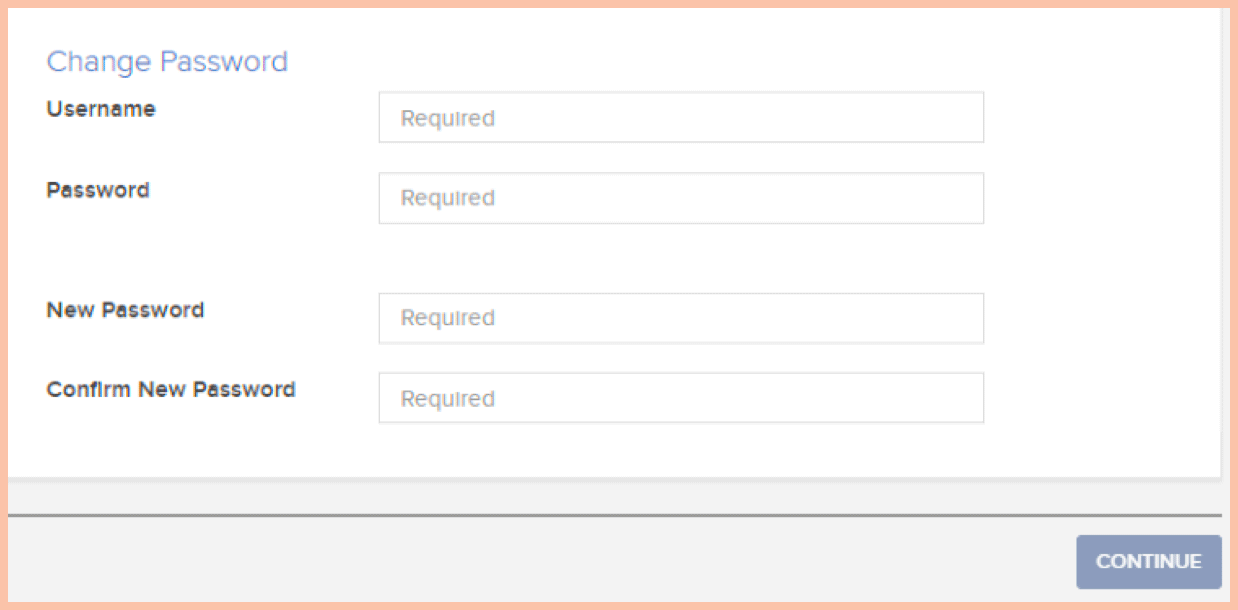
- Enter displayed Challenge Code at the Challenge field located at Handy Trader app.
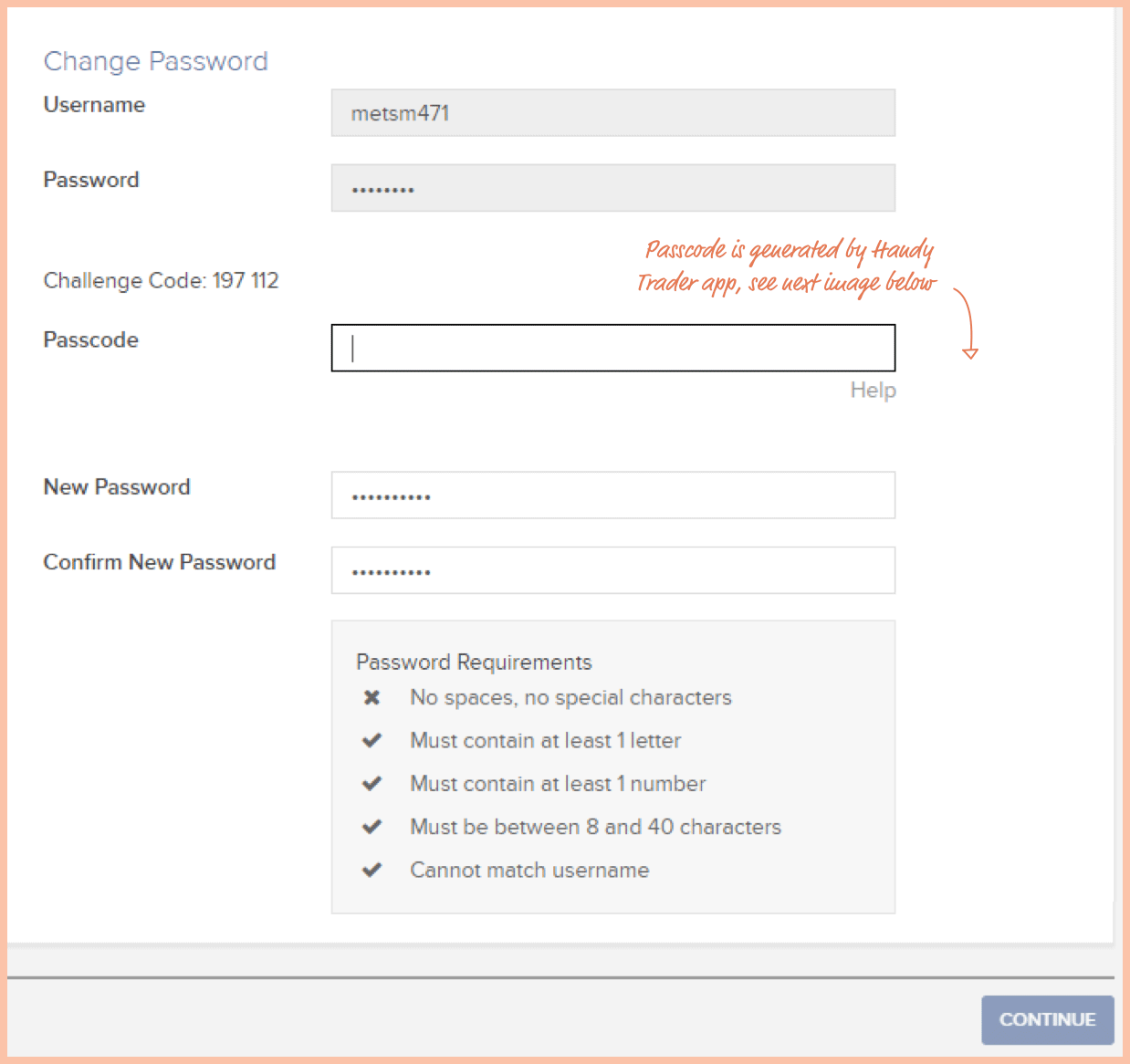
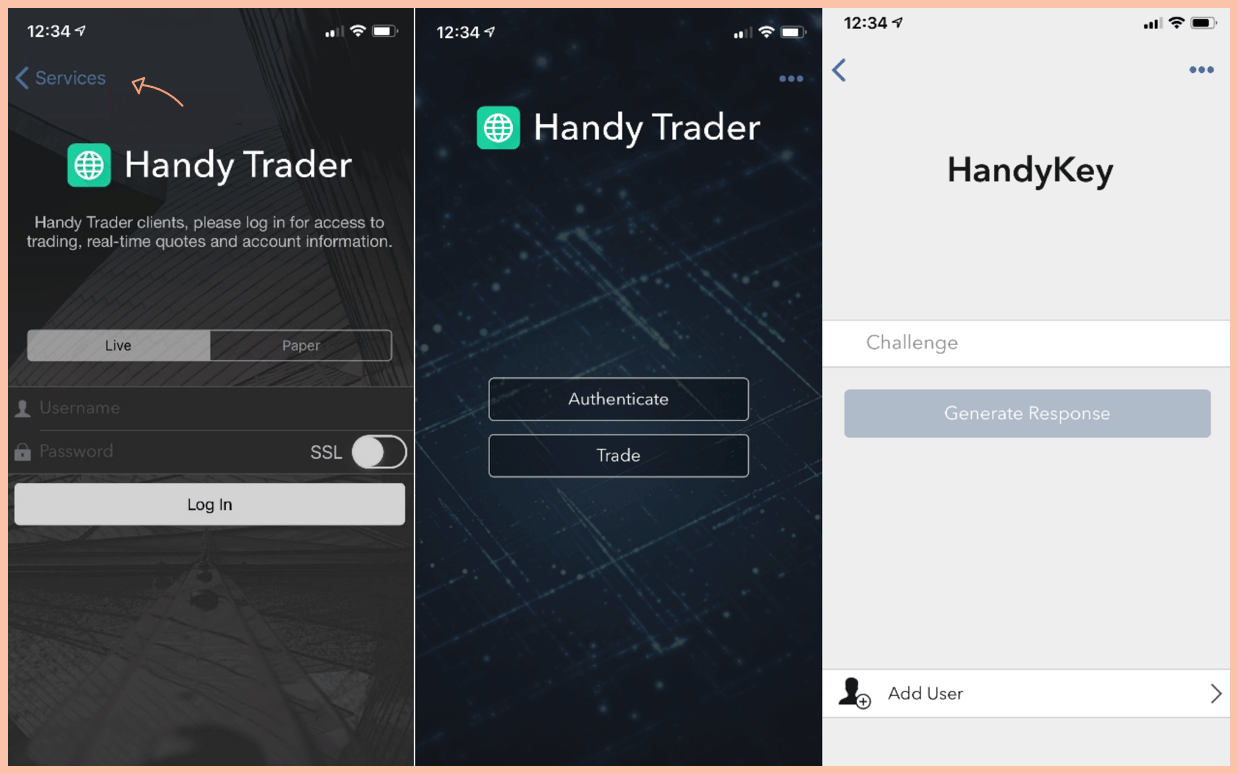
- Enter response generated by Handy Trader to the Passcode field at the account management platform.
- Once the response and new password have been inserted click Continue. Password has been successfully changed.
- Enter LHV Trader account management platform.
- Log in and open Settings → User settings → Password page.
- Enter username and existing password and a new password.
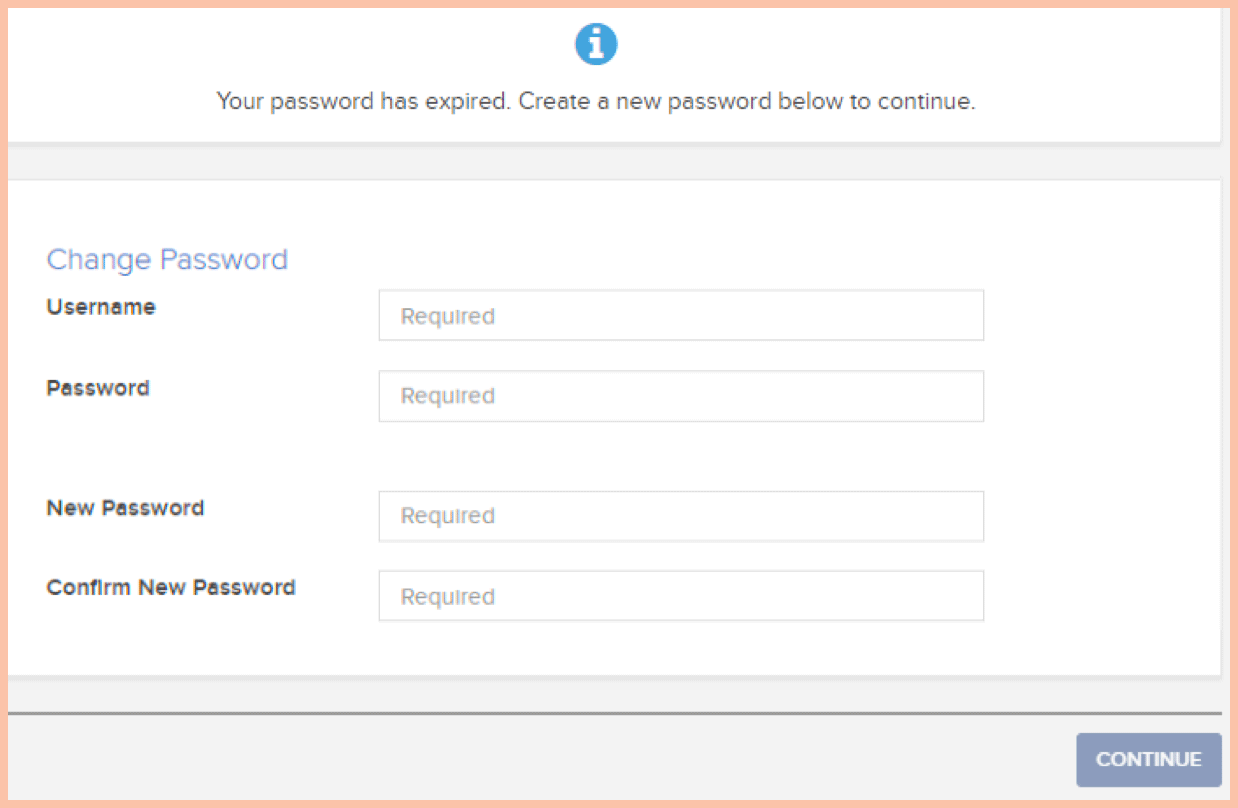
- Enter displayed Challenge Code at the Challenge field located at Handy Trader app.
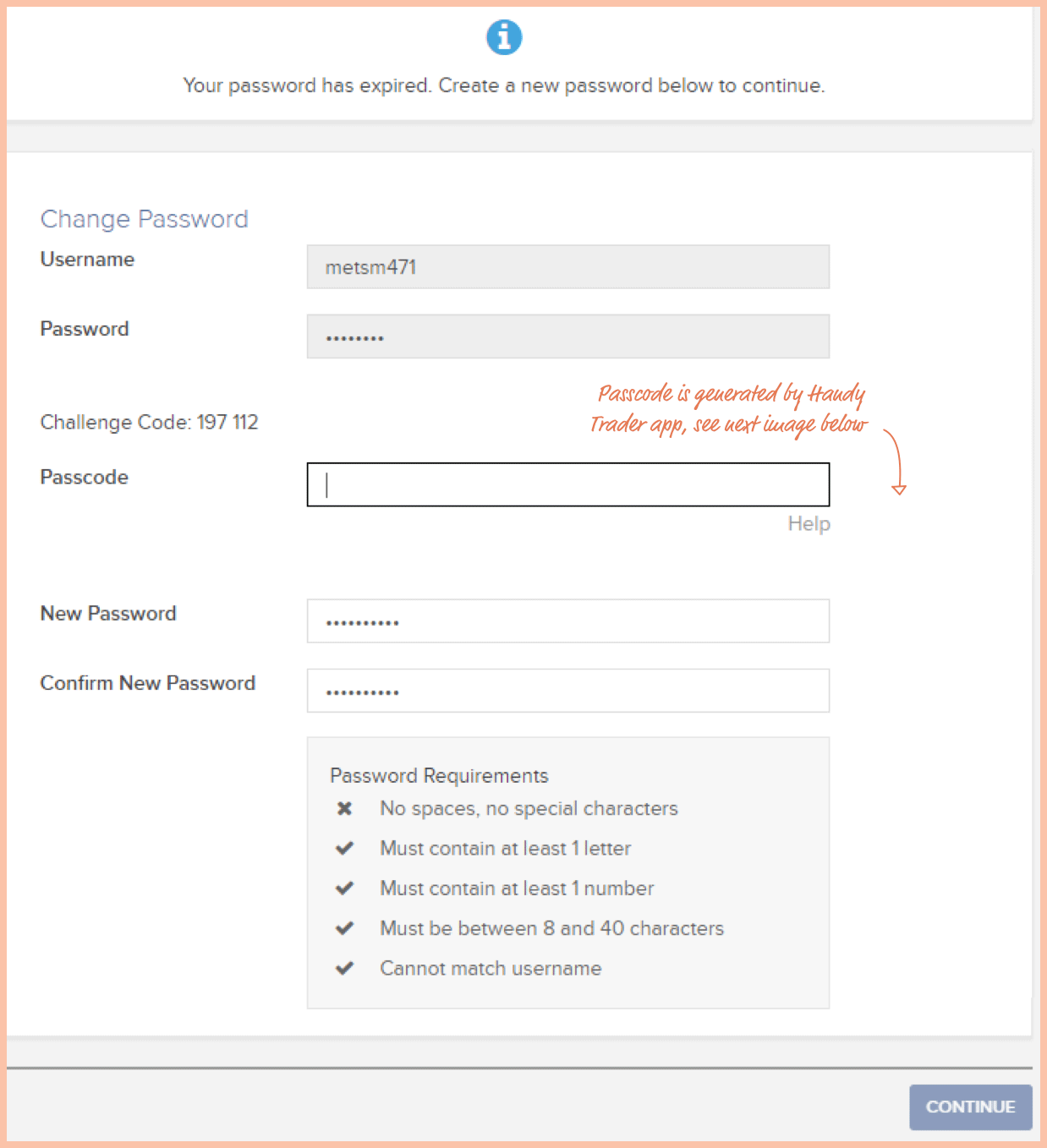
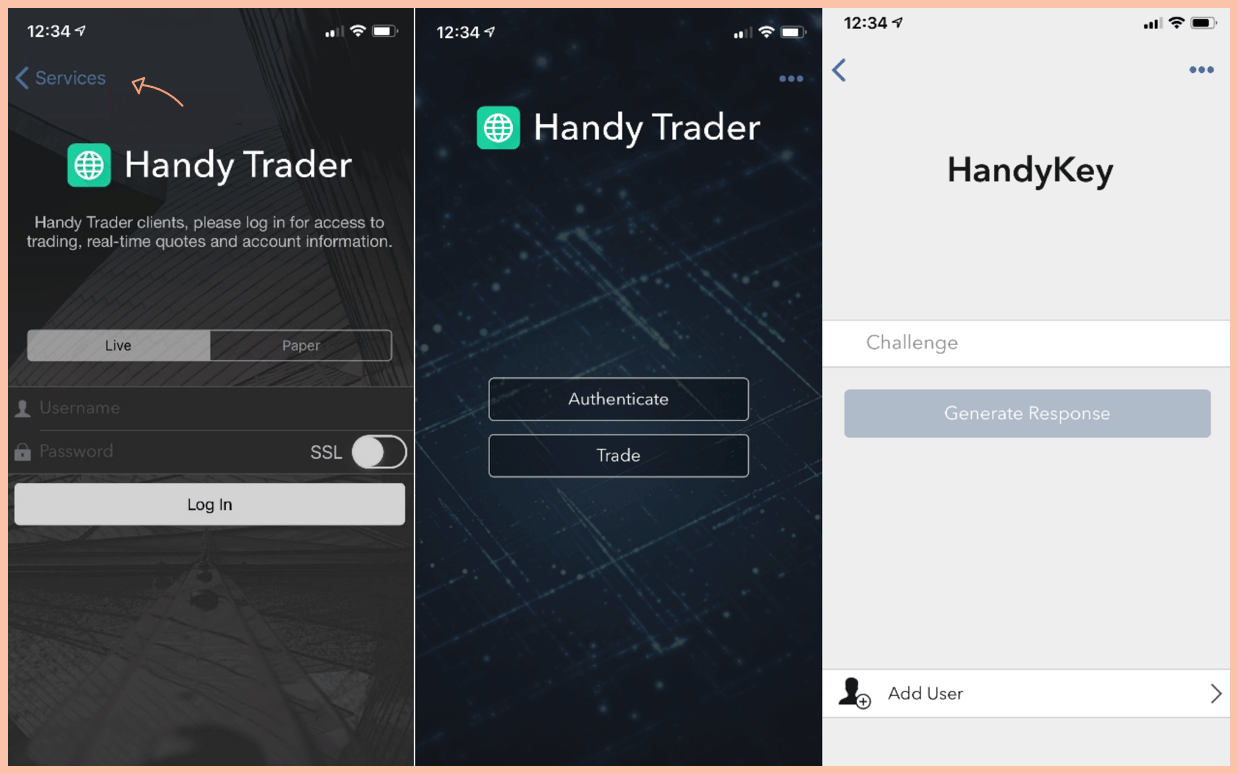
- Enter response generated by Handy Trader to the Passcode field at the account management platform.
- Once the response and new password have been inserted click Continue. Password has been successfully changed.
LHV offers multiple opportunities for growing your funds. Use our product filter to choose the right one for you. LHV cannot, though, suggest you specific securities to invest in, as you have to make investment decisions on your own, taking into account your risk tolerance.
You can buy or sell stocks in the internet bank section "Investing" → "Buy-sell" → "Stocks and index funds". You can enter orders for buying/selling stocks 24 hours a day.
Order details:
- From account - select the bank account where you would like to execute the transaction.
- Transaction - choose whether you would like to buy or sell the stock.
- Symbol - abbreviated name of the share. Click on the loop icon to search for the abbreviated name.
- Quantity- quantity of the shares you want to buy or sell.
- Price - for a market order, place a checkmark in the Market box.
- Limit - for a limit order, set the limit price and the duration of the order.
- Stop-loss - for a stop order, set the stop price and the duration of the order.
See how different order types work.
In LHV it is possible to invest in shares traded on OMX, XETRA, NYSE, NASDAQ and other stock exchanges. We have created a database of all the shares traded by LHV. If you cannot find the share you are looking for in the database then please contact our brokers by calling 6 800 420 or sending an e-mail to info@lhv.ee. Search for traded shares
Pre-market trading begins with LHV mobile and internet bank at 14.00 and lasts until 16.30. In LHV Trader pre-market trading begins at 11.00 (generally US pre-market starts at 11:00 and regular trading at 16:30).
You can use only day limit orders on the pre-market. Pre-market orders will be active until the end of regular trading and after that they will be cancelled. Those orders will not participate in after-market trading.
Pre-market trading involves a higher risk than regular trading. Please read about additional risks.
When purchasing funds, you first need to know whether its units are traded on a stock exchange or not.
In the context of exchange-traded funds, it is simple: they are traded on the stock exchange as shares, and they are purchased and sold under the ‘Buy-sell’ subsection of the INVESTING menu on the LHV Internet Bank, and selection “Stocks and index funds”.
If you want to purchase or sell fund units that are not traded on the stock exchange, you have to select ‘Buy-sell’ from the INVESTING menu, and selection “Fund units”. The price of your fund transaction will be calculated by the management company on the evening of the day of the transaction, so the exact transaction price will only be entered on the next banking day.
Transactions in fund units are carried out in accordance with the fund’s prospectus, including the time limit for the transmission of orders (see FAQ question “When do securities transactions take place”).
Market orders are used when certainty of execution is a priority over price of execution. This order type does not allow any control over the price received and your order will receive a price once it is executed. The order will be executed in full and you can access it under Pending transactions. An order which is submitted less than one hour before the market close may be executed on the next trading day. Once the order is executed, it is visible under Securities transactions.
N.B. The execution of a market order differs slightly on Baltic exchanges. In order to execute the order, 10% more money is reserved and the largest possible amount will be executed at the best possible price. The remaining part of the order will be cancelled regardless of the fact that it would have been possible to continue the execution with a less favorable price.
N.B. To prevent orders from being fulfilled at unexpectedly high prices, purchase orders at market price can only be entered when the stock exchange is open and our system has current information on the market price of the security.
Stop Loss (maximum loss) is designed to limit an investor's loss on a security position, once the set level is reached, the security will be sold. N.B. When the specified stop price is reached, the stop order is entered as a market order. This means the trade will be executed, but not necessarily at or near the stop price. A stop loss order can be used when trading US shares and options.
Stop-limit order works similarly to standard Stop Loss order, but instead of converting to market order once the stop price is reached, stop-limit becomes a regular limit order once the stop price is reached. You can enter stop-limit order if you fill out both limit price and stop price field when entering your order.
Limit orders are used when you wish to buy a security for less, or sell for more, than the market price. The order might, however, never be fully executed, if the market price does not match the limit order price. N.B. A buy limit order can only be below the market price and a sell limit order above the market price, otherwise the orders are executed at market price. If it has not been possible to execute the order during the set timeframe, the order will be automatically cancelled and the money will be transferred back to your account in the currency the order was supposed to be settled in.
A Baltic securities account is an account opened in the Estonian Securities Register for holding Baltic securities. You can view your Baltic securities account number by selecting INFO AND SETTINGS "Agreements" in the internet bank.
Please note that you will be able to execute delivery versus payment (DVP) transactions on the next business day after the Baltic securities account is opened. You can execute exchange trades and non-payment transactions as soon as the Baltic securities account is active.
You can trade during regular trading hours. If exchanges are closed your order will be processed at the beginning of the next trading session. You can check trading hours here: www.worldtimezone.com
Good ’til cancelled order is valid for one quarter. In the beginning of each quarter all orders which have not been filled and are older than one quarter will be cancelled.
Currency is converted automatically at the moment a limit order is entered and when it expires or is cancelled, the money is repaid in the currency in which the order was entered, as it is not automatically converted back to the initial currency.
The money settles in the account in one to six days after you have sold the securities, depending on the exact fund or the market the securities are traded on. Detailed information can be found here. After the stated time has passed, the money can be transferred from the account. Before the settlement the money can only be used to buy new securities.
| Fund manager | Transaction orders deadline | Transactions value date |
|---|---|---|
| East Capital Assets Management | ||
| Buy | T 8:00 | T+3 |
| Sale | T 8:00 | T+3 |
| JPMorgan Asset Management | ||
| Buy | From 01.04.2020, only the sale of fund shares is allowed | |
| Sale | T 13:00 | T+3 |
| AS Trigon Funds | ||
| Trigon Dividend Fund | ||
| Buy | T 10:30 | T+2 |
| Sale | T 10:30 | T+2 |
| Trigon New Europe Fund | ||
| Buy | T 8:00 | T+2 |
| Sale | T 8:00 | T+2 |
| Swedbank Investeerimisfondid | ||
| Buy | T 15:00 | T+1 |
| Sale | T 15:00 | T+3 |
| Swedbank Robur Fonder AB (only Swedbank Savings Fund ) | ||
| Buy | T 13:00 | T+1 |
| Sale | T 13:00 | T+2 |
| SEB Asset Management S.A | ||
| Buy | T 13:00 (starting from 06.01.2025: T 12:00) | T+2 |
| Sale | T 13:00 (starting from 06.01.2025: T 12:00) | T+2 |
| Avaron Asset Management | ||
| Buy | T 10:30 | T+3 |
| Sale | T 10:30 | T+3 |
| LHV Varahaldus | ||
| LHV World Equities Fund | ||
| Buy | T 15:00 | T+1 |
| Sale | T 15:00 | T+3 |
| LHV Euro Bond Fund | ||
| Buy | T 15:00 | T+1 |
| Sale | T 15:00 | T+5 |
(1) T – transaction day. The abbreviations ‘T+1’, ‘T+2’, and ‘T+3’ refer to the settlement date of the transaction (in other words, the value date), which is one, two or three working days after the transaction date, respectively. Working days are calculated on the basis of the public holiday calendar of the country where the securities transaction took place. For example, the value date of a transaction in US shares made on Wednesday, 24 November, is Monday, 29 November, as Thanksgiving is celebrated in the US on 25 November. In comparison, the value date of a transaction on the same day (24 November) in Estonian shares is Friday, 26 November. NB! The days and dates are indicative.
| Other securities deadlines | Value date |
|---|---|
| Stocks | T+2 |
| - USA, Canada and Mexico | T+1 |
| Bonds | T+2 |
| - USA, Canada and Mexico | T+1 |
| Options | T+1 |
| Futures | T+1 |
Account position and balance are two different views of an account. The default account view is the account position.
The account position shows what will be in the account when the transactions have been finalised (settled). You can sell the shares in the position, but you have to wait for a real transaction to withdraw money from the account. If you have entered a stock order on day T, the real transaction will normally take place on day T+2 for stock exchange transactions.
The real settlement of transactions without and against payment takes place on the date included in the value date of the transaction (it is important to note that transactions without payment in foreign securities normally take place with a minimum time of T+5).
Your account balance shows the current state of your assets. Your account balance is particularly important when you want to perform transactions. In this case, you can see the actual receipt of money (or securities) into the account. As LHV is meeting the needs of its clients and allows them to perform a new securities transaction immediately after selling shares with the same money (otherwise they would have to wait for the settlement date before making the next securities transaction), it is more important to monitor the account position when trading.
When executing transactions, you can view them in the ASSETS AND LIABILITIES menu under ‘Pending transactions’ in the Internet Bank. Pending transactions can be cancelled by clicking on the ‘Cancel’ button at the end of the transaction line.
It is important to know if:
- an outstanding securities order is not settled on the value date, the transactions will be cancelled on the working day following the value date by 17.00, at the latest, and an e-mail on the cancelled transaction will be sent to the person who gave the order.
- a payment against a securities order is not settled on the value date, the order will be cancelled two working days after the value date indicated on the transaction order by 15.30, at the latest, and an e-mail on the cancelled transaction will be sent to the person who gave the order.
Settlement of fund transactions will always take place on working days, except for public holidays (including public holidays in the country where the fund is held). Transactions can only be cancelled before the deadline for transmission of the corresponding fund order. Once the deadline for the transmission of a fund order has arrived or passed, transactions can no longer be cancelled.
You can transfer securities to your account in LHV Pank or from LHV Pank to another bank in three ways:
- in the form of free-of-payment transfer;
- in the form of delivery-versus-payment; or
- in the form of changing the account manager (Baltic securities only).
The easiest way is to perform a free-of-payment transfer: initiate the order on the Internet Bank, where you enter the security (or its ISIN code), followed by the quantity and price at which you want to transfer the securities, and the transaction and value date. Next, select the account manager where you currently hold your securities, and then enter the name and your account number where you currently hold your securities. NB! In order to carry out a free-of-payment transfer, please be sure to forward the transfer order to your current account manager, i.e. bank. Both submitted orders should be presented with identical data.
For a free-of-payment transfer, it is important to know the following:
- the transaction date can be up to 2 working days in the past;
- the transaction date should be on or before the value date;
- the earliest possible value date is the working day following the entry of the Baltic securities order;
- it is only possible to move foreign securities between different account managers in such a way that the ownership of the securities does not change during the securities transfer (transaction between the same individual or between the same company);
- in the context of a free-of-payment transfer order between different account managers, the earliest value date is 5 working days in the future (T+5) from the working day on which the order is submitted. The actual value date depends on the counterparty and may be delayed due to the complexity of the transaction;
- in the context of foreign securities, it is necessary to include in the further information of the transaction the details of the account manager of the counterparty’s securities account (the external manager of the nominee account and the account number and the name of the credit institution where the bank’s nominee account is opened). To obtain the necessary information, please contact the counterparty’s bank. You will receive the LHV account manager details automatically after entering the counterparty’s details and clicking the ‘Preview’ button. Save them for later submission to the counterparty in the counterparty’s bank.
In order to do a delivery-versus-payment transfer with Baltic securities you can initiate the order on the Internet Bank, where you can fill in necessary information. To perform a delivery-versus-payment transfer with foreign securities, please submit a completed and signed order form to the bank (see how to submit a delivery-versus-payment (DVP) order).
If the transaction is carried out within LHV, see question 18 (how to perform a securities transfer if the accounts of the buyer and the seller are located in LHV Pank).
To change the account manager, please come to the office or contact our client support for more information. The entire Baltic portfolio, including Baltic securities, will be transferred when the account manager changes.
Transferring Baltic securities to your account at LHV Pank is free of charge. When transferring foreign securities or withdrawing securities from the account, you should also take into account the service fees established in the LHV price list.
A delivery-against-payment transfer can be made:
- with the securities listed on the Baltic Stock Exchange or over-the-counter securities (e.g. shares in a limited liability company) registered with the Baltic Central Securities Depository. A prerequisite for the transaction is that both parties to the transaction have opened a Baltic securities account;
- with foreign securities listed on a foreign stock exchange if the transaction takes place within LHV Pank. This means that the seller and the buyer are both clients of LHV Pank and have an account with LHV Pank.
NB! It is important to know that it is only possible to move foreign securities between different account managers in such a way that the ownership of the securities does not change during the securities transfer (transaction between the same individual or between the same company) and, therefore, it is not possible to perform a delivery-against-payment order between two account managers.
In order for a transaction to take place, both parties to the transaction should submit a sales or purchase transaction order against payment to their account manager (bank), respectively, and the details on both orders should match exactly, otherwise the transaction will not take place. In order to initiate a transfer with Baltic securities, you can do so in Internet Bank, where you enter the security (or its ISIN code), followed by the quantity and price at which you want to transfer the securities, and the transaction and value date. Next, add the counterparty details. For foreign securities delivery-versus-payment transaction, the order form to be submitted to LHV Pank can be found here.
Delivery-versus-payment transaction involving foreign securities between different account managers can occur if the custodian and/or the broker holding the securities permits such a transaction. Generally, foreign securities can be transferred between different account managers only if the ownership of the sercurities does not change during the transfer (the transaction takes place between the same private person or the same company).
Tips for completing the form
- Fill in your own and the counterparty’s bank account details. In the event of Baltic securities, please also indicate the Baltic securities account numbers of both parties and the details of the account manager (BIC code).
- In the ‘Transaction type and details’ section, select ‘Against payment’ as the transaction type and either ‘Purchase’ or ‘Sell’ depending on your side in the securities transaction.
- Enter the details of the security to be transferred (name of the security, ISIN code, quantity and transaction price, currency, total amount, transaction date and value date).
When specifying the transaction date and value date, please note the following restrictions:
- the transaction date can be up to 2 working days in the past;
- the transaction date should be on or before the value date;
- the earliest possible value date is the working day following the day on which the order is entered;
- please leave point 2 (‘To be completed in case of a limit order’) of the order form blank, add a digital signature to the order, and send the form to the following email address: info@lhv.ee.
On the value date, if both the seller and the buyer of the securities have submitted their transaction orders on time and the details match, the bank will transfer funds from the buyer’s current account to the seller’s current account and securities from the seller’s account to the buyer’s account.
You should also take into account the service fees, which are listed in the LHV price list.
You can transfer securities purchased for the wrong account to the correct account by means of a free-of-payment transfer (see how to perform a securities transfer if the buyer and seller accounts are held with LHV Pank?).
Please note that if you use the investment account system to declare securities income and, as a result of an incorrectly entered transaction, the securities were credited to your ordinary current account instead of your investment account, you should declare your current account as an investment account from the date of the acquisition of the securities until the date of the transfer of the securities when you file your next income tax return. More information is available on our homepage.
Within the bank, it is possible to carry out securities transactions between different persons with securities listed on the Baltic Stock Exchange, OTC securities registered in the Baltic Securities Register (e.g. shares in a limited liability company) or foreign securities.
There are two ways to transfer securities within a bank:
- free-of-payment (FOP) transfer, i.e. the securities are transferred from the seller’s account to the buyer’s account, with no real movement of funds between the accounts;
- delivery-versus-payment (DVP) transfer, i.e. securities are exchanged for funds, i.e. securities are transferred from the seller’s account to the buyer’s account and funds are transferred from the buyer’s account to the seller’s account.
In order to carry out a free-of-payment or delivery-versus-payment transfer, both parties to the transaction (i.e. both the buyer and the seller) need to select the GROWING FUNDS → ‘Instrument transfer’ view and select „Free of payment“ or „Delivery versus payment“ tab on the Internet Bank and complete the securities transfer order with the following information.
Content of the transaction:
- purchase or sales – the party from whose account the securities are withdrawn chooses ‘Sell’ and the other party who receives the securities chooses ‘Purchase’;
- name of the security to be transferred (ISIN code in the context of foreign securities);
- quantity and price of the securities (the price indicated in the order will be reflected in your account statements and in the LHV Tax Report as the purchase or sales price of the securities, no funds will actually move on the basis of this price);
- the transaction date can be up to 2 working days in the past;
- the transaction date should be on or before the value date;
- the earliest possible value date is the working day following the entry of the order in the context of an intra-bank transaction with LHV. Details of the counterparty:
- account manager: AS LHV Pank
- name of the counterparty: the buyer indicates the name of the seller and the seller indicates the name of the buyer;
- IBAN to or from which the securities are to be transferred. The Baltic securities also require the Baltic securities account number, which can be found on the order page or in the Internet Bank view INFORMATION AND SETTINGS → "Agreements".
NB! The orders of both parties should be identical (i.e. quantity, price, transaction and value date, etc.).
To perform a delivery-versus-payment transfer with foreign securities, both parties to the transaction (i.e. both the buyer and the seller) have to submit a completed and signed order form (see how to submit a delivery-versus-payment (DVP) order).
The maximum amount depends on the market value of the collateral held in your account and the general limits determined by LHV Bank. At the moment, you can borrow up to 100,000 (one hundred thousand) euros, or its equivalent in a foreign currency, through our internet bank without LHV Bank’s additional approval.
The value of the collateral is calculated by multiplying the market value of securities and currency held in your account by the collateral rate. View the list here.
The sufficiency of the collateral can be observed under Summary statement at ASSETS AND LIABILITIES.
Margin is repaid automatically. Every amount received in your account reduces the amount of margin used whilst margin always remains available to you to the extent of the available own funds. If you used the margin in one currency and transferred another currency to your account, you have to convert the currency yourself in order to repay the margin, as there is no automatic conversion. You have to pay interest only for the days when you used the margin.
Interest is withdrawn from your account on the 5th day of every month.
You can buy or sell bonds in the internet bank section "Investing" → "Buy-sell" → "Bonds". Choose the desired bond from the drop-down menu, enter the amount, price and the duration of the order.
When entering the price it is important to note that clean price is used. Clean price means that in the transaction the accrued interest is added to it and the final market price is the sum of the clean price and the accrued interest.
Clean price + accrued interest = dirty price
Clean price is the price of a bond without the accrued interest.
Dirty price is the price of a bond with the accrued interest.
Accrued interest is the interest accumulated in the period since the bond’s last interest payment.
When submitting the order, first the clean price is reserved on the account along with the transaction fee. When the order is executed, then the dirty price, which includes the accrued interest and transaction fee, is entered for the order.
Participation in the shareholder meeting is possible if is supported by our sub-custody. The cost of participation is 10 EUR, as set out in our price list.
Information and voting details for companies listed on European stock exchanges can be found from the ‘Investing’ → ‘Corporate actions’ section of the internet bank.
We don’t notify clients about shareholder meetings for companies listed on U.S. stock exchanges. If you wish to participate in a shareholder meeting of a company listed in the U.S., please send an e-mail to info@lhv.ee. Having received the application, we will check whether it is possible for you to participate in the shareholder meeting, and, given that our sub-custody permits it, will send you over the necessary information and resources to vote.
We notify our clients of corporate actions only when the company is officially registered in the European Union. For US, and other region's companies' corporate actions we will not notify our clients. If you wish to take part in the corporate actions of US or other regions, send us an email at info@lhv.ee.
You can cancel your agreement in the internet bank section “Information and settings” → “Agreements” → “Baltic analysis”. No service fee will be charged for the current month once the service is cancelled. If you cancel the subscription before the 10th day of the current month, no service fee will be charged for the previous month either. Cancelling the service disables access to baltic analyses.
To start investing in your child’s account, a parent will have to conclude an investment services agreement in the name of the child. To do so, log into the internet bank and select Child Account view under your name at the top right. Then, select Information and settings → Agreements and conclude an investment services agreement. If you would like to purchase securities that are being traded on the Baltic stock exchanges for your child’s account, then you will also need to open a free Baltic securities account.
If you have conducted securities transactions on behalf of your child and earned investment income, the Tax and Customs Board (MTA) wishes to know about it.
The MTA’s website includes an overview on who is required to file an income declaration.
Here is a practical guide on how to obtain the data you need from the internet bank so you can file a declaration.
Ordinary system – a tax report can be requested by a child or their parent, by logging in to the LHV internet bank and selecting the child’s role. The tax report will open in the section “Assets and Liabilities” → “Tax report”. After checking the data, copy it to the corresponding tables in the child’s income tax return in the e-MTA and submit the return there. In the case of the ordinary system, a tax return may also be filed if you have incurred a loss on sale of securities and you would like to carry it forward to the next year to offset future income accruals.
Investment account system – an investment account report can be forwarded to the Tax and Customs Board by a child or their parent, if the parent logs in to the LHV internet bank with the child’s ID card or password.
The child’s parent can create a password for the child if they log in to the LHV internet bank, switch to the child’s account and select the option “Information and Settings” → “Password management”. If you do not see this option, contact LHV customer support to set up these privileges. The child’s username can be found under “Information and settings” → “Data”.
The investment account report can be forwarded to the Tax and Customs Board from the “Assets and Liabilities” → “Investment Account Report” section of the internet bank. If everything is correct, submit the report by clicking on the button “Saada EMTA-sse”. Then continue completing the income tax return in the e-MTA and confirm it there.
If the child has an ID-card, they can submit the income tax return in the e-MTA themselves. If the child does not have an ID-card, then the parent can submit the income tax return on behalf of the child by logging in to his/her own e-MTA and selecting the child’s role.
The declaration can be corrected later, for up to three years. Do bear in mind that if a tax liability arises for you during that time, interest will be charged on the amount retroactively.
The Tax and Customs Board has also prepared a set of instructions for declaring income.
From time to time, we update the funds and securities in the Growth account selection. The reason behind this might be, for example, the fact that we are no longer able to buy the given fund or a significantly better fund has entered the market, which is more profitable for our customers. In this case, we will notify customers of the change and allow them to update the funds selected for their Growth Account. If for some reason, you have not updated the funds, we will distribute the money invested in your Growth Account proportionately between the remaining funds. For example: if you previously had 50% invested in the AB Fund and 50% in the XY Fund in the Growth account, after the disappearance of the AB Fund, we will invest 100% in the XY Fund.
The settlement of securities transactions means the finalisation of securities transactions. The settlement period of a securities transaction is the time between the transaction date (the month, day and year when the order is executed on the market) and the value date on which the transaction is deemed to be final. When buying or selling securities, both the buyer and the seller must fulfil their obligations to complete the transaction on the value date. During the settlement period, the buyer has to pay for the securities, and the seller has to deliver the securities. On the last day of the settlement period, the value date of the transaction, the buyer becomes the owner of the securities.
Depending on the securities transaction, LHV Bank performs the following operations to settle the transaction:
- in the case of a purchase of securities (stock exchange transaction and/or delivery versus payment securities transaction), LHV Bank transfers the securities indicated in the order to the client's securities account and deducts the purchase amount from the client's current account;
- in the case of a sale of securities (stock exchange transaction and/or delivery versus payment securities transaction), LHV Bank deducts the securities specified in the order from the client's securities account and transfers the money received from the sale of securities to the client's current account;
- in the case of a purchase of fund units, LHV Bank deducts the amount of money required for the investment from the client's current account and transfers the fund units to the client's securities account;
- in the case of sale of fund units, LHV Bank transfers the money received from the sale of fund units to the client's current account and deducts the sold fund units from the client's securities account;
- in the case of a free of payment securities transfer, LHV Bank deducts the securities to be transferred from the client's securities account and transfers them to the account indicated in the client's order, based on the acceptance order of the counterparty to the transfer;
- when executing an order to accept securities received by a client, LHV Bank transfers the securities received on the basis of the order to the client's securities account.
Please read more about the settlement of securities transactions from Information on investment services available on our homepage.
Partial settlement is a situation where a transaction cannot be fully settled because the full quantity of securities needed to settle the transaction is not available in the seller's account. Therefore, any transaction settled for less than the full amount is considered to be a partial settlement of a securities transaction.
The main reason for partial settlement is a situation where the seller of securities does not have enough securities to be sold on its account to transfer to the buyer's securities account at the value date. To ensure that the value date of the entire securities transaction is not delayed, partial settlement is used with certain custodians and on certain markets, thereby ensuring the transfer of securities in the seller's account to the buyer's securities account.
Typically, transactions made with stocks and bonds are settled on the second business day after the execution of the transaction order. If the transaction has not been settled by that time, it means that the seller does not have enough securities by the value date. Consequently, the settlement of the entire transaction may be delayed until all the securities being sold are available.
As of 01.01.2023, the European Union Regulation (the so-called PRIIPs Regulation) entered into force, according to which only investment funds with a PRIIP-compliant key information document (KID) can be sold to investors. If the purchase of a fund is restricted in the Internet Bank, then to our knowledge the fund manager has not prepared the necessary KID document yet. As a general rule, fund managers should prepare the necessary documents by the end of January 2023, and as soon as they do, the restrictions on purchases will disappear.
You can conveniently close your Growth Account yourself in the Internet or Mobile banking. The prerequisite is that you have sold the securities in the Growth Account and the money has been transferred to your current account.
However, sometimes closing the Growth Account is not absolutely necessary, and there are other options for receiving the money or temporarily suspending the service.
If you want to temporarily stop investing, select "Stop automatic investments" in the Growth Account settings and confirm your choice. This will prevent accidental reinvestments from microinvestments, dividends, or standing orders.
If you use an LHV bank card and have activated micro-investing, please turn off this service. To do this, remove the “tick” from the option “I use micro-investing and contribute with every card payment” and confirm the change. This will prevent money from accumulating in the Growth Account again.
If you wish, you can also withdraw money partially by selling a suitable portion of the securities in the Growth Account. In the event of a sale, a service fee will apply according to the price list. You don't pay an administration fee for an empty Growth Account.
If you are still sure that you want to terminate the Growth Account agreement, you can do so in the Growth Account settings view in the Internet or Mobile banking. You can sell securities in the Growth Account by selecting Money Growth → Purchase and Sale → Shares and Index Funds from the Internet banking menu or Investments → Money Growth → Stock → Sell from the Mobile app menu. Please note that when selling, a separate sales fee applies to each fund according to the price list. The income from the sale of securities will automatically be credited to your current account.
If you need assistance with selling securities, please contact our brokers at (+372) 680 0420.
A U.S. person is defined as:
- a U.S. citizen,
- a legal entity incorporated in the United States, or
- a U.S. tax resident (individual).
An individual is considered a U.S. tax resident if they:
- hold a Green Card, or
- have been present in the United States for at least 31 days during the current year and a total of 183 days over the past three years (known as the Substantial Presence Test). For more details, please refer to the U.S. Internal Revenue Service (IRS) website.
Certain visa holders (e.g. students, athletes, diplomats, NATO employees) may be subject to exceptions that prevent them from being classified as U.S. tax residents, even if they have spent extended periods in the U.S. For more information, see how a foreign individual may qualify as a U.S. tax resident.
Unfortunately, LHV is unable to offer investment services in Finnish shares to Finnish persons. This restriction is based on Finnish legislation, which states that a Finnish citizen, tax resident, or entity registered in Finland:
- may only hold shares in Finnish-registered companies in their own name and on a personal securities account, and
- may not use the nominee account system*.
*Usually, a securities account is opened in the name of an individual or company. A nominee account operates differently: securities are held in a pooled account owned by a bank or investment service provider. In this setup, the bank or provider acts as a nominee and keeps internal records of which securities belong to which clients. In simple terms, your name does not appear in the central securities register; only the name of the nominee (e.g. the bank) is visible. Your securities are still legally yours but are held together with other clients’ securities in a single account.
The purpose of this Finnish regulation is to ensure fair taxation and transparency of investments. More detailed information can be found in the guidelines published by the Finnish Tax Administration (VERO).
Definitions
A share represents an investor’s ownership in a corporation. The owner of the share (a shareholder) is entitled to a proportion of the corporation’s distributable profits in the form of dividends.
A bond represents a loan made by an investor to the bonds’ issuer (typically a corporation). The owner of the bond receives regular interest payments from the issuer until the bond matures, at which point the principal of the bond is repaid to the investor in full.
Developed countries are, in general, countries with a mature economy and moderate growth potential (e.g., USA, Japan, Sweden, Switzerland).
Developing countries are, in general, countries with higher growth prospects, but with a less stable economy (e.g., China, India, Russia, Brazil).
After you log-in to the internet bank, LHV’s alternative investments service will display the most recent status for your alternative investment accounts. Unfortunately, it is not possible to display historical data on investments. Service is available to all LHV Pank clients.
We display different indicators for each connected account, depending on the platform. Below is a more detailed description of the background information for each platform.
Coinbase
Quantity shows the number of units in the given investment. Purchase Price shows the historic average acquisition cost per unit. Calculation follows the first in, first out (FIFO) method, i.e. the first units purchased are sold as a matter of priority. Realized Income column is not in use in the case of Coinbase. Market Price shows the last available market price per unit based on Coinbase data. Change shows the amount of profit as a percentage of the acquisition price.
Profit shows the difference in Market Value from the Purchase Price, in euros. Market Value displays the entire position’s value in euros (i.e. quantity x market price). EUR row displays the available cash balance in the Coinbase platform.
Crowdestate
In the consolidated view we display the 9 largest Crowdestate loans with ‘Funded’, rest of the loans are consolidated together in the ‘Other positions’ row. Available cash shows your cash balance on the Crowdestate investment account, which can be immediately used or withdrawn.
Quantity shows the number of loan agreements. Purchase Price shows the total cash amount invested into the loan agreement, not taking into account repayments. Realized Income shows all payments made from the loan agreement, for example, interest, interest on arrears, and principal payments. Market Price shows the principal balance of the loan agreement. Change shows the amount of profit as a percentage of the purchase price. Profit shows the difference between the sum of market value and realized income over the purchase price, in euros. Market Value displays the entire position’s value in euros (i.e. quantity x market price).
EstateGuru
In the consolidated view we display only loans with ‘Confirmed’ status on EstateGuru platform. Up to 9 individual investments are displayed in detail. If you have more than 9 different loans, we display the 9 largest investments in terms of market value and the remaining loans are consolidated together in the ‘Other positions’ row. In the platform, on the ‘Available cash’ row, you will see the cash balance in euros, after the reservations have been deducted.
Quantity shows the number of loan agreements, each unique loan has a quantity of 1. Purchase Price shows the initial investments into specific loan agreement, not taking into account repayments. Realized Income shows all payments made from instruments, for example, interest, interest on arrears, and principal payments. Market Price shows the last available principal balance in the EstateGuru platform. The Purchase Price, Realized Income and Market Price express the value per one loan. Change shows the amount of profit as a percentage of the acquisition price. Profit shows the difference between the sum of market value and realized income over the purchase price, in euros. Market Value displays the entire position’s value in euros (i.e. quantity x market price).
Funderbeam
In the consolidated view we display your 9 largest Funderbeam investments individually and the rest of your investments are consolidated together in the ‘Other positions’ row. Available cash shows your cash balance in euros, without considering potential reservations.
Quantity shows the number of units in the given instrument. Purchase Price shows the weighted average acquisition cost per unit. Market Price shows the last Funderbeam trade price per unit. Purchase Price and Market Price are shown in the original currency of the instrument, e.g. GBP, EUR etc.Realized Income column is not in use.Change shows the amount of profit as a percentage of the acquisition price.Profit shows the difference between market value and the acquisition price. Market Value shows the value of the entire position. Profit and Market Value are always shown in euros.
Professional client is an LHV client who meets at least two conditions as follows:
- Has completed 10 security transactions in an significant amount (at least 32,000 euros) per quarter during last 12 months.
- Security portfolio value exceeds 500,000 euros
- Is working or has been working at least one year in the financial sector positions that requires knowledge about security trading.
In order to qualify to the status of professional client send filled and signed form to maaklerid@lhv.ee. If evaluation against the conditions is successful a client has full access (purchase and sales transactions) to US-registered ETF-s. Professional client also has a wider access to complex bonds and REITs.
Similar ETF-s from European exchanges can still be traded without being a professional client. You can find an overview from the following links: https://www.justetf.com/ or https://www.xetra.com/xetra-en/instruments/etfs-etps/products.
A Baltic securities account is an account opened with the Estonian Central Securities Depository for holding and trading Baltic securities.
Receivables from securities include dividend and interest payments that have been declared but have not been paid out yet. If ‘Account position' is selected from the ‘Options' menu in the top right corner of the LHV Internet bank, then such receivables are included in your summary statement. This amount can be withdrawn from the account and used for the purchase of new securities only after the payment has been received.
Corporate actions
Ex-Dividend Date
When dividends are declared, the Ex-Dividend Date is set. From that date, the person who acquired the shares is no longer entitled to receive dividends for the relevant financial year. In the context of Ex-Dividend Date transactions, the seller, not the buyer, receives the dividends. As the Ex-Dividend Date approaches, the share price rises. On the Ex-Dividend Date, the share price decreases.
Example: Notice from Tallinna Kaubamaja: ‘As a result of the above, Tallinna Kaubamaja Grupp AS announces that the date of the change of the rights attached to the securities (Ex-Date) is 31 March 2022. From that date, the person who acquired the shares will not be entitled to receive dividends for the financial year 2021. The dividend will be paid to shareholders on 6 April 2022 by transfer to the shareholder’s bank account.’
Record Date
The declaration of dividends sets the Record Date for the list of shareholders. On that date, the list of shareholders entitled to receive dividends is fixed. The Record Date means that, as of that date, the acquired shares have been settled in the shareholder’s account and the shareholder has been entered in the share register.
Dividends are paid on the basis of the Record Date of the list, which means that dividends are paid on the basis of the holders (shareholders) of the company’s shares entered in the share register on a given date.
Example: Notice from Tallinna Kaubamaja: ‘The list of shareholders entitled to receive dividends will be fixed on 1 April 2022 as at the close of business on the Nasdaq CSD Estonian settlement system. The dividend will be paid to shareholders on 6 April 2022 by transfer to the shareholder’s bank account.’
Payment Date
The Payment Date is the date on which the declared dividends are scheduled to be paid to eligible investors.
On 1 January 2018, the amendment of the Income Tax Act entered into force. On the basis of which it is possible for a company paying regular dividends to utilise a lower tax rate.
At the company level, the income tax rate for regular dividends is 14% (14/86 of the net amount), in the case of other dividends 20% (20/80 of the net amount).
The disbursement of dividends taxed at the rate of 20% is tax free for a private individual, and there is no subsequent tax liability for the client. Under the 14/8 rule, dividends payable to a private individual are subject to an income tax of 7% being withheld on dividend disbursements.
For a private individual, both dividend payments are contributions to the investment account. In addition, in the event of a dividend payment subject to a rate of 14%, the amount of income tax withheld at the individual level (7% of the gross amount) will be entered in the investment account statement.
Note! On January 1, 2025, an amendment to the Income Tax Act will come into force, resulting in the dividends of Estonian companies being taxed at a rate of 22% from now on. This means that the current method, where dividends are taxed partially at a 20/80 rate and partially at a 14/86 rate, with an additional 7% income tax for individuals, will no longer apply. The amendment simplifies the taxation of dividends in the future. However, for the year 2024, the previous rules must still be taken into account, so it is important to note that when completing the 2024 income tax return, dividends paid in two parts must still be considered.
However, in most cases this cannot be done. Income tax on dividend payments is always withheld under the laws of the payer’s country of residence and regardless of whether or not the investment account system was used for declaration. If you have received dividends on foreign shares to your investment account on which income tax has not been withheld (e.g. in case of Latvian shares or Growth Account fund units), you can defer the tax liability (see declaring dividends on foreign shares in the investment account system).
The standard rate of withheld tax on dividends is the national tax rate at the time of share registration.
When a company creates a new independent company by selling or distributing new shares in its existing company, this is called a spin-off action.
Within a spin-off action, the company divests part of its core business and distributes shares in the new company to existing shareholders as at a date specified by the company. The company determines the date on which the new shares will be issued to the shareholders, but the new shares will be reflected on the account at the moment the new shares are received by LHV Pank from the account manager, i.e. the counterparty.
We can offer our clients the possibility to vote at shareholder meetings if our account manager allows it. The price list for voting at the shareholders’ meeting can be found in the LHV Pank price list.
The information on meetings and voting materials for listed companies in the EU Member States, including Iceland, Liechtenstein, and Norway, can be found in the GROWING FUNDS section → ‘Corporate actions’.
We do not inform clients about meetings of listed companies in other countries. If you would like to vote at a shareholders’ meeting of one of these companies, please send your request to info@lhv.ee. If our account manager mediates your participation, we will send you the voting materials.
For each voluntary corporate action (in case the information is sent to the bank), the shareholders of LHV Pank, who are also its clients, will be informed and redirected to the Internet Bank menu item GROWING FUNDS → ‘Corporate actions’. The conditions of participation and the options are established with the action.
To take part in a corporate action, all a shareholder has to do is make a request. If there is a desire to select the ‘Default’ option in a corporate action, the shareholder does not have to do anything and the ‘Default’ option specified in the action is applied.
Terms and conditions
You can apply for a loan, if
- your monthly income is at least EUR 300
- you are aged 18 to 75
- you are an Estonian citizen or live in Estonia on the basis of a residence permit
You do not have to be a client of LHV to apply for a loan and enter into a loan agreement. You can also make loan payments from your home bank account.
If you have a temporary residence permit, you can enter into a loan agreement with a repayment period that lasts up to the maximum duration of your residence permit.
If you need to submit an account statement, we will let you know. We will guide you through the application process on how to do it. In this case, you must submit the statements of all other banks besides LHV where you are settling. You can submit the statement automatically when preparing the application or send it by e-mail at finance@lhv.ee.
The interest rate is fixed for the entire loan repayment period and does not depend on a change in the Euribor. This way you can be sure that the amount of your monthly loan payment will not change.
Conclusion of contract
Once we receive your application, we will send you a loan offer by e-mail that is valid for 14 days. Within the offered loan amount, you can conclude one or more loan agreements, which can be comfortably done without leaving your home in our self-service environment.
If you are unable or do not have the possibility to digitally sign, please contact our office or go to the Euronics store. There, you can sign the agreement on paper.
We will inform you of the need for identification when concluding the contract. You can identify yourself at our client office or at the Euronics store.
Making payments
Information about the size and payment date of the first payment will be sent to you by e-mail after signing the agreement. This information is also available in the payment schedule of your loan agreement. If you are unable to find the necessary information, please call 699 9119 or write to finance@lhv.ee.
Interest on the first payment is calculated on the basis of the number of days between the date of conclusion of the agreement and the first payment date. If the time between the conclusion of the agreement and the first payment date is longer than 30 days, the calculation period of interest on the first payment will be longer than usual and therefore the payment will be higher. It depends on the time of entering into the agreement and the payment date chosen by you. For subsequent payments, interest is calculated for 30 days.
We will send you the invoice by e-mail or regular mail every month up to five days before the payment date. If you have also requested an e-invoice, we will send it to the Internet bank of your choice.
Please make the payment to the AS LHV Finance account EE707700771001062897. Indicate the number of your loan contract as the reference number.
The most convenient way to make your monthly payments is to use the automatic e-invoice standing order service. To do this, you can sign a contract in the Internet Bank of the bank from which you want to make your monthly payments.
You don't have to wait for the invoice to make monthly payments. If you have not received an invoice, see the exact amount in the payment schedule of your agreement and transfer this amount to the AS LHV Finance account EE707700771001062897.
We will send you an invoice every month up to five days before the payment date. If you have already made the payment before receiving the invoice, it will be reflected on the invoice as a prepayment.
The instalment must be received in the AS LHV Finance account on the payment date agreed in the agreement at the latest. If you make the transfer exactly on the payment date and use the reference number specified in the agreement, it will arrive on time.
If you forgot to pay the invoice by the due date, please do it so as soon as possible. Please transfer the amount of the instalment to the AS LHV Finance account EE707700771001062897 and enter your agreement number as the reference number.
The most convenient way to make your monthly payments is to use the automatic e-invoice standing order service. You will learn how to do this in the answer to the next question.
For automatic payments, sign an e-invoice standing order service agreement in the Internet Bank of the bank from which you want to make these payments. In the future, you don't have to worry about getting your invoice paid on time. Make sure that there is enough money available in your bank account on the payment date to make the payment.
Information that may be needed for ordering an e-invoice and concluding a standing order agreement:
Invoice issued by: LHV Finance
Account number: account from which you want to make payments
Customer ID: agreement number
Expiry of subscription: leave this field empty
Invoice payment select automatic payments
Standing order date: date of receipt of invoice
Limit: leave this field empty
Amendment and termination of the agreement
If you wish to change the agreement period, please send your request by e-mail to finance@lhv.ee. It costs EUR 25 to amend your agreement. This amount will be added to your next invoice.
If you wish to change the payment, please send your request by e-mail to finance@lhv.ee. It costs EUR 25 to amend your agreement. This amount will be added to your next invoice.
If the payment date specified in the agreement is no longer suitable for you, you can change it. You can choose the 5th, 10th, 15th or 20th date to make payments. Please send your request by e-mail to finance@lhv.ee.
If you have lost your job, had a pay cut or other difficulties, we offer you the opportunity to take a grace period of up to six months. During this time, you only need to make interest payments. Please send your request by e-mail to finance@lhv.ee.
You can repay the loan before the loan term free of charge. Send us your request by e-mail to finance@lhv.ee or call 699 9119. If you are a client of LHV Pank, you can also terminate the agreement conveniently in the Internet Bank.
Solvency problems
If you have lost your job, had a pay cut or other difficulties, we offer you an extension of the loan repayment period, thus reducing the monthly payment. It is also possible to take a grace period for up to six months. During this time, you only need to make interest payments. Please call 680 2700 or send a letter to finance@lhv.ee and together we will find the most suitable solution.
Please note that until the debt is paid in full, a fine for delay will be added to the outstanding amount. If you delay the payment of invoices, we have the right to assign you a debt processing fee in accordance with the price list and forward the debt information to Creditinfo Eesti AS (krediidiinfo.ee) and Krediidiregister OÜ (taust.ee). Please note that if you do not pay your invoices by the due date, it will prevent you from receiving loans in the future.
Refinancing
With a refinancing loan, you can combine all your small loans and hire-purchases into one loan. This way, you will have a better overview of your loan obligations and you can repay them conveniently with one monthly payment.
With refinancing, you can combine the loans of several creditors into one loan, the terms and conditions of which are more suitable for you. Your monthly obligations will decrease. You will also only make payments once a month and with a single invoice, which will give you a clearer overview of your obligations.
We refinance consumer loans and hire-purchases of various creditors.
In order to make a loan decision, we need a 6-month statement of your account, where your income is received and from which you will pay your obligations. We also need information about your obligations to be refinanced (e.g., consumer loans and hire-purchases), i.e., the name of the creditor and the balance of the loan amount. Our loan specialist will ask you for all the necessary information after you have submitted your application.
How much and to what extent we refinance your loan obligations will become clear after reviewing your application. Enter the amount of loan obligations you would like to refinance in the application.
When issuing a refinancing loan, we will transfer the loan amount to one or more creditors based on your consent, which you give by signing the agreement, in order to partially or fully terminate your loan obligations there.
We do not refinance a loan, the repayments of which are owed. Please contact the financial institution that issued the loan in order to reach an agreement on payment of the debt.
Info
Information is available from our customer support by calling 699 9119 or e-mailing finance@lhv.ee. The working hours of customer support are Monday through Friday from 9 a.m. to 5 p.m.
Establishment of a customer relationship
Steps for becoming a private client of LHV:
- Fill in the account opening form at LHV mobile app or internet bank
- identify yourself
- without leaving home, electronically through internet bank or
- at an identification point near you – please bring with you a valid identity document.
- sign the agreement
- As soon as you have identified yourself, you can sign the customer contract in LHV's Internet bank or mobile app. You will need a valid ID card with ID card reader, mobile-ID or Smart-ID.
Steps to becoming a business client at LHV:
- fill in an application for opening an account. It can be found by accessing the OPEN AN ACCOUNT link, and selecting the “Register as the representative of a legal person” option button
- identify yourself in an LHV office or an identification point near you:
- please bring with you a valid identity document.
- if you opt to identify yourself at an identification point near you, please let us know in advance via info@lhv.ee or 6 800 400. We will then send you a client agreement so that you can digitally sign it.
- sign the agreement
- if desired, you can also sign the client agreement at our customer offices.
We have decided to stop onboarding companies whose beneficial owners are Russian or Belarusian citizens without a valid European Union residence permit.
In Tallinn, our office is located in the city centre, in the City Plaza office building, at Tartu mnt 2.
In Tartu, our office is located in the immediate vicinity of the Tasku Centre and the bus station, at Ülikooli 2a.
Pärnu customer office is located at Lai 15a. The entrance is from Aia Street (Port Artur 2) side.
For more information about the location of our offices, see our homepage.
In order to transfer your salary to your LHV bank account, you should fill in the salary transfer application. Sign it digitally and send it to an accountant at your place of work.
You can also conveniently transfer your other income, such as pension or child benefit, to your LHV bank account. To do this, fill in the application for pension transfer or child allowance transfer, add your digital signature and send it to info@sotsiaalkindlustusamet.ee. In case you want to submit the application manually then print the pension or child allowance transfer application out, fill it and sign, then send it to the Social Insurance Board via regular mail to the address Paldiski mnt 80, Tallinn 15092.
We consider the following activities to be high risk:
- Financial services and credit institutions, including
- Creditors
- Credit intermediaries
- Investment unions
- Investment funds
- Fund managers
- Crowdfunding
- Credit cooperatives
- Payment service providers, including
- E-money institutions
- Virtual asset service providers
- blockchain-driven fund-raising (ICOs)
- Currency exchange
- Cash intensive businesses
- Trust and company services
- Pawnbroking services
- Embassies
- Mining
- Trade of precious metals and gems
- Freight rail transport
- Production and trade of strategic goods
- Gambling
- Cross-border philanthropy
- Affiliate marketing for a high risk business field
- In the internet bank select Information and settings → Settings → Active sessions
- In an iOS phone tap on the Settings icon → Log in → Active sessions
- In an Android phone menu choose Settings → Log in → Active sessions
Bank statement and other details
You can obtain your account statement from the LHV internet bank. After entering, select “Assets and Liabilities” ➞ “Account Statement” from the menu on the left.
Select the account and the period for which you need the account statement. Then, press the button “Update Statement” and save the statement in ASICE format.
To receive an overview of the fees you have paid, please send your request to info@lhv.ee. Be sure to specify which account and which time period the overview should cover.
The compiled document will show information about the service fees related to your current account (e.g. transfer fees, card monthly fees, cash withdrawals, etc.). It will also display any interest you may have paid or earned during the selected period.
Please note that the overview does not include information about loan interest required for income tax reporting or transactions related to investments.
You can also access the same information immediately as individual transactions by downloading a filtered account statement from LHV Internet Bank. After logging in, go to the left-hand menu and select "Assets and liabilities" ➞ "Account statement" ➞ "Open filter."
You can change your contact details either in the internet bank or by using our app.
In the internet bank, choose “Information and settings“ → "Data" in the left-hand menu.
In the app, tap the icon in the upper left corner of the screen and choose "My data".
Verifying your e-mail address is optional, but we strongly encourage you to do so. This way we can be sure that this e-mail address belongs to you and you will not miss any important information. Each e-mail address can only be verified once.
To verify your e-mail address, log in to your account and select Information and Settings → Data from the left-side menu:
Check your e-mail address. If necessary, you can update it before sending the verification e-mail on the same form. To do so, enter a new e-mail address and press the “Sign” button.
To send the verification e-mail press the “Send verification e-mail” button, after which we will send an e-mail to your e-mail address with a verification link that is valid for 24 hours.
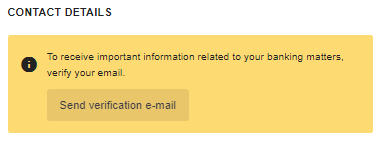
- By clicking on the “Verify” button in the e-mail, your e-mail address will be verified. Then, a blue icon will appear next to the e-mail address field in the internet bank contact details, indicating that the verification was successful.
If you didn’t receive the verification e-mail, please check your spam inbox first. If you still can’t find the e-mail, make sure the e-mail address in the contact details is correct and click again on the “Send verification e-mail” button on the data change form. If the problem persists or verification fails for any other reason, please contact our customer support.
General information about services
We offer various kinds of solutions for private and business clients. For more information, visit our website to learn more about loan options for private clients and business clients.
We offer business loans and overdraft facility to companies, and private loans and consumer loans secured by real estate to private persons. In addition, both companies and private persons can take a loan secured by securities. With the help of LHV leasing, you can purchase a vehicle you need, as well as heavy equipment and other devices. To make a purchase of any size, you can use the hire-purchase option or apply for a credit card.
If interested read more
For more information, call our customer support at (+372) 6 800 400 or write to info@lhv.ee
To exchange currency, enter the internet bank and select “Currency exchange” under “Everyday banking” on the left. Then, determine the
source currency, i.e. the currency you are using at the moment and that you wish to exchange with another currency:
target currency, i.e. the currency you wish to obtain as a result of the exchange.
In the account view, we use the exchange rate of the European Central Bank.
In currency exchange, we use the current market rate (purchase or sales rate, respectively) which is available in our Financial Portal: select “Markets and prices” and then “Currencies”.
Currently LHV Bank is giving business loans and providing banking services only to financial intermediaries and large enterprises.
More information about LHV Bank and our services is available on our website. Here you will also find the frequently asked questions.
The New Customer Portal also includes the description of the new portal meant for UK customers and the description to download LHV ID. LHV ID can be used only for entering the Customer Portal meant for UK customers.
Termination of customer relationship
There are three options to terminate your client agreement:
- Submit an application in the mobile app (Menu → Settings → Agreements → Close client agreement);
- Send a digitally signed application to info@lhv.ee;
- Submit an application at one of our branches.
After submitting the application, an employee of LHV will contact you to specify further steps.
LHV processes (incl. deletes) customer data pursuant to the Principles of Processing Customer Data. A request for deleting the data can be sent to info@lhv.ee.
A funeral allowance is a one-time support to cover expenses related to organizing the funeral of a deceased loved one.
If a client of LHV has died, we will pay the funeral allowance to the deceased client's heir, a close relative or a close person who is organizing the funeral. Funeral expenses can only be covered with available funds in the deceased customer's account (in euros). The maximum amount we can pay out on the basis of funeral expenses invoices is 3,000 euros and with just one payment.
The applicant must contact the bank no later than 30 calendar days after the client's death (later, the money in the account becomes part of the estate).
In order to be able to pay out the funeral expenses, the applicant must come to the bank office with a valid identity document.
The applicant must also bring the following documents:
- death certificate;
- will, if it has been made;
- invoice(s), evidence of funeral arrangements.
Requesting a funeral allowance via email is also possible if the person who organized the funeral has been identified and all the necessary documents can be sent digitally to the email address info@lhv.ee.
If it turns out that the deceased person has no relatives and a third party (for example, a neighbour) deals with his burial, then the invoices for the funeral expenses are sufficient. It is essential that the invoices are issued in the name of the person who is organizing the funeral.
Account Security
Multi-factor authentication (MFA) is like a door with two locks: in addition to your username and PIN1, we also ask you for another confirmation (for example, an SMS code or a prompt via the LHV mobile app). This way, your account stays protected even if someone gets hold of your username or PIN1.
To give your account and funds even stronger protection. Extra security is necessary because fraud attempts are becoming more common. Scammers try to gain access to bank accounts using convincing fake emails, messages, and phone calls. Unfortunately, these scams are often very well put together, so in a busy moment, someone might enter their PIN thinking they’re confirming an action, but in reality they’re giving access to a fraudster’s device. Multi-factor authentication adds an important safeguard that helps reduce this risk and protects your money and data.
Not always. The need for extra authentication depends on several factors. For example, it may be required when you log in from a new device.
In that case, you won’t be able to log in to internet or mobile banking during that session.
When extra authentication is needed, you can choose how to receive your code. For example, we can send it to your mobile phone via SMS, or as a push notification if you’re using the LHV mobile app.
To make sure you receive the code without issues:
- If you choose SMS, ensure your phone has mobile coverage.
- If you choose push notifications, make sure you have enabled notifications on your device (e.g. smartphone). You can check this in your phone’s Settings under notifications.
Good to know: with the LHV mobile app, security codes are delivered as push notifications even if you’ve disabled push notifications inside the app itself (for example, for marketing). What matters is that push notifications are enabled in your phone’s settings, otherwise the code won’t reach you. Also, always make sure you’re using the latest version of the LHV app, which you can check and update in the App Store or Google Play.
Don’t worry – we’ll guide you through each step when extra authentication is needed (for example, when logging in). The 4-digit code you receive is one-time only and can be entered into the designated field. If the code is correct, you can continue with your action. If the code is incorrect or you make a mistake while entering it, you can request a new code.
It’s important to keep your details up to date so we can reach you quickly if needed. For multi-factor authentication, having the correct mobile phone number ensures you can receive your code by SMS without issues.
To check your contact number:
- In internet banking, go to Information and Settings → Data.
- In the mobile app, open the menu and select My data.
You can download the LHV app from the App Store or Google Play. It’s free and ready to use in just a few taps.
If you need help, please contact our customer support at +372 6 800 400.
Terms and conditions
LHV instalment payment is a payment solution that allows you to pay for your purchase the following month, or to split the purchase amount into two or three equal parts. If you make a purchase with an LHV instalment and pay the invoice by the due date, there will be no extra charge for using this payment method.
You can pay using LHV instalment payment, if
- your monthly income is at least EUR 300
- you are between 18 and 75 years of age
- you are a citizen of the Republic of Estonia or are residing in Estonia on the basis of a residence permit
- your payment history is correct
You do not need to be an LHV client to pay using LHV instalment payment. Monthly payments can be made from your home bank account.
You can pay using LHV instalment payment in the online shops of merchants who offer the option to pay using LHV instalment payment in their shopping cart. It’s easy to make a purchase using LHV instalment payment.
- Add the products you want to your shopping cart.
- Choose LHV instalment payment as the payment method.
- Enter your details.
- Confirm the purchase with a digital signature.
You can only make one purchase using LHV instalment payment at a time. If you have repaid your LHV instalment payment by the due date, you can make your next purchase using LHV instalment payment.
Making payments
We will send you information about the LHV instalment payment to the e-mail address you provided to us immediately after you sign the agreement.
We will send you an invoice every month, up to five days before the payment date, via e-mail. Please make the payment to the AS LHV Finance account EE707700771001062897. For the reference number, enter your LHV instalment payment agreement number.
If you forgot to pay the invoice by the payment date, please do so as soon as possible. Please transfer the instalment payment to the AS LHV Finance account EE707700771001062897 and enter the number of your LHV instalment payment agreement as the reference number.
To determine the delivery time, please contact the merchant where you made your purchase. Please pay your LHV instalment monthly payment on time to avoid incurring any debt.
Amendment and termination of the agreement
To cancel your purchase or return the goods you have bought, please contact the merchant where you made your purchase.
Please contact the merchant where you made your purchase with any questions you may have concerning the goods.
You can repay the LHV instalment free of charge before the deadline. Please inform us of your preference by e-mailing finance@lhv.ee or calling 699-9119.
Solvency problems
If you have lost your job, your pay has been cut or you are experiencing other difficulties, please write to finance@lhv.ee or call 680-2700 and together we will find a suitable solution.
Please note that until the debt is paid in full, a fine for the delay will be added to the outstanding amount. If you delay the payment of invoices, we shall have the right to assign you a debt processing fee in accordance with the price list and forward the debt information to Creditinfo Eesti AS (krediidiinfo.ee) and Krediidiregister OÜ (taust.ee). Be aware that if you fail to pay your invoices by the due date, it will hinder your chances of receiving new loans in the future.Please note that until the debt is paid in full, a fine for the delay will be added to the outstanding amount. If you delay the payment of invoices, we shall have the right to assign you a debt processing fee in accordance with the price list and forward the debt information to Creditinfo Eesti AS (krediidiinfo.ee) and Krediidiregister OÜ (taust.ee). Be aware that if you fail to pay your invoices by the due date, it will hinder your chances of receiving new loans in the future.
Info
For information on the LHV instalment payment, please contact our Client Support on 699-9119 or by e-mail at finance@lhv.ee. Client Support is open Monday-Friday from 09.00-17.00.
Bank link
To sign the agreement, please fill in the payment collection application. We will then send you the agreement for signing within two business days. Once we have received the signed agreement, you will get detailed setup instructions within one business day.
Yes, to sign the bank link agreement, you need to have an active client agreement with LHV. Each bank link payment will be transferred directly to your LHV account. If you are not yet an LHV client, you can conveniently start the process on our website.
Yes, if you wish, you can test the Demo version of bank links. To do so, please contact Paytech customer support on business days (Mon–Fri 9–17) before signing the agreement (email: makselahendused@lhv.ee; phone: +372 644 2201).
What makes our bank link special is that there are no contract or monthly fees. A fixed fee per transaction applies as agreed.
LHV, Swedbank (EE, LV, LT), SEB (EE, LV, LT), Luminor (EE, LV, LT), Coop Pank (EE), Citadele (EE, LV, LT), Artea (LT) and Revolut. You can choose which of these bank links you want to display on your website or invoices.
Yes, you can. LinkPay is a payment link that allows your clients to conveniently pay an invoice in the way that suits them best. You can add the payment link to your company website, send it by email, include it on an invoice, or share it as a QR code.
You can define the transaction details yourself — for example, you can enter a fixed amount or allow the client to choose the amount.
LinkPay also integrates with popular accounting software such as Directo, Smart Accounts, SimplBooks, and Standard Books by Excellent.
To sign the agreement, simply fill in the payment collection application. We will then send you the agreement for signing within two business days, and once we receive it, you’ll get setup instructions within one business day.
The payment will appear in your account immediately after the client completes the payment. If the client’s bank is part of the instant payment system, the payment will reach your LHV account as an instant payment — within seconds. If the client’s bank is not part of the system, the payment will arrive a bit later.
Yes, payments from different online stores or invoices can be directed to separate accounts.
No, there is no limit. You can sign multiple agreements for different areas of activity.
We offer free modules for Magento 2, WooCommerce, Prestashop, Shoproller, Voog, and OpenCart platforms.
We also provide a custom API solution as well as iOS and Android SDKs. If your website runs on another platform, please consult LHV Paytech customer support on business days (Mon–Fri 9–17) before signing the agreement (email: makselahendused@lhv.ee; phone: +372 644 2201).
Yes, to do so, please sign an LHV Connect agreement — more information is available on our website.
Yes, the Merchant Portal provides information on payments with successful, failed, or abandoned statuses. If you use the LHV app, you’ll also receive a notification on your phone when funds are received.
You can conveniently and free of charge initiate refunds yourself via the Merchant Portal or API. Please be careful when issuing refunds, as they cannot be reversed once initiated.
If you’ve forgotten your login password, you can reset it on our website or by calling customer support at +372 644 2201.
Please notify us in writing at info@lhv.ee, and we will help you update the information.
To transfer an existing agreement, please fill in a payment collection application with the new company’s details and note your request for contract transfer in the comments.
Please notify us in writing at info@lhv.ee. We will then agree on the next steps in more detail.
iOS – Tap the three dots in the bottom right corner of the screen.
Android – Tap the three-lines icon in the upper left corner of the screen.
Tap the face image in the upper right corner of the screen.
You can change the language settings under the mobile app settings.
iOS – First, tap the menu button in the bottom right and then tap the gear icon.
Android – In the menu, first select “Settings” and then proceed to the language section.
In your mobile app settings, navigate to the notifications section.
You can do this when signing in to your mobile app. The mobile app remembers which authentication tool you used to sign in with (mobile-ID, Smart-ID or PIN calculator) and automatically uses this tool to sign transactions. If you would like to change the authentication method, please log out of the mobile app and log in again using the method you prefer.
Please note that currently only payments can be confirmed with biometrics. Read more about confirming payments.
At the top of the screen, there is a small arrow next to your name. Tap it to see all the accounts you have access to.
When you enter the mobile app, you will immediately see your account balance and recent transactions. If you would like to see the full bank statement, tap the “Show all transactions...” button.
It is not possible to change transfer limits in the mobile app. To do this, log in to the LHV internet bank via your mobile device’s web browser. Read more.
If you have not previously made a payment to this recipient, tap the “New payment” button at the bottom left of the page. Then select “New recipient” and enter the required details.
If you have made a payment to this recipient in the past, you will only need to type the first letters of the name to find the recipient.
You can also make a payment by selecting a phone number from your Contacts. Read more about proxy payment
To do this, select “Pending payments” in the menu.
To do this, tap your account number. Then select whether you want to copy the number or forward it via SMS.
If you would like to forward your account number to request a specific sum of money, you can use the “Request money” service. You can pre-fill the form and submit it via your preferred channel (SMS, Messenger, email, Viber, WhatsApp, etc.).
If you want to ask someone for a specific sum of money, you can use the “Request money” service. The button with this text is located at the bottom of your account overview page. You can pre-fill the form and submit it via your preferred channel (SMS, Messenger, email, Viber, WhatsApp, etc.).
In the mobile app, it is not possible to make an international transfer. To make an international transfer, please use the LHV internet bank.
Select “E-invoices” in the mobile app menu.
Tap the bank cards icon at the bottom of the screen. Then press the “+” sign at the top of the screen and choose whether to order a debit or credit card.
Tap the bank cards icon at the bottom of the screen. Then select the unactivated card and press the green lock image.
Enter the last four digits of your card and activate the card.
Tap the bank cards icon at the bottom of the screen. Then select the card for which you want to change limits and click on the three-lines icon.
In a new window, you can set daily and monthly limits for bank card cash withdrawals, card payments and online purchases. You can also set up the option to view your balance and account statement at the ATM.
At the bottom of the screen, tap the rightmost contract icon. Select which contract you want to see information on.
Tap the graph icon at the bottom of the screen.
To buy or sell existing securities, tap the name of the security. You will then see information on the security (e.g. purchase price, market price). To make the transaction, tap the “SELL” or “BUY” button and fill in the required fields.
To buy new securities, press the “+” sign at the top right of the screen. Then search for the security by name and fill in the required fields.
You are not receiving notifications because you have disabled them in your phone settings or in your mobile app. Subscribe to notifications in the notifications section under the mobile app settings.
If you forget the confirmation code or it goes unnoticed when confirming the operation, you will need to navigate between the LHV and Smart-ID applications in your smart device in order to see the code again. To see the confirmation code again, you will need to reopen the LHV app, remember the confirmation code and then make the correct selection in the Smart-ID app.